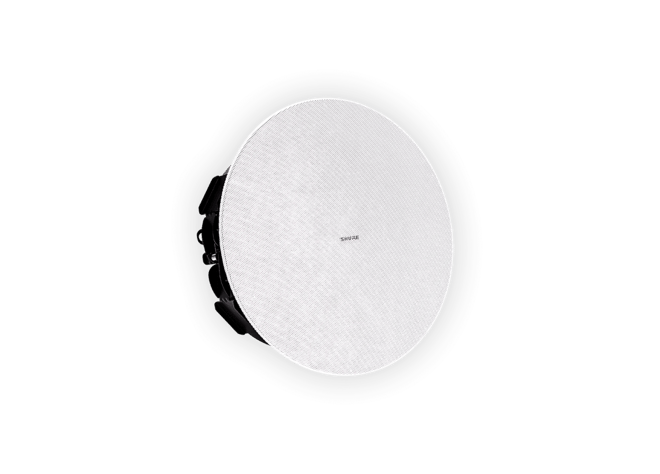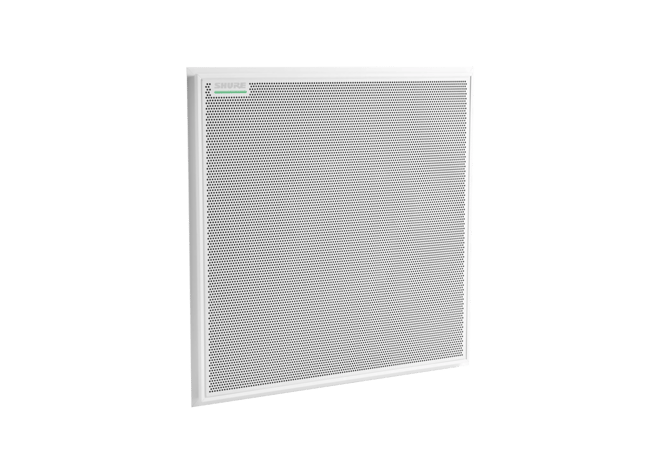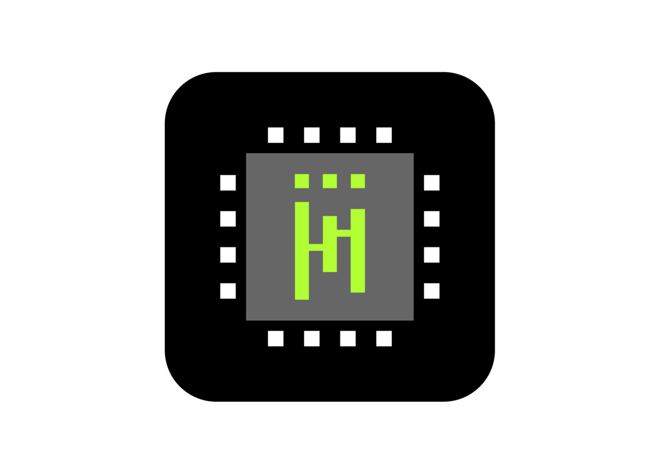Designer 6
System Configuration Software
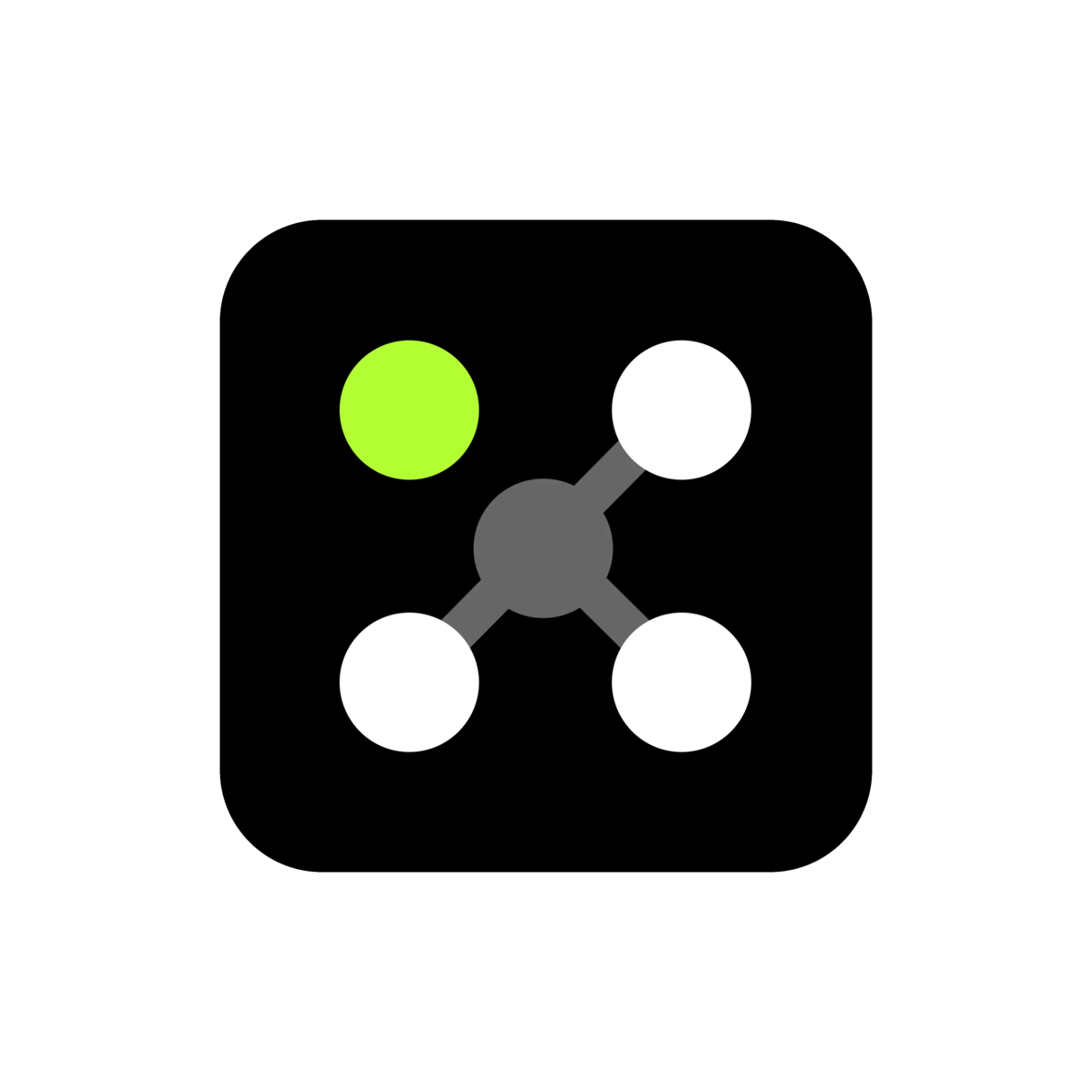
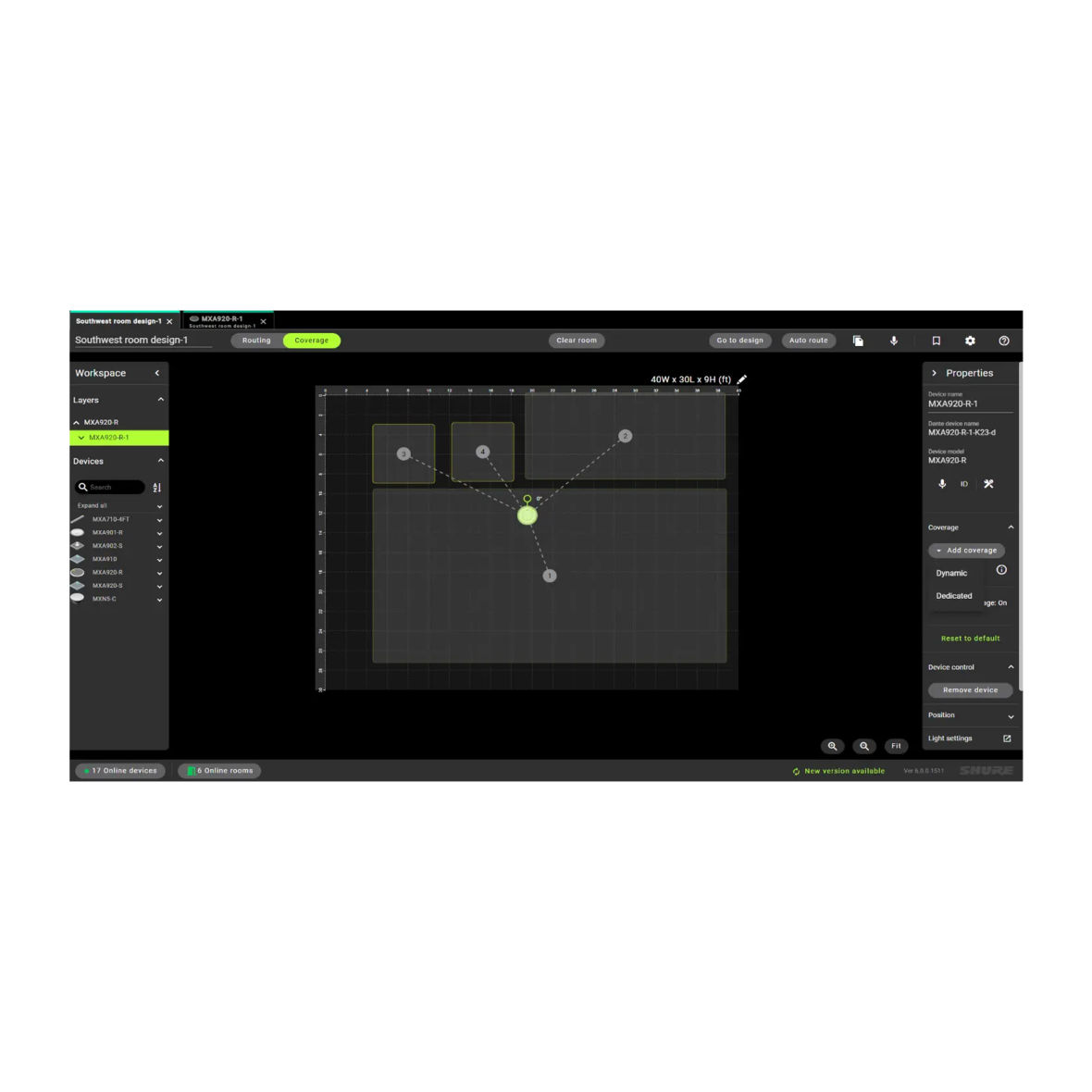


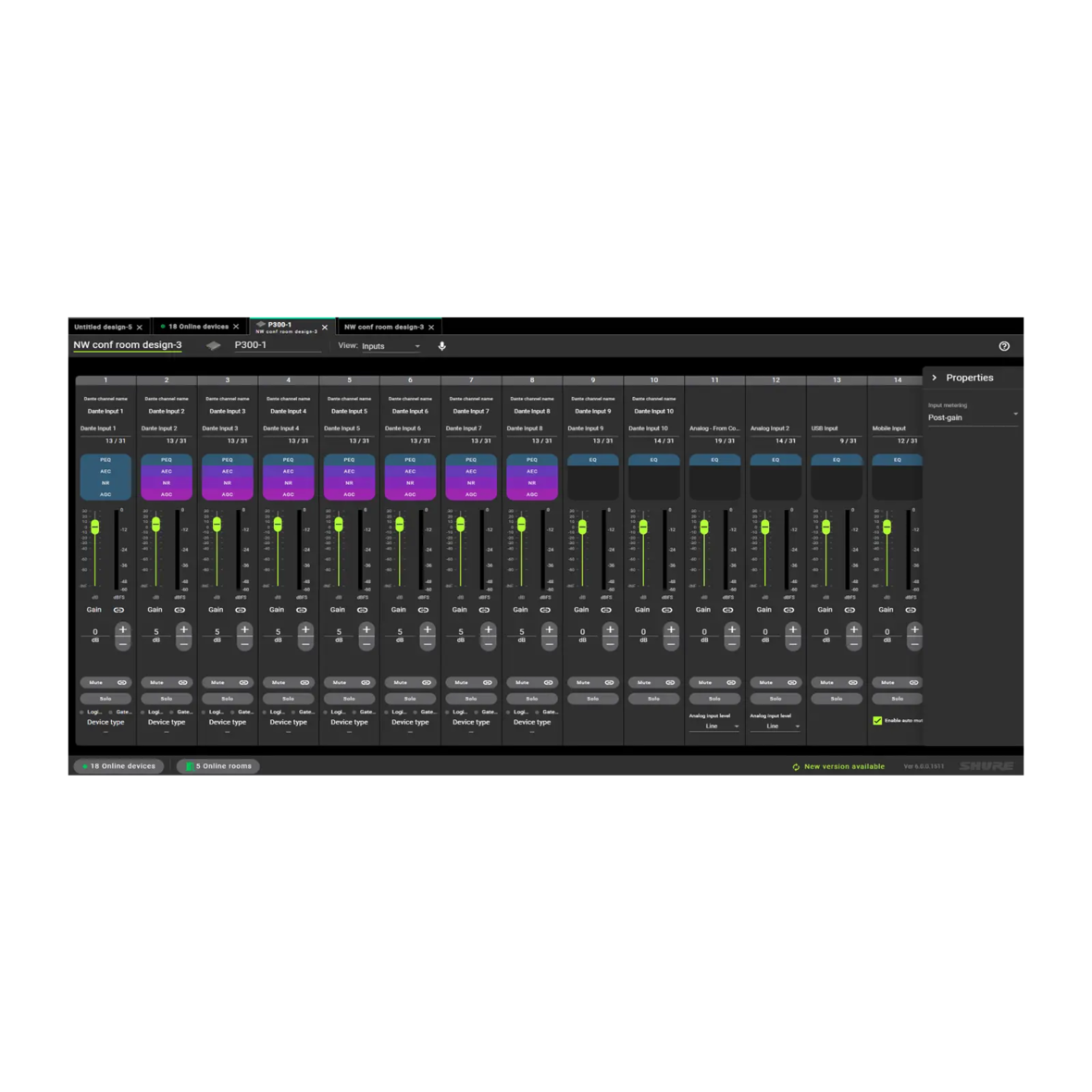

Designer System Configuration Software enables integrators and system planners to design, deploy and seamlessly commission installations of networked audio systems consisting of Microflex® Advance microphones, audio interfaces, IntelliMix® digital signal processors, Microflex loudspeakers, and control accessories. Completely reimagined and redesigned to simplify end-to-end workflows and enable intuitive layouts, Shure Designer 6 is effective application software designed to streamline operational efficiency.
NEW FEATURES IN DESIGNER 6
- Windows or MacOS compatibility
- View, add, resize coverage areas
- Save online room as a design file
- Simplified room and device naming
- Deploy room design to online devices
- 802.1x protocol and additional features to provide enhanced system security
- Enhanced audio routing view with new Dark Mode option
- Tab view layout for efficient file organization of multiple rooms or designs
- Room designs are saved as computer files that can be effortlessly preserved or distributed.
- Store room information and device connection information within the devices
This free software lets you create room designs using Microflex Ecosystem components and manage existing installations effectively. Configure audio coverage and signal routing quickly, then save and share design files efficiently. Designer 6 and later versions are compatible with Windows and Mac operating systems.
Intuitive Workflow
Designer allows online and offline design, routing, configuration, and push to online devices, all in one tool.
Pass It On
Room configurations can be saved and shared with colleagues.
Seamless Routing
Single hub for Dante™ audio routing.
Free software download.
Networked audio routing between Microflex Ecosystem components.
Create design in a virtual room or while connected to an online room.
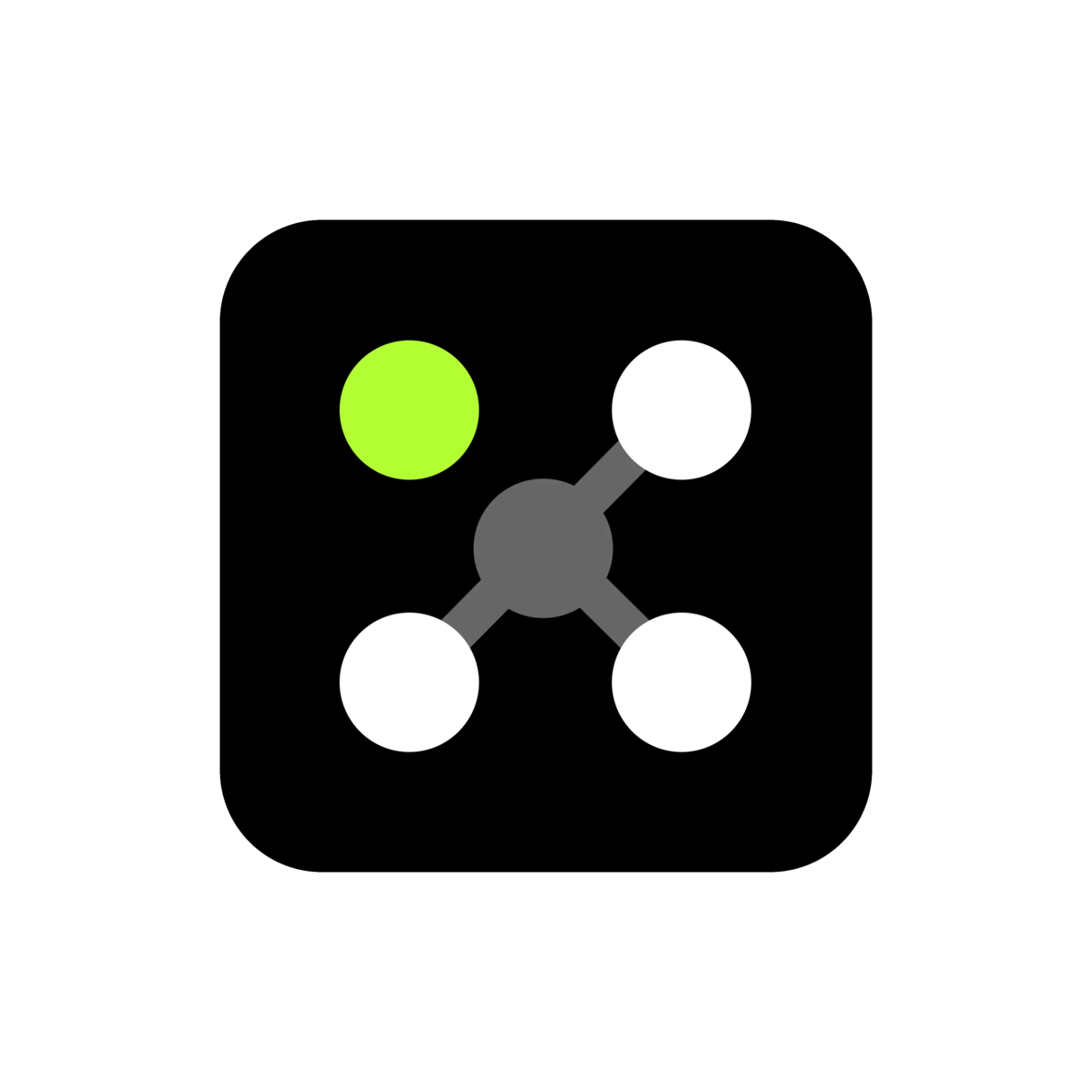
Compatible Products
MXA310
Table Array Microphone
Table array microphone utilizes Steerable Coverage technology to capture pristine audio around conferencing tables of various sizes and shapes.
IntelliMix P300
Audio Conferencing Processor
Audio conferencing processor offers IntelliMix DSP algorithms optimized for audio/video conferencing applications.
ANIUSB-MATRIX
ANIUSB-MATRIX USB Audio Network Interface with Matrix Mixing
Audio network interface connects up to 4 Dante channels and 1 analog output to a room's audio and video conferencing system via USB connection.
MXA920
Ceiling Array Microphone
Multi-zone Automatic Coverage™ technology captures talkers in up to 8 areas. Enhanced talker localisation information enables more accurate camera tracking.
MXA901
Conferencing Ceiling Array Microphone
Sleek 13.5-inch round form factor complements any interior design. Use one in smaller rooms or multiple units in larger spaces.
MXA710
MXA710 Linear Array Microphone
The MXA710's linear form factor with IntelliMix® allows for placement virtually anywhere in a meeting space, including on a wall, around a display, on the ceiling, or a conference room table.
MXA902
Ceiling Array Microphone + Loudspeaker
Combined microphone, loudspeaker, and DSP with Single-zone Automatic Coverage™ technology provides clear audio capture and reproduction from one device.
MXA902 + ANIUSB-MATRIX Audio Conferencing Kit
Audio Conferencing Kit for Small to Medium Conference Rooms
Support
Customer Support
Service & Repair
Detailed policy information regarding customer service numbers, service modifications, and replacement parts.
Service & RepairContact Us
Submit a ticket directly to Shure Customer Service staff, or reach out via phone or email.
Contact UsResources
Shure Tech Portal
Complete product documentation, technical support materials, software and firmware, and other tools and resources for all Shure products, in one place.
Sign In
Documentation
User Guide & Specs
-
insert_drive_file
Brochure
-
cloud_download
Release Notes
Version 6.2.1
Improvements
- Improvements to software installation process
- Enhancements to MXA 920 password orchestration
- Bug fixes
PC Requirements
- Supported Operating Systems
- Windows 10 (Professional or Enterprise), 64-bit edition
- Windows 11 (Professional or Enterprise), 64-bit edition
- Minimum Hardware Requirements
- Hard drive: >=5 GB (free space). (SSD 'Solid state' recommended)
- RAM: 8 GB, 16 GB recommended
- Screen: Preferable min. 1920x1080
- Ethernet network connection (not required for installation, but required for working with the application)
- IPv4 network only
- Processor
- 8-generation Core i5 family processor
- 4 physical cores
- 6 threads (logical processors)
- Only Intel and AMD x64 architecture (64-bit) are supported. Arm-based Windows platforms shall not be supported
macOS Requirements
- Supported Operating Systems
- macOS 12.7.5 minimum (Monterey, Ventura, Sonoma)
- Minimum Hardware Requirements
- Apple M1 or Apple M2 (Intel i5 processor)
- Hard drive: >=5 GB (free space). SSD 'Solid state' recommended) *)
- Physical memory: 8 GB, 16 GB recommended
- Screen: Preferable min. 1920x1080
- Ethernet network connection (not required for installation, but required for working with the application)
- IPv4 network only
Pre-Upgrade Requirements
- Users must export release 4.X project files (with extension .dprj) for import to Designer and conversion to room design files (with extension .rdf)
- Certain endpoint protection software may block the installation of Designer. If you encounter this issue, whitelist the Designer Installer, or application.
Upgrade Path from Designer Classic to Designer 6
- Users must update device firmware from release 4.X / 5.X using Shure Update Utility. Ensure that each device is at the correct firmware version as indicated in the Compatibility section below.
- Download Designer 6 from the Shure website, and then install the application
- Launch the Designer 6 software application
- Go to the Preferences tab
- Select the appropriate NIC to discover all the devices in ecosystem
- Go to the Online devices to validate device firmware
- Perform tasks as desired
Compatibility
- This version of Designer is compatible with the following recommended software and firmware versions:
- IntelliMix Room 6.3.0
- ANIUSB 6.2.6
- ANIUSB V3 6.2.21
- MXA310 6.2.0
- MXA710 6.2.74
- MXA901 6.2.46
- MXA902 6.2.56
- MXA910 6.2.0
- MXA920 6.2.59
- MXA-MUTE 6.2.6
- MXN5-C 6.2.6
- P300 6.2.44
- It is imperative to use Shure Update Utility to update all devices to the specified firmware version indicated above.
- It is highly recommended to remember or keep records of your device passphrases for future reference
- It is highly recommended that your device credentials (passphrases) be stored in a secured system
File Conversion
- Project file conversion from Designer version 3.X is not supported in Designer 6.
- Reference the following steps to convert project files to room design files:
- To export projects from Designer 4.X:
- Open Designer 4.X
- Go to “my projects”
- Click on the 3 dots in right side of your project – select “Export”
- A <your_project_name>.dprj file has been created and saved to default download folder
- To import into Designer 6:
- Open Designer 6
- Go to “File -> Open”
- Navigate to and select <your_project_name>.dprj
- Import file dialog appears – click “Choose save location”
- Select a folder where the converted room files should be stored e.g <my_rooms>
- Dialog appears that shows all rooms contained in the <your_project_name>.dprj file
- Select all the rooms that you want to import
- Click on “Open selected rooms”
- All rooms selected are now opened in their own tab
- All room files are stored in my_rooms>/<your_project_name>/<room_name>.rdf
- To export projects from Designer 4.X:
Known Issues
- If an ANIUSB, MXA310, MXN5-C is added to a Dante Domain the device appears as locked in Designer even when the controller permissions allow users to make changes. The user is unable to deploy, enable encryption or make any Dante related changes.
- Workaround: Remove device from the Dante Domain, perform needed tasks such as deploy, update Dante properties, etc., and then add the device back to the domain
- The Room preset slot does not properly detect a conflict state when a missing device which comes back online has different preset name in slot 1 when compared to other online devices in the room.
- Workaround: Quit the application using activity monitor and relaunch the application
- In Virtual mode, device discovery may be unstable when number of devices exceeds 30.
- Workaround: Limit device deployment to 30 in a room
- Users may be presented with error indication “this action is not allowed in the schematic input & output pages” of the P300 SDC (virtual or online).
- Workaround: Update names to valid setting.
- Users may be unable to configure ANIUSB, MXA310, or MXN-C devices while they are in a Dante Domain Manager (DDM)
- Workaround: Remove device from DDM, perform needed actions (i.e., deploy, update Dante properties, etc.) then add back to DDM
Notes
- User Guide
- Web UI is now accessible via HTTPS. For more information, see our FAQ.
- To update firmware, please download Shure Update Utility
- Shure Web Device Discovery
- Event Logs paths
- Windows:
- C:\Users\<user name>\AppData\Local\Shure\Shure Designer 6\logs
- macOS
- ~/Library/Logs/Shure Designer 6/
- Windows:
Find An Answer
Related Products
IntelliMix® Room
Audio Processing Software
IntelliMix® Room is digital signal processing (DSP) software designed to optimize the performance of Shure networked microphones with videoconferencing software.