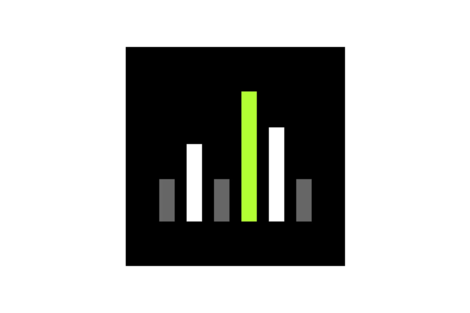Wireless Workbench
संस्करणों
तिथि को प्रेषित
डाउनलोड
New Features
- New product support for Axient® Digital PSM
- Monitor live scan data from the AD600 Spectrum Manager front panel directly in Wireless Workbench using the AD600 live plot window. You can add a scan overlay to compare the realtime AD600 data to a previously known scan, use peak hold to view the highest RF values, and drop markers at important frequencies to better manage your live RF environment.
- Note: Requires AD600 firmware version 1.1.7.0 or later
- Support for tinySA Spectrum Analyzer .CSV scan data (also now supported in the WWB Scan Library)
Improvements
- German language translations improvements
- Analytics opt-in has been moved to application first launch. Analytics help Shure to improve our products. You can opt in or out at any time by going to WWB’s Preferences screen.
- Access control now supports long passwords of up to 64 characters for certain devices, like ADTD and ADTQ.
Bug Fixes
- When deploying the same Frequencies to multiple zones, channel names no longer change unexpectedly.
- When adding channels to Monitor Groups, the color now matches the original channel.
- When the network mode of AD4Q device is changed to either manual or automatic, the device no longer goes offline and does not come back online unless the application is relaunched.
- WWB prevents property edits for the ADX5D while it comes back online and settings are merging.
- When device settings merge is pending for an online ADX5D, properties are no longer editable.
Known Issues
- When Monitor-only mode enabled and application closed, double clicking a show file to launch the app may not open successfully.
- Workaround: Close and relaunch WWB. Go to File > Load show file to open the file
- SLX Analog and ULX Analog frequencies in Master List mode cannot be manually entered in the Coordination Workspace. They can, however, be coordinated and analyzed.
Notes
- User Guide
- WWB 6.15.x and WWB 7.x can be installed on the same machine but cannot run at the same time.
- The following features are no longer supported in WWB7 (please use WWB 6.15.x if these features are required):
- Online UHF-R control and monitoring
- Frequency Conversion (e.g., converting a J50 receiver to J50A).
- Import and export inventory
- Opening show files created with older versions of Wireless Workbench may result in the Settings Conflicts dialog opening once the file has loaded. This is due to newly supported hardware parameters that have been introduced with updated firmware versions. To maintain all settings from the show file, select "Keep all settings from: Wireless Workbench."
Compatibility
- Windows
- Windows 10, Intel only
- Windows 11, Intel only
- macOS
- macOS Ventura 13, Intel and Apple Silicon
- macOS Sonoma 14, Intel and Apple Silicon
- macOS Sequoia 15, Intel and Apple Silicon
- We recommend updating your devices to at least the following software and firmware versions for best performance:
- Axient Digital 1.4.15
- AD600 1.1.7
- Axient 2.1.41
- PSM1000 1.8.9
- QLXD 2.7.1
- SLXD 1.4.4
- ULXD 2.8.7
- SBC220/240 Two-bay Chargers 1.4.19
- SBC250/450/850 Networked Charging Stations 2.8.6
- SBRC Shure Battery Rack Charger 1.1.6
- Shure Update Utility 2.8.7
- ShurePlus Channels iOS 1.6.2
- ShurePlus Channels Android 1.6.3
New Features
- Lock Monitor Mode
- Option to use a PIN code to lock the Monitor Only Mode, preventing unauthorized changes to your file for installations with multiple users and different permission levels
- Enter a 4-digit numerical PIN in Preferences. You will need to enter the same PIN to exit Monitor Only mode and regain editing capabilities.
- Updated equipment profiles
- Sound Devices: A20-RX and A20-Nexus models
- Wisycom: MTK952 and MTK982 models
Improvements
- Modal/popup/alerts windows
- Reverting to previous WWB behavior, you can resolve issues in the main WWB window without closing alerts or popups windows
- IP Address Sort Order Improvements
- Now, IP Addresses in the Inventory sort in either ascending or descending numerical order.
- Example:
| Previously, these IP addresses were unsorted: | They now sort in ascending/descending order: |
|---|---|
|
|
Bug Fixes
- Files from the Anritsu spectrum analyzer (.spa format) now import successfully even when no device model is included in the file data
- For ULXD receivers, the encryption mode will now display correctly after merging virtual devices with online devices.
- When using Timeline for devices in Frequency Diversity mode, separate events are logged only for channels that have a change to the FD Lock state
- Fixed various issues involving Axient Digital in FD-C mode, including mixed use of the frequency and group/channel widgets and deploying frequencies to virtual devices
- ULX-D receivers updating from firmware 2.0.28 or earlier no longer trigger a Settings Conflict in WWB
- A virtual and online device with different transmission mode settings can now be merged and resolved with settings conflicts dialog like any other device property
- WWB no longer creates extra Event Log entries with device parameters and values as that device comes online
- WWB no longer erroneously displays an empty frequency list in certain circumstances after deploying frequencies to a spectrum manager, disconnecting from the network and deleting all inventory.
Known Issues
- When Monitor-only mode enabled and application closed, double clicking a show file to launch the app may not open successfully.
- Workaround: Close and relaunch WWB. Go to File > Load show file to open the file
- SLX Analog and ULX Analog frequencies in Master List mode cannot be manually entered in the Coordination Workspace. They can, however, be coordinated and analyzed.
Notes
- User Guide
- WWB 6.15.x and WWB7 can be installed on the same machine but cannot run at the same time.
- The following features are no longer supported in WWB7 (please use WWB 6.15.x if these features are required):
- Online UHF-R control and monitoring
- Frequency Conversion (e.g., converting a J50 receiver to J50A).
- Import and export inventory
- Opening show files created with older versions of Wireless Workbench may result in the Settings Conflicts dialog opening once the file has loaded. This is due to newly supported hardware parameters that have been introduced with updated firmware versions. To maintain all settings from the show file, select "Keep all settings from: Wireless Workbench."
Compatibility
- Windows
- Windows 10, Intel only
- Windows 11, Intel only
- macOS
- macOS Monterey 12, Intel and Apple Silicon
- macOS Ventura 13, Intel and Apple Silicon
- macOS Sonoma 14, Intel and Apple Silicon
- To operate this version of Wireless Workbench with other Shure products, reference the following list of recommended versions:
- Axient Digital 1.4.15
- AD600 1.0.39
- Axient 2.1.41
- PSM1000 1.8.9
- QLXD 2.7.1
- SLXD 1.2.13
- ULXD 2.8.7
- SBC220/240 Two-bay Chargers 1.4.7
- SBC250/450/850 Networked Charging Stations 2.8.6
- SBRC Shure Battery Rack Charger 1.1.6
- Shure Update Utility 2.8.5
- ShurePlus Channels iOS 1.6.1
- ShurePlus Channels Android 1.6.2
New Features
- ADX portable device management: Use the “Portable slots” column in the Inventory to view Axient Digital transmitters slots in the corresponding receiver rows, and show or hide connected ADX transmitters as rows in the Inventory using the new “Show Portables” toggle (next to the Group by dropdown menu)
- Scans now identify known transmitter frequencies from your inventory, viewable in the exclusion list. A new setting “Ignore Spectrum from Known Transmitters” in Preferences > Coordination allows the calculator to use these known frequencies and surrounding spectrum but preserve the known channels in your inventory.
- In-app feedback: Send Shure feedback from the Help menu
Improvements
- Native support Apple Silicon (WWB is now a Universal Binary, and Rosetta is no longer required)
- Granular settings conflicts: When resolving settings conflicts between online devices and Wireless Workbench, you can select the individual properties to apply.
- Updated AD600 property panel relocates tabs under Zone Details button
- 3rd party equipment profiles and TV database info can now be updated without installing a new release of Wireless Workbench. You will see prompts when a new download is available from Shure (internet required)
- Add new frequency default behavior: When adding a new frequency using the “+” button in the coordination workspace, the device will default with “Find Best” instead of a placeholder, uncoordinated frequency (like WWB6). This prevents multiple unprepared frequency requests with the same placeholder frequency which can cause accidental errors.
- When selecting set or clear all in the Zone Management settings, a popup will ask if you wish to override your current setting to avoid accidental loss of information
- TV 37-51 are no longer shown for coordinations in the United States. The Guard Band (614-616 MHz) and Duplex Gap (653-663 MHz) are not affected and still usable.
Known Issues
- ULX-D receivers running firmware version 2.0.28 or earlier may trigger a Settings Conflict when rediscovered after updating their firmware to version 2.1 or later. There is no issue with the device—there was simply a new property added in version 2.1. To dismiss the alert, resolve the Settings Conflict by selecting the properties you wish to keep.
- The Timeline System Event “Active Transmitter Online” for ULXD6/8 transmitters does not always include Transmitter Device ID in the event description.
- SLX and ULX frequencies in Master List mode cannot be manually entered in the Coordination Workspace. They can, however, be coordinated and analyzed.
- In certain scenarios, the Frequency List dialog is empty and the CFL is not imported from AXT600.
- While Timeline is running, no marker will display when changing FD-Override on an FD-Selection channel.
- Deploying CWS frequencies to a created virtual FD-C channel can fail in certain cases, particularly when multiple virtual devices of the same type are created simultaneously via "Add New Devices” dialog (i.e., the "Active Devices" widget is more than 1). Shure recommends creating such virtual devices one-by-one.
- When editing the two frequencies of an FD-C channel via the property panel, mixed use of the frequency and group/channel widgets on both frequencies can cause unexpected frequencies to be set for the channel. Shure recommends using only the two frequency widgets when editing both frequencies via the property panel, or using the Inventory row frequency, group, or channel widgets to edit each individual FD-C frequency.
- Merging a created virtual device that has a different transmission mode than the target online device can fail in certain cases. Shure recommends directly setting the transmission mode of the online device to match the virtual device before attempting a merge. Note that setting the transmission mode will cause the online device to reboot.
Notes
- User Guide
- WWB 6.15.X and WWB7 can be installed on the same machine but cannot run at the same time.
- The following features are no longer supported in WWB7 (customers may continue to use WWB 6.15.X if these features are required):
- Online UHF-R control and monitoring
- Frequency Conversion (e.g., converting a J50 receiver to J50A).
- Import and export inventory
- Opening show files created with older versions of Wireless Workbench may result in the Settings Conflicts dialog opening once the file has loaded. This is due to newly supported hardware parameters that have been introduced with updated firmware versions. To maintain all settings from the show file, select "Keep all settings from: Wireless Workbench."
- Alerts logged when devices first come online may list device parameters and their values as they are being discovered even though the parameter values themselves have not changed.
Compatibility
- Windows
- Windows 10, Intel only
- Windows 11, Intel only
- macOS
- macOS Monterey 12, Intel and Apple Silicon
- macOS Ventura 13, Intel and Apple Silicon
- macOS Sonoma 14, Intel and Apple Silicon
- To operate this version of Wireless Workbench with other Shure products, reference the following list of recommended versions:
- Axient Digital 1.4.15
- AD600 1.0.39
- Axient 2.1.41
- PSM1000 1.8.9
- QLXD 2.7.1
- SLXD 1.2.13
- ULXD 2.8.7
- SBC220/240 Two-bay Chargers 1.4.7
- SBC250/450/850 Networked Charging Stations 2.8.6
- SBRC Shure Battery Rack Charger 1.1.6
- Shure Update Utility 2.8.5
- ShurePlus Channels iOS 1.6.1
- ShurePlus Channels Android 1.6.2
New Features
- A new, in-app feedback form allows users to submit feedback directly from the help menu
Improvements
- New hardware support
- Bug fixes and code enhancements
- Translation improvements
Known Issues
- ULX-D receivers running firmware version 2.0.28 or earlier may trigger a Settings Conflict when rediscovered after updating their firmware to version 2.1 or later. There is no issue with the device—there was simply a new property added in version 2.1. To dismiss the alert, resolve the Settings Conflict by selecting the properties you wish to keep.
- The Timeline System Event “Active Transmitter Online” for ULXD6/8 transmitters does not always include Transmitter Device ID in the event description.
- SLX and ULX frequencies in Master List mode cannot be manually entered in the Coordination Workspace. They can, however, be coordinated and analyzed.
- While working in the RF Coordination or Frequency Plot, the scan data peaks change depending on horizontal zoom level.
- In certain scenarios, the Frequency List dialog is empty and the CFL is not imported from AXT600.
- While Timeline is running, no marker will display when changing FD-Override on an FD-Selection channel.
- Selecting a virtual UHF-R device in Inventory shows all types of presets in Item properties in Inventory sidebar.
- When Interference is active and a channel strip is added to Monitor area, the Interference text may take ~15sec to disappear when power cycling the device.
- Deploying CWS frequencies to a created virtual FD-C channel can fail in certain cases, particularly when multiple virtual devices of the same type are created simultaneously via "Add New Devices” dialog (i.e., the "Active Devices" widget is more than 1). Shure recommends creating such virtual devices one-by-one.
- When editing the two frequencies of an FD-C channel via the property panel, mixed use of the frequency and group/channel widgets on both frequencies can cause unexpected frequencies to be set for the channel. Shure recommends using only the two frequency widgets when editing both frequencies via the property panel, or using the Inventory row frequency, group, or channel widgets to edit each individual FD-C frequency.
- Merging a created virtual device that has a different transmission mode than the target online device can fail in certain cases. Shure recommends directly setting the transmission mode of the online device to match the virtual device before attempting a merge. Note that setting the transmission mode will cause the online device to reboot.
- In the AD600/AXT600 Property panel, when accessing 'Edit CFL', the user is unable to select 'Type' as AD or existing type in backups after changing it.
Notes
- User Guide
- WWB 6.15.X and WWB7 can be installed on the same machine but cannot run at the same time.
- The following features are no longer supported in WWB7 (customers may continue to use WWB 6.15.X if these features are required):
- Online UHF-R control and monitoring
- Frequency Conversion (e.g., converting a J50 receiver to J50A).
- Import and export inventory
- Opening show files created with older versions of Wireless Workbench may result in the Settings Conflicts dialog opening once the file has loaded. This is due to newly supported hardware parameters that have been introduced with updated firmware versions. To maintain all settings from the show file, select "Keep all settings from: Wireless Workbench."
- Alerts logged when devices first come online may list device parameters and their values as they are being discovered even though the parameter values themselves have not changed.
Compatibility
- Windows
- Windows 10, Intel only
- Windows 11, Intel only
- macOS
- macOS Monterey 12, Intel and Apple Silicon
- macOS Ventura 13, Intel and Apple Silicon
- macOS Sonoma 14, Intel and Apple Silicon
- To operate this version of Wireless Workbench with other Shure products, reference the following list of recommended versions:
- Axient Digital 1.4.10
- AD600 1.0.39
- Axient 2.1.41
- PSM1000 1.8.6
- QLX-D 2.6.2
- SLX-D 1.1.2
- ULX-D 2.8.6
- SBC220/240 Two-bay Chargers 1.4.7
- SBC250/450/850 Networked Charging Stations 2.8.6
- SBRC Shure Battery Rack Charger 1.1.6
- Shure Update Utility 2.8.3
- ShurePlus Channels iOS 1.6.1
- ShurePlus Channels Android 1.6.2
New Features
- WWB Scan Library
- Scan Library, a new cloud-based tool, enables customers around the globe to upload their RF scans to an online database. Users can save scans privately or share them publicly so others can download the scan data to prepare for their live events.
- App UI Refresh
- A new dark mode user interface reduces brightness emitted from the screen to accommodate production settings and low-light environments.
- Welcome Screen
- Upon opening the software, a new welcome screen allows quick access to recently edited shows, the option to create a new show, and the ability edit network settings.
- Show Pack
- Show Pack, a new file storage option, contains all the files necessary to recreate your show file, streamlining sharing and collaboration with others.
Improvements
- Improved Device Discovery and Management
- In Network settings, each network interface is displayed with the number of discovered devices, making it quicker and easier to select the right one.
- Devices are now clearly marked as Online (Green), Offline (Gray) and Virtual (White) to help the user distinguish between device status
- Improved HD Mode Support
- Customers using Axient Digital and ULX-D in HD mode can now generate a set of evenly spaced, compatible frequencies by right-clicking on the device profile header.
- Improved Workflows
- Wireless Workbench now provides more ways to customize reports to ensure it only includes the information you need.
- Users can now import multiple scan files at the same time for a more efficient workflow.
- An updated Zone Management workflow reduces accidental clearing of all zone mappings.
- New Third-Party Profiles
- Sony DWX profiles have been added.
- Updated TV Database data for the United States and Canada.
- Wireless Workbench now allows a continuous scan for up to 72 hours, provided sufficient disc space
Known Issues
- ULX-D receivers running firmware version 2.0.28 or earlier may trigger a Settings Conflict when rediscovered after updating their firmware to version 2.1 or later. There is no issue with the device—there was simply a new property added in version 2.1. To dismiss the alert, resolve the Settings Conflict by selecting the properties you wish to keep.
- The Timeline System Event “Active Transmitter Online” for ULXD6/8 transmitters does not always include Transmitter Device ID in the event description.
- SLX and ULX frequencies in Master List mode cannot be manually entered in the Coordination Workspace. They can, however, be coordinated and analyzed.
- While working in the RF Coordination or Frequency Plot, the scan data peaks change depending on horizontal zoom level.
- In certain scenarios, the Frequency List dialog is empty and the CFL is not imported from AXT600.
- While Timeline is running, no marker will display when changing FD-Override on an FD-Selection channel.
- Selecting a virtual UHF-R device in Inventory shows all types of presets in Item properties in Inventory sidebar.
- When Interference is active and a channel strip is added to Monitor area, the Interference text may take ~15sec to disappear when power cycling the device.
- Deploying CWS frequencies to a created virtual FD-C channel can fail in certain cases, particularly when multiple virtual devices of the same type are created simultaneously via "Add New Devices” dialog (i.e., the "Active Devices" widget is more than 1). Shure recommends creating such virtual devices one-by-one.
- When editing the two frequencies of an FD-C channel via the property panel, mixed use of the frequency and group/channel widgets on both frequencies can cause unexpected frequencies to be set for the channel. Shure recommends using only the two frequency widgets when editing both frequencies via the property panel, or using the Inventory row frequency, group, or channel widgets to edit each individual FD-C frequency.
- Merging a created virtual device that has a different transmission mode than the target online device can fail in certain cases. Shure recommends directly setting the transmission mode of the online device to match the virtual device before attempting a merge. Note that setting the transmission mode will cause the online device to reboot.
- In the AD600/AXT600 Property panel, when accessing 'Edit CFL', the user is unable to select 'Type' as AD or existing type in backups after changing it.
Notes
- User Guide
- WWB 6.15.X and WWB 7.0.0 can be installed on the same machine but cannot run at the same time.
- The following features are no longer supported in WWB7 (customers may continue to use WWB 6.15.X if these features are required):
- Online UHF-R control and monitoring
- Frequency Conversion (e.g., converting a J50 receiver to J50A).
- Import and export inventory
- Opening show files created with older versions of Wireless Workbench may result in the Settings Conflicts dialog opening once the file has loaded. This is due to newly supported hardware parameters that have been introduced with updated firmware versions. To maintain all settings from the show file, select "Keep all settings from: Wireless Workbench."
- Alerts logged when devices first come online may list device parameters and their values as they are being discovered even though the parameter values themselves have not changed.
Compatibility
- Supported operating systems
- Windows
- Windows 10, Intel only
- Windows 11, Intel only
- macOS
- macOS 11 (Big Sur), Intel only
- macOS 12 (Monterey), Intel and Apple Silicon
- macOS 13 (Ventura), Intel and Apple Silicon
- Note: WWB 6.15.2 was the last release to support macOS 10.15 (Catalina)
- Windows
- To operate this version of Wireless Workbench with other Shure products, reference the following list of recommended versions:
- Axient Digital 1.4.7
- AD600 1.0.39
- Axient 2.1.41
- PSM1000 1.8.5
- QLX-D 2.6.2
- SLX-D 1.1.2
- ULX-D 2.7.3
- SBC220/240 Two-bay Chargers 1.4.7
- SBC250/450/850 Networked Charging Stations 2.7.3
- SBRC Shure Battery Rack Charger 1.1.6
- Shure Update Utility 2.8.2
- ShurePlus Channels iOS 1.6.0
- ShurePlus Channels Android 1.6.0
Improvements
- Bug fixes and performance improvements
Known Issues
- Certain AD600 property panel items are not presently translated into languages other than English.
- Wireless Workbench is limiting a continuous scan to 8 hours.
- Battery type may not persist between power cycles for SLX-D transmitters on firmware version 1.0.13. To resolve, you must set the battery type on the transmitter again.
- ULX-D receivers running firmware version 2.0.28 or earlier may trigger a Settings Conflict when rediscovered after updating their firmware to version 2.1 or later. There is no issue with the device—there was simply a new property added in version 2.1. To dismiss the alert, resolve the Settings Conflict by selecting the properties you wish to keep.
- The Timeline System Event “Active Transmitter Online” for ULXD6/8 transmitters does not always include Transmitter Device ID in the event description.
- SLX and ULX frequencies in Master List mode cannot be manually entered in the Coordination Workspace. They can, however, be coordinated and analyzed.
- While working in the RF Coordination or Frequency Plot, the scan data peaks change depending on horizontal zoom level.
- In certain scenarios, the Frequency List dialog is empty and the CFL is not imported from AXT600.
- While Timeline is running, markers will not display when changing FD-Override from current state to a new state.
Notes
- Opening show files created with older versions of Wireless Workbench may result in the Settings Conflicts dialog opening once the file has loaded. This is due to newly supported hardware parameters that may have been introduced with updated firmware versions. To maintain all settings from the show file, select "Keep all settings from: Wireless Workbench."
- Alerts logged when devices first come online may list device parameters and their values as they are being discovered even though the parameter values themselves have not changed.
- The ability to request replacement frequency band labels through the Frequency Band Conversion Tool and Report has been discontinued. The band conversion function is still available for use in WWB6. For more information, please refer to the WWB Help System in the application, or contact Shure Applications Engineering.
Compatibility
- Supported operating systems
- Windows
- Windows 10, Intel Only
- Windows 11, Intel Only
- macOS
- macOS Monterey 12, Intel and Apple Silicon
- macOS Ventura 13, Intel and Apple Silicon
- macOS Sonoma 14, Intel and Apple Silicon
- Windows
- To operate this version of Wireless Workbench with other Shure products, reference the following list of recommended versions:
- Axient Digital 1.4.10
- AD600 1.0.39
- Axient 2.1.41
- PSM1000 1.7.10
- QLX-D 2.6.2
- SLX-D 1.1.2
- UHF-R 1.171
- ULX-D 2.7.6
- SBC220/240 Two-bay Chargers 1.4.7
- SBC250/450/850 Networked Charging Stations 2.7.3
- SBRC Shure Battery Rack Charger 1.1.6
- Shure Update Utility 2.8.3
- ShurePlus Channels iOS 1.6.1
- ShurePlus Channels Android 1.6.2
Improvements
- Improved Shure hardware support
Known Issues
- Wireless Workbench may crash when importing scan files from an AXT600 when a device or channel name has special characters in it such as “/”.
- Workaround: remove special characters from the device or channel name.
- Snap Cursor does not presently work for Live Scans on ShowLink Plots.
- Certain AD600 property panel items are not presently translated into languages other than English.
- Wireless Workbench is limiting a continuous scan to 8 hours.
- Battery type may not persist between power cycles for SLX-D transmitters on firmware version 1.0.13. To resolve, you must set the battery type on the transmitter again.
- ULX-D receivers running firmware version 2.0.28 or earlier may trigger a Settings Conflict when rediscovered after updating their firmware to version 2.1 or later. There is no issue with the device—there was simply a new property added in version 2.1. To dismiss the alert, resolve the Settings Conflict by selecting the properties you wish to keep.
- The Timeline System Event “Active Transmitter Online” for ULXD6/8 transmitters does not always include Transmitter Device ID in the event description.
- SLX and ULX frequencies in Master List mode cannot be manually entered in the Coordination Workspace. They can, however, be coordinated and analyzed.
- While working in the RF Coordination or Frequency Plot, the scan data peaks change depending on horizontal zoom level.
- In certain scenarios, the Frequency List dialog is empty and the CFL is not imported from AXT600.
- While Timeline is running, markers will not display when changing FD-Override from current state to a new state.
Notes
- User Guide
- Supported operating systems
- Windows
- Windows 10, Intel Only
- Windows 11, Intel Only
- macOS
- macOS 11 (Big Sur), Intel and Apple Silicon
- macOS 12 (Monterey), Intel and Apple Silicon
- macOS 13 (Ventura), Intel and Apple Silicon
- Note: WWB 6.15.2 was the last release to support macOS 10.15 (Catalina)
- Windows
- Opening show files created with older versions of Wireless Workbench may result in the Settings Conflicts dialog opening once the file has loaded. This is due to newly supported hardware parameters that may have been introduced with updated firmware versions. To maintain all settings from the show file, select "Keep all settings from: Wireless Workbench."
- Alerts logged when devices first come online may list device parameters and their values as they are being discovered even though the parameter values themselves have not changed.
- The ability to request replacement frequency band labels through the Frequency Band Conversion Tool and Report has been discontinued. The band conversion function is still available for use in WWB6. For more information, please refer to the WWB Help System in the application, or contact Shure Applications Engineering.
- To operate this version of Wireless Workbench with other Shure products, reference the following list of recommended versions:
- Axient Digital 1.4.7
- AD600 1.0.39
- Axient 2.1.41
- PSM1000 1.7.10
- QLX-D 2.6.2
- SLX-D 1.1.2
- UHF-R 1.171
- ULX-D 2.7.3
- SBC220/240 Two-bay Chargers 1.4.7
- SBC250/450/850 Networked Charging Stations 2.7.3
- SBRC Shure Battery Rack Charger 1.1.6
- Shure Update Utility 2.8.0
- ShurePlus Channels iOS 1.6.0
- ShurePlus Channels Android 1.6.0
New Device Support
- Added support for the new AD600 Axient® Digital Spectrum Manager
- Updated and increased scan speed time
- Newly designed Property Panel for AD600
- Multi-antenna configuration
- Ability to import Custom User Groups from AD600
Improvements
- The following issues were addressed in this update:
- Scans and Plots
- Wireless Workbench was unable to save a scan when a device ID contained special characters.
- After relaunching Wireless Workbench, a crash would intermittently happen after previously selecting all the devices to start scanning and then trying to stop the scan.
- The “Scan Storage Limit Reached” dialog was not correctly displayed when a scan would be greater than the storage limit available.
- Importing scan data from ADX5D showed the same color for all antennas.
- Wireless Workbench would crash by loading a CWS file while a live scan is in progress.
- Device Management
- .csv and .txt files were failing to import to Custom Groups.
- Wireless Workbench would crash when a virtual AD4Q is dragged onto an online AD4Q for merging.
- Wireless Workbench might crash when closing the “select from frequency list dialog” when a spectrum manager is online.
- Custom Groups are now shareable with PSM1000 and other IEM devices.
- Monitoring
- ADX5D would display power source, battery sled model, and serial number as blank after switching between wired power supply and battery sled.
Known Issues
- Wireless Workbench is limiting a continuous scan to 8 hours.
- Battery type may not persist between power cycles for SLX-D transmitters on firmware version 1.0.13. To resolve, you must set the battery type on the transmitter again.
- ULX-D receivers running firmware version 2.0.28 or earlier may trigger a Settings Conflict when rediscovered after updating their firmware to version 2.1 or later. There is no issue with the device—there was simply a new property added in version 2.1. To dismiss the alert, resolve the Settings Conflict by selecting the properties you wish to keep.
- The Timeline System Event “Active Transmitter Online” for ULXD6/8 transmitters does not always include Transmitter Device ID in the event description.
- SLX and ULX frequencies in Master List mode cannot be manually entered in the Coordination Workspace. They can, however, be coordinated and analyzed.
- While working in the RF Coordination or Frequency Plot, the scan data peaks change depending on horizontal zoom level.
- In certain scenarios, the Frequency List dialog is empty and the CFL is not imported from AXT600.
- While Timeline is running, markers will not display when changing FD-Override from the current state to a new state.
Notes
- User Guide
- Supported operating systems
- Windows 10 and 11
- macOS 10.15 (Catalina), 11 (Big Sur), 12 (Monterey)
- To operate Wireless Workbench successfully, you must run it as an administrator. This includes when updating from within the application using Wireless Workbench version 6.13.1 or prior. Consult your IT department if you have questions about enabling administrator permissions on your computer.
- Opening show files created with older versions of Wireless Workbench may result in the Settings Conflicts dialog opening once the file has loaded. This is due to newly supported hardware parameters that have been introduced with updated firmware versions. To maintain all settings from the show file, select "Keep all settings from: Wireless Workbench."
- Alerts logged when devices first come online may list device parameters and their values as they are being discovered even though the parameter values themselves have not changed.
- The ability to request replacement frequency band labels through the Frequency Band Conversion Tool and Report has been discontinued. The band conversion function is still available for use. For more information, please refer to the WWB Help System in the application, or contact Shure Applications Engineering.
- To operate this version of Wireless Workbench with other Shure products, reference the following list of recommended versions:
- Axient Digital 1.3.45
- AD600 1.0.38
- Axient 2.1.41
- PSM1000 1.7.10
- QLX-D 2.5.2
- SLX-D 1.1.2
- UHF-R 1.171
- ULX-D 2.7.3
- SBC220/240 Two-bay Chargers 1.3.45
- SBC250/450/850 Networked Charging Stations 2.7.3
- SBRC Shure Battery Rack Charger 1.1.6
- Shure Update Utility 2.7.2
- ShurePlus Channels iOS 1.5.2
- ShurePlus Channels Android 1.1.1
Important Update: In the previous version of Wireless Workbench 6.15.0, there was a known issue where if your computer's language settings is not set to English, any scan file created with WWB 6.14.1 or earlier will fail to import into 6.15.0.111, and newly created scan are unable to be saved as a file unless the language setting is set to English. For those files that are able to be imported, the original scan time and date may change to the date and time it was imported into the application. The issue has now been resolved with updated version 6.15.0.119. If you experienced this issue, please download the updated version now and verify that you installed v.6.15.0.119.
New Features
- Deploy frequencies to individual RF zones for maximum control over when and where your frequencies are deployed.
- Create custom groups of frequencies by importing .csv and .txt files.
- Deploy custom groups of frequencies to multiple networked devices, like ADX5D, simultaneously without having to use the hardware.
- Natively import Rhode & Schwarz spectrum scan files.
Device Management
- Fixed an issue where changes to the AXT400 fan mode were not affecting the device.
- Fixed an issue where scanning was allowed on an ADX5D portable receiver channel while in channel standby mode.
Coordination
- Updated the offline TV channel and user group databases for Belgium.
- Fixed an issue where RF zone order was not being saved in the show file.
- Fixed an issue where creating a new custom compatibility profile in the equipment profile dialog would remove any changes to the modified compatibility profile selected in the coordination workspace.
- Fixed an issue where the incorrect custom group frequencies were listed when a device went offline and then came back online.
- Fixed an issue where changing the app language would remove the selected inclusions list in the coordination sidebar.
Scans and Plots
- Added new app preferences menu for scans, including the ability to set the default save location of scan files, set a disk space threshold to stop all scans, and reset all scan settings.
- Improved scan sidebar for better scrolling, dragging the separator between scan sources and scan data tables to collapse the sections, and an indication of the number of scan sweeps initiated.
- Fixed an issue in the ShowLink plot where the device marker label of a ShowLink access point would be incorrect when there is only a single access point and a single ADX5D online.
Monitoring
- Fixed an issue where the app would silently crash while overwriting a Timeline file with an edited version or attempting to open the resulting corrupted file.
- Fixed a display issue in Timeline where frequency 2 (F2) of an ADX5D in frequency diversity combining (FD-C) mode would appear to have no RF connection while channel standby mode was enabled.
Known Issues
- Battery type may not persist between power cycles for SLX-D transmitters on firmware version 1.0.13. To resolve, you must set the battery type on the transmitter again.
- ULX-D receivers running firmware version 2.0.28 or earlier may trigger a Settings Conflict when rediscovered after updating their firmware to version 2.1 or later. There is no issue with the device—there was simply a new property added in version 2.1. To dismiss the alert, resolve the Settings Conflict by selecting the properties you wish to keep.
- The Timeline System Event “Active Transmitter Online” for ULXD6/8 transmitters does not always include Transmitter Device ID in the event description.
- SLX and ULX frequencies in Master List mode cannot be manually entered in the Coordination Workspace. They can, however, be coordinated and analyzed.
- While working in the RF Coordination or Frequency Plot, the scan data peaks change depending on horizontal zoom level.
- In certain scenarios, the Frequency List dialog is empty and the CFL is not imported from AXT600.
- While Timeline is running, markers will not display when changing FD-Override from current state to a new state.
Notes
- Supported operating systems
- Windows 8, 10, and 11
- macOS 10.14 (Mojave), 10.15 (Catalina), and 11 (Big Sur).
- macOS 12 (Monterey) is not yet officially supported, though initial testing has been positive. We encourage everyone to remain on one of the currently supported operating system versions until support is confirmed.
- To operate Wireless Workbench successfully, you must run it as an administrator. This includes when updating from within the application using Wireless Workbench version 6.13.1 or prior. Consult your IT department if you have questions about enabling administrator permissions on your computer.
- Opening show files created with older versions of Wireless Workbench may result in the Settings Conflicts dialog opening once the file has loaded. This is due to newly supported hardware parameters that have been introduced with updated firmware versions. To maintain all settings from the show file, select "Keep all settings from: Wireless Workbench."
- Alerts logged when devices first come online may list device parameters and their values as they are being discovered even though the parameter values themselves have not changed.
- The ability to request replacement frequency band labels through the Frequency Band Conversion Tool and Report has been discontinued. The band conversion function is still available for use. For more information, please refer to the WWB Help System in the application, or contact Shure Applications Engineering.
- To operate this version of Wireless Workbench with other Shure products, reference the following list of minimum versions supported:
- Axient Digital 1.3.6
- Axient 2.1.11
- PSM1000 1.7.10
- QLX-D 2.3.24
- SLX-D 1.0.13
- UHF-R 1.171
- ULX-D 2.4.25
- SBC220/240 Two-bay Chargers 1.3.6
- SBC250/450/850 Networked Charging Stations 2.4.13
- SBRC Shure Battery Rack Charger 1.1.6
- Shure Update Utility 2.6.2
- ShurePlus Channels iOS 1.5.0
- ShurePlus Channels Android 1.0.2
New Features
- Added support to import third-party scan files generated by Anritsu spectrum analyzers.
- Added the ability to scan with, and view data for, individual antennas on Axient Digital receivers (requires Axient Digital firmware 1.3.6 or later)
- Added the ability to edit a stopped or imported Timeline file..
- Create and edit markers and general file information.
- Trim start time and stop time, and save as a new file.
- Added an option to use computer location data to populate the TV channel exclusion data table (for select counties)
- Location services must be enabled on your computer so that the application can approximate your location.
- Your location data is not stored by Shure or the application.
New Device and Frequency Band Support
- Added support for Axient® Digital ADX5D dual-channel portable slot-in receiver.
- Added support for SLX-D® single- and dual-channel wireless receivers.
- Added support for new Shure frequency bands:
- BLX M19 | 694.500 MHz – 702.700 MHz
- BLX Q12 | 748.300 MHz – 757.700 MHz
- PSM300 L26 | 655.125 MHz – 678.875 MHz
Coordination
- Updated the offline TV channel database for the following countries:
- United States – post-600 MHz transition
- Added ability to rename or delete the Default RF Zone.
- Fixed an issue where the scan peak hold overlay color was not being saved as part of the show file.
- Fixed an issue where the name of a channel listed on the in-use tab of the frequency list dialog could be blank in one scenario.
- Fixed an issue where it was not possible to sort by dBm or assigned channels in the assign & deploy dialog.
- Fixed an issue where frequency values in the coordination workspace (CWS) list would not update after a custom equipment profile was edited in the equipment profile dialog.
- Fixed an issue where resolving a conflict between stock and custom compatibility profiles by renaming the custom profile would cause some of its device info to display as empty.
Timeline
- Markers can now be multi-selected and assigned a color or deleted as a group.
- Fixed an issue where an invalid system event marker (“Inactive Tx Status”) would be presented when a transmitter was RF muted.
- Fixed an issue where a channel header may not be visible after showing or hiding data streams.
General
- Added support for P10R+ “battery type” IR preset on P10T in-ear monitor transmitters.
- Added error icon to the tabs in charger properties panels for better visibility to the issue.
- The first column of the RF Zone configuration matrix is now fixed when scrolling horizontally.
- Added Antenna Cascade Status label to AXT630 properties panel.
- Fixed an issue where the “Tx Hot” battery alert did not display for VHF, 900 MHz ISM, and 1.x GHz variants of QLX-D and ULX-D systems.
- Fixed an issue where sorting the channel list by channel strip visibility in the monitor view was not working properly.
- Fixed an issue where the ADX/AXT linking capability icon was not presented after relaunching the application or loading a show file.
- Fixed an issue where changing the IP address of an AD610 ShowLink access point and rebooting it would cause the current channel and channel mask to be set to 0.
Known Issues
- Battery type may not persist between power cycles for SLX-D transmitters on firmware version 1.0.13. To resolve, you must set the battery type on the transmitter again.
- ULX-D receivers running firmware version 2.0.28 or earlier may trigger a Settings Conflict when rediscovered after updating their firmware to version 2.1 or later. There is no issue with the device—there was simply a new property added in version 2.1. To dismiss the alert, resolve the Settings Conflict by selecting the properties you wish to keep.
- The Timeline System Event “Active Transmitter Online” for ULXD6/8 transmitters does not always include Transmitter Device ID in the event description.
- SLX and ULX frequencies in Master List mode cannot be manually entered in the Coordination Workspace. They can, however, be coordinated and analyzed.
Notes
- To operate Wireless Workbench successfully, you must run it as an administrator. This includes when updating from within the application using Wireless Workbench version 6.13.1 or prior. Consult your IT department if you have questions about enabling administrator permissions on your computer.
- Opening show files created with older versions of Wireless Workbench may result in the Settings Conflicts dialog opening once the file has loaded. This is due to newly supported hardware parameters that have been introduced with updated firmware versions. To maintain all settings from the show file, select "Keep all settings from: Wireless Workbench."
- Alerts logged when devices first come online may list device parameters and their values as they are being discovered even though the parameter values themselves have not changed.
- The ability to request product labels through the Frequency Band Conversion Tool and Report has been discontinued. The band conversion function is still available for use. For more information, please refer to the WWB Help System in the application, or contact Shure Applications Engineering.
- To operate Wireless Workbench 6.14.1 with other Shure products, reference the following list of minimum versions supported:
- Axient Digital 1.3.6
- Axient 2.1.11
- PSM1000 1.7.10
- QLX-D 2.3.24
- SLX-D 1.0.13
- UHF-R 1.171
- ULX-D 2.4.25
- SBC220/240 Two-bay Chargers 1.3.6
- SBC250/450/850 Networked Charging Stations 2.4.13
- SBRC Shure Battery Rack Charger 1.1.6
- Shure Update Utility 2.6.0
- ShurePlus Channels 1.4.6
***** Update — February 10, 2021 *****
Version 6.14.0.186 is now available.
Improvements:
- Fixed an issue where certain date/time settings on a computer would invalidate scan file importing.
- Fixed an issue where the application was waiting for internet connection in order to import frequency list of spectrum scan data from AXT600 or P10T.
- Fixed an issue where some legacy TTi PSA2701 scan files would sometimes fail to import due to extra or missing characters.
If you have version 6.14.0.182 installed (as indicated on the splash screen during launch and on the About screen), please visit the WWB product page on Shure.com to download the latest version.
*****
New Features
- Added support for creating up to twelve custom Compatibility Profiles for any Equipment Profile.
- Create from a new profile from scratch or duplicate an existing profile. Modify filter and spacing parameters. Export profiles to share with your team. Deploy frequencies to online or offline equipment in the inventory, even when they use custom Compatibility Profiles.
- Improved Equipment Profile dialog with graphical user interface.
- Coordination Workspace (CWS) files created in previous versions of the application are automatically converted upon import but must be saved using this version so that conversion is not required again.
- Added support to import third-party scan files generated by TTi, RF Explorer, and WinRadio scanners, and Sennheiser receivers.
- Additional support for multi-sweep scan files from RF Explorer.
- Continued support for importing scan data in .CSV and .TXT files where the data consists of frequency (decimal notation in MHz) and amplitude (decimal notation in dBm), separated by a comma.
New Device and Frequency Band Support
- Added support for viewing Q5X transmitter side-channel data in Axient Digital channel strips.
- Added support for new Shure frequency bands:
- BLX G18 | 470.000 – 494.000 MHz
- BLX L27 | 674.000 – 698.000 MHz
- SVX G21 | 480.000 MHz – 492.000 MHz
- SVX G22 | 492.000 – 504.000 MHz
- SVX L21 | 630.000 – 642.000 MHz
- SVX L22 | 642.000 – 654.000 MHz
- SVX L24 | 666.000 – 678.000 MHz
- SVX L25 | 686.000 – 698.000 MHz
Coordination
- Updated the offline TV channel database for the following countries:
- Australia – now includes VHF data
- Hungary – post-700 MHz clearance
- Germany – updated effective radiated power (ERP)
- United States – post-600 MHz transition
- Fixed an issue where changes to the AXT600 Spectrum Manager scan settings were not affecting the device.
- Fixed an issue where the Effective Bandwidth Filter plot overlay was not updating after a custom Equipment Profile was edited and the frequency was removed and re-added to the Coordination Workspace (CWS).
- Fixed an issue where the Select All/Deselect All control in the Scan Sources table was being applied to all possible scan sources, even if the list was filtered using the search bar.
- Fixed an issue where the Coordination Workspace (CWS) plot was sometimes visually squashed after navigating to away from the Frequency Coordination tab, changing the size of the application window, and then returning to the Frequency Coordination tab.
Timeline
- Updated the default Timeline filename to include the date and time it was started instead of the time it was stopped.
- Fixed an issue so that Timeline files that are recovered after a crash now include the Timeline view name in the filename.
- Fixed an issue where Mini-Timeline widgets cannot be added to monitor views in certain scenarios.
General
- Supported on macOS 11.0 Big Sur. (Please note that support for Apple computers with M1 chips are not yet supported).
- Improved user interface for AD610 and AXT610 ShowLink access point properties panels.
- Improved user interface for AXT600 Spectrum Manager properties panels.
- Fixed an issue where the application sometimes crashed in the background when attempting to change an IP address while the application was already trying to close.
- Fixed an issue where devices on separate subnets of a network configured for multicast traffic would be discovered inconsistently. It is also recommended to use the Remote Device Connection feature to manage cross-subnet communication.
- Fixed an issue where the link icon for ShowLink-capable transmitters is sometimes not visible in the corresponding receiver’s properties panel.
- Fixed an issue where scans can be started or stopped when the application is in Monitor Only Mode.
- Fixed an issue where ShowLink status was not presented in monitor widgets in certain scenarios.
- Fixed an issue where the Settings Conflict dialog was not triggered for Axient Digital and Axient receivers at the time a Show File was loaded if the receiver was simultaneously experiencing interference.
- Fixed various minor user interface issues to improve text visibility.
Known Issues
- ULX-D receivers running firmware version 2.0.28 or earlier may trigger a Settings Conflict when rediscovered after updating their firmware to version 2.1 or later. There is no issue with the device—there was simply a new property added in version 2.1. To dismiss the alert, resolve the Settings Conflict by selecting the properties you wish to keep.
- The Timeline System Event “Active Transmitter Online” for ULXD6/8 transmitters does not always include Transmitter Device ID in the event description.
- Mac computers with i5 processors running Timeline may experience an application crash after an indeterminate period of time. A resolution is being investigated.
- SLX and ULX frequencies in Master List mode cannot be manually entered in the Coordination Workspace. They can, however, be coordinated and analyzed.
Notes
- To operate Wireless Workbench successfully, you must run it as an administrator. This includes when updating from within the application using version 6.13.1 or prior. Consult your IT department if you have questions about enabling administrator permissions on your computer.
- Opening show files created with older versions of Wireless Workbench may result in the Settings Conflicts dialog opening once the file has loaded. This is due to newly supported hardware parameters that have been introduced with updated firmware versions. To maintain all settings from the show file, select "Keep all settings from: Wireless Workbench."
- Alerts logged when devices first come online may list device parameters and their values as they are being discovered even though the parameter values themselves have not changed.
New Device and Frequency Band Support
- Added support for Axient Digital AD3 plug-on transmitter monitoring information and IR presets
- Added support for offline coordination of SLX-D wireless microphone systems
Inventory
- Fixed an issue where audio level values were not in sequential order in the item properties sidebar
Notes
- When using the in-app update function, in order to successfully install Wireless Workbench, you must run it as an administrator. Consult your IT department if you have questions about your admin rights on your computer.
- Opening show files created with older versions of Wireless Workbench may result in the Settings Conflicts dialog opening once the file has loaded. This is due to newly supported hardware parameters that have been introduced with updated firmware versions. To maintain all settings from the show file, select "Keep all settings from: Wireless Workbench."
- Alerts logged when devices first come online may list device parameters and their values as they are being discovered even though the parameter values themselves have not changed
Known Issues
- ULX-D receivers running firmware version 2.0.28 or earlier may trigger a Settings Conflict when rediscovered after updating their firmware to version 2.1 or later. There is no issue with the device—there was simply a new property added in version 2.1. To dismiss the alert, resolve the Settings Conflict by selecting the properties you wish to keep
- Timeline System Events displayed for Active Transmitter Online for ULXD6/8 transmitters do not always include Transmitter Device ID in the event description
- SLX and ULX frequencies in Master List mode cannot be manually entered in the Coordination Workspace. They can, however, be coordinated and analyzed
New Device and Frequency Band Support
- Added support for new Shure frequency bands
- Axient Digital G63 | 487.125 – 636.875 MHz
- Axient Digital P55 | 694.500 – 805.700 MHz
- PSM900 Q12 | 748.300 – 757.700 MHz
- PSM1000 M19 | 694.500 – 702.700 MHz
- PSM1000 Q12 | 748.300 – 757.700 MHz
- QLX-D M19 | 694.500 – 702.700 MHz
- QLX-D Q12 | 748.300 – 757.700 MHz
- ULX-D M19 | 694.500 – 702.700 MHz
- ULX-D Q12 | 748.300 – 757.700 MHz
- Updated power levels for Axient Digital Z16 frequency band
Stability
- WWB no longer crashes when saving a Timeline file in one scenario.
- WWB no longer crashes when an offline device comes back online while a modal child dialog of its property panel is on top.
- WWB no longer crashes when the “channels operating in FD-C mode” warning dialog is present in one scenario.
- WWB no longer crashes when searching for TV channel exclusions in a radius of zero miles.
- WWB no longer crashes when enabling Monitor Only Mode in one scenario.
Frequency Coordination
- Improved the spectrum scanning workflow and user interface in the Frequency Coordination tab and the Frequency Plot tool.
- Simplified the scan settings dialog.
- View and select scanning devices in the scan sources table.
- View completed scans and scans in progress in the scan data table.
- Show or hide scan data, change its color, and save scan data as separate files using options and context menus in the scan data table.
- Added spectrum plot overlays in the Frequency Coordination spectrum plot and the Frequency Plot tool.
- Frequency band overlays are displayed when frequencies are added to the CWS; frequency bands for equipment in the inventory is displayed in the Frequency Plot tool by default.
- Intermodulation (IMD) product overlays for all frequencies in the coordination workspace (CWS) can be toggled from the right sidebar in the CWS.
- Ctrl-click and drag frequency markers (command-click on Mac) to see IMDs move in real-time.
- Right-click on a frequency marker to view equipment profile spacing.
- Right-click on a frequency marker to view the effective bandwidth filter.
- The online US TV channel database is now powered by the Shure Wireless Frequency Finder, allowing you to see the most recent updates to TV transmitter data managed by the FCC.
- Updated user group parameters for the following countries:
- Australia – Outdoors: changed the starting frequency from 520.000 MHz to 520.150 MHz
- Belgium: added all new groups and ranges by province
- Updated the offline TV channel database for the following countries:
- Belgium (removed in favor of user groups)
- Denmark
- Finland
- France
- U.S.
- Improved the “show in table” context menu option for frequency markers so that the coordination workspace will switch zones if the frequency is not in the current zone.
- Updated tuning bandwidth of Telex BRT-1 Base Station C-band from 554.100 – 571.900 MHz to 554.000 – 572.00 MHz.
- Updated the step size of the Radio Active Designs UV-1G Belt Pack from 5 kHz to 25 kHz.
- Fixed an issue where the x-axis of the spectrum plot in the Frequency Coordination tab would disappear in one scenario.
- Fixed an issue where the auto-assign and unassign buttons in the assign and deploy dialog were not applying to all zones.
- Fixed an issue where backup frequencies in the coordinated frequencies list (CFL) were being imported into the coordination workspace using “all frequencies in inventory” option.
- Fixed an issue where changing parameters of a detected scan exclusion did not change the source to “user-defined”.
- Fixed an issue in the TV channels dialog where the unit of distance defaulted to miles even when set to kilometers.
- Discontinued the 900 MHz ISM Site Survey tool.
Inventory
- Fixed an issue where WWB metadata (i.e. RF zone, channel color, tag, and inclusion group) were not preserved when merging devices in the inventory.
- Fixed an issue where a settings conflict would be triggered for an AXT400 receiver when it was power-cycled while in FD-BP mode and receiver-lock was set to Rx1 or Rx2.
Monitoring
- Added a new ShowLink Access Point widget for AD610 and AXT610, allowing you to see all connected devices, their device type, device ID, RF transmission status, ShowLink quality level, and battery charge.
- Added network status indications for Axient Digital receivers assigned to Dante Domains.
- Fixed an issue where Axient Digital transmitter hardware version was not displayed in the transmitters tab of AD4* properties panels.
- Fixed an issue where channel strip sort order was not retained in saved show files.
- Fixed an issue where charger storage mode in properties panels was blank when the device went offline.
- Fixed incorrect text in event logs for AXT400 and ULX-D while clearing interference alerts by changing frequency.
- Fixed incorrect text in event logs for ShowLink-enabled transmitters that change frequency during network reconnection.
- Fixed an issue where Mini Timeline view mode would not update when multiple views are present.
- Fixed an issue where Mini Timelines would overlap in one scenario.
- Fixed an issue where OS notifications for alerts were being displayed when an alert was cleared or made inactive.
- Fixed an issue where there was stale battery information and firmware version when SBC240 chargers were ganged together.
- Fixed an issue where the temperature value for ganged chargers was not being updated in the properties panel.
- Fixed an issue where changing F2 of an offline AD4* in FD-C mode reported a change on F1 and F2.
- Fixed an issue where having several monitor views would cause the right sidebars of all tabs to be pushed off the screen.
Timeline
- Fixed an issue where channels in Timeline would overlap in one scenario.
- Fixed an issue where the system event for FD Mode was being duplicated.
- Fixed an issue where the system event marker for FD Override was not shown in one scenario.
- Fixed an issue where the time axis values would overlap with one another after zooming in and then zooming out.
- Fixed an issue where enabling frequency diversity mode from the properties panel of either the second or fourth channel of a multi-channel receiver would deselect that channel in Timeline.
- Fixed an issue where Timeline would stop recording and present an “invalid path” message when the file reached 2 GB.
- Fixed an issue where the hint text in the search bar was not being cleared from the channel chooser.
Networking
- Fixed an issue where deleting remote devices might not remove some devices in the inventory.
- Fixed an issue where the save and apply buttons were disabled in the Remote Devices tab of the preferences when attempting to add a range of IP addresses where at least one of those IP addresses was already in the list.
File Management
- Application crash logs are now stored on your local machine. Files older than 30 days are automatically removed. You can elect to send an anonymized and pseudonymized copy of these crash logs to Shure by default, or send them manually when you see fit.
- Made improvements to the warning dialog text when custom equipment profile names conflict with stock equipment profile names.
- Fixed an issue where saving a show file with automatically calculated backup frequencies would create unused RF zones when the show file was re-opened.
- Fixed an issue where the color of the default RF zone was not being retained in show files.
- Fixed an issue where the ShowLInk transmitter control page of a channel strip was not saved in show files.
- Fixed an issue where certain ShowLink transmitter properties were not saved in show files.
General
- Removed the Updates tab from the preferences dialog, and the in-app update functionality from the application. Please continue downloading new versions from the WWB product page on Shure.com.
- Fixed an issue in the Frequency Band Conversion Tool where devices previously set to “do not convert” were not able to be converted in one scenario.
Notes
- When using the in-app update function, in order to successfully install Wireless Workbench, you must run it as an administrator. Consult your IT department if you have questions.
- Opening show files created with older versions of Wireless Workbench may result in the Settings Conflicts dialog opening once the file has loaded. This is due to newly supported hardware parameters that have been introduced with updated firmware versions. To maintain all settings from the show file, select "Keep all settings from: Wireless Workbench."
- Alerts logged when devices first come online may list device parameters and their values as they are being discovered even though the parameter values themselves have not changed.
Known Issues
- When using multiple spectrum managers, if they have the same device ID, any combo box where you specify a link between receiver and spectrum managers will not list all available spectrum managers. To resolve this, provide a unique device ID for all spectrum managers.
- ULX-D receivers running firmware version 2.0.28 or earlier may trigger a Settings Conflict when rediscovered after updating their firmware to version 2.1 or later. There is no issue with the device—there was simply a new property added in version 2.1. To dismiss the alert, resolve the Settings Conflict by selecting the properties you wish to keep.
- Timeline System Events displayed for Active Transmitter Online for ULXD6/8 transmitters do not always include Transmitter Device ID in the event description.
- SLX and ULX frequencies in Master List mode cannot be manually entered in the Coordination Workspace. They can, however, be coordinated and analyzed.
New Features
OS-Level Notifications for Alerts: An enhancement to the Hardware Alerts and Interference Events features that allow users to receive notifications through their operating systems while Wireless Workbench is minimized.
- For Mac users, Wireless Workbench alerts and events will be displayed with an OS-level notification on the top right and will be viewable in the Notification Center.
- For Windows users, Wireless Workbench alerts and events will be displayed with an OS-level notification on the bottom right in the system tray and will be viewable in the Action Center.
Improvements
- Added support for macOS Catalina (10.15)
New Device and Frequency Band Support
- Added support for new Shure frequency bands
- H22 for PSM1000
- H21 for PSM900
- X56 and Z16 for Axient Digital
- H14 and G15 for SVX
- H10E and J11 for BLX
- Added support for Sennheiser Digital 6000
- Added support for AKG DMS800
Stability
- WWB no longer crashes when changing the frequency diversity (FD) mode in one scenario.
- WWB no longer crashes when selecting certain frequency bands of ULX-D from Timeline.
- WWB no longer crashes when deleting an offline device in one scenario.
- WWB no longer crashes while changing the language with multiple property panels open.
- WWB no longer crashes when resizing the Timeline channel chooser.
- WWB no longer crashes while selecting AXT400 row from the inventory view.
Performance
- Improved the speed of loading show files.
- Improved the speed of loading the settings conflict dialog and to bring devices back online.
- Improved the speed of creating channel strips in monitor views.
- Improved CPU utilization when Timeline and Mini-Timelines are logging a large number of channels.
Networking
- Made improvements to the network interface dialog to show actual network interface card names on macOS.
- The network status in the bottom right corner of the main application window is now a button that will open the application network preferences.
- Made improvements to the remote devices list in order to multi-select or unselect IP addresses.
Inventory
- The transmitter power level for SLX master list bands are no longer blank for bands X7 and H19.
- Aligned the AXT400 property panel and inventory properties sidebar to display properties in the same order.
- Separated ULX-D scan lock and sync lock into two distinct properties accessible from the inventory properties side bar and properties panel.
- Added PSM1000 IR presets to the Inventory sidebar and properties panel
Frequency Coordination
- Updated the offline TV Channels for the following countries:
- Austria
- Australia
- Netherlands
- Poland
- United States
- Added TV transmitter power level in TV Channels dialog.
- Added the ability to resize and reorder columns in coordination chooser.
- Show files now save check mark status of recent scans.
Monitoring
- Added network status indications for ULX-D assigned to Dante domains.
- Added Dante firmware, hardware, and bootloader versions to ULX-D and Axient Digital device information in their properties panels.
- Axient Digital properties panels no longer have text getting cut off in the dropdown menu, and the vertical scroll bar is now displaying appropriately.
- The audio level meter in channel strips and properties panel no longer freezes when audio overload hold is enabled in the application preferences.
- Channels in frequency diversity (FD) modes are no longer overlaid with another channel strip in one scenario.
Timeline
- Timeline files now include their view settings, allowing the files to be loaded with their saved view configuration.
- The number of channels selected no longer resets to zero when the language is changed.
- Mini-Timeline plots are no longer overlaid on each other in the auto view mode of the monitor view.
- The PSM1000 left and right audio level data streams in Timeline no longer overlay one another.
- Restarting a Timeline recording now preserves the Timeline settings in all frequency diversity (FD) modes.
General
- Improved the user interface of the Zone Manager > Configure tab to highlight a zone when its column or row is selected.
- Added an option in the Zone Manager > Configure tab to select all or deselect all spacing options for a selected zone.
- Changed the name of the U.S. 600MHz Conversion Tool to Frequency Band Conversion Tool.
- Improved button styling across the application.
New Features
Advanced Zone Management: An enhancement to the Zones feature the allows users be more deliberate about zone relationships, which can be configured to respect channel-to-channel or channel-to-intermodulation spacing.
- Consider using zones when you need more frequencies than the Wireless Workbench calculator is able to find and when you are working with a venue that contains multiple separate spaces.
- Zones change the way Wireless Workbench calculates and analyzes frequencies and should not be used purely for the organizational purposes. To keep frequenices organized, use Tags.
Online TV Channel Database Search (U.S. only): Added support for online searches of TV stations through an FCC-approved database provided by KeyBridge Global.
Improvements
- Added support for macOS Mojave (10.14)
New Device and Frequency Band Support
- New frequency band V52 for ULX-D.
- New frequency band V52 for QLX-D.
- New frequency band X55 for PSM1000.
- New frequency band X55 for PSM900.
- Added support for new frequency band M18 for SVX.
- Added support for new frequency band H11 for BLX.
- Added support for PGX-D frequency bands X8, X8A, and X8B.
- Added support for Audix AP41 and AP61 systems.
Stability
- WWB no longer crashes when attempting to delete the last available view tab in Timeline.
- WWB no longer crashes when enabling Timeline or Mini-Timeline for some ULX-D devices
- WWB no longer crashes sometimes while updating Custom Equipment Profiles that are currently in the Inventory.
- WWB no longer freezes after saving a Timeline in one scenario.
- WWB no longer freezes after attempting to resize the Coordination Chooser dialog in one scenario.
- WWB no longer crashes after selecting a different network interface card (NIC) and quickly returning to an active Timeline.
Performance
- Improved the reponse of the condensed meters in the Monitor view.
- Improved the speed at which Channel Strips are displayed when added to Monitor views in large quantities.
- Improved the speed at which the application preferences dialog opens.
- Improved the speed at which the Inventory Report and Firmware and Network Summary Report are generated.
- Improved the speed of frequency calculation and analysis in cases where 3T3O intermodulation products are not considered.
- Improved Timeline data writing and plotting performance.
Networking
- Made improvements to the network interface selection process during application launch that caused the display of devices from an incorrect network.
Inventory
- Changes to an AD4Q frequency in the Inventory tab no longer affect its other channels.
- There are no longer duplicate channels listed in the Inventory Group/Channel dropdown for ULXD6 and ULXD8 transmitters.
- Frequency values in the Inventory are now displayed reliably for Custom Equipment Profiles.
- Sorting the Inventory table by Device ID no longer incorrectly considers brackets [] as characters in the Device ID.
- Improved the context menu for inventory rows by re-organizing the items.
Frequency Coordination
- Updated the offline TV data for the following countries:
- Austria
- Finland
- United States
- Updated the Germany User Groups
- Updated the layout of the Exclusions dialog to improve the ease of creating and viewing single frequency and frequency range exclusions.
- Added "dBm" level to the Assign and Deploy dialog.
- Removed "Pause" and "Resume" controls and consolidated into "Stop Calculation" in the Coordination Workspace.
- Adjusting the Exclusion Threshold no longer creates duplicate frequency exclusions when re-calculating.
- Searching in the TV Channels Database no longer rejects geographic coordinates that include a space after the comma separator.
- Data sent to an AXT600 Spectrum Manager from WWB no longer causes a conflict when their TV Formats are different.
Monitoring
- Added a confirmation dialog when closing Monitor views to prevent accidental closure.
- The Properties Panel for AD4 receivers now shows Mic/Line and Ground/Lift status for redundant outputs when the device is in FD-C or Quadversity Mode.
- The Properties Panel for AD4Q no longer shows the wrong Dante Channel Name while in Quadversity Mode.
- The Properties Panel for QLXD now correctly shows the Transmitter Mute alert in its Channel Strip when used with ULXD1 and ULXD2 transmitters.
- The values for certain properties of SBC220 and SBC240 are now remembered in their Properties Panel when ganged devices go offline.
- Properties Pnael for SBC240 now allows access to Device Settings when the maximum number of ganged units has been exceeded.
- Alert text is now removed from certain charger Properties Panels when the alert is no longer active.
- Low Battery Bar alerts are now cleared from the Hardware Alerts dialog after disabling them in Preferences in one scenario.
- Dragging and dropping channel rows from the Device Chooser in the Monitor tab now creates Mini-Timelines in addition to Channel Strips.
- Added RF Power as a comppnent of Channl Strip widgets.
Timeline
- Added support for Timeline file recovery in the vent that WWB or Timeline unexpectedly quits.
- Saved Timeline files now include the tab naame and date/time in the default filename.
- Added Battery Charge Percentage as an option in the Timeline Battery Data Stream.
- Added a Timeline System Event for battery errors.
- Transmitter Device ID in the Channel Strip Receiver/Transmitter Controls section now stays updated when another transmitter overwrites it while it is offline.
- ShowLink data is now shown on the correct Transmitter Slot in Mini-Timeline when the view is changed to an empty Slot, the widget is hidden, and then shown again.
- Searching for Timeline User Markers using the search bar now considers text in the Marker Descriptions field.
- Opening Timeline no longer creates a 0 byte file by default when opened.
General
- Added application preference for temperature units (Celsius or Fahrenheit)
- Added ability to enable/disable Access Control from the Device Settings in a Properties Panel.
- Added MAC Address field to the Firmware and Network Summary Report.
- Resizing dialogs on Mac is no longer disabled.
- Dropdowns on Mac are no longer oversized or undersized.
- Certain IR Presets on AXT400 no longer favor WWB automatically when the Conflict Settings dialog is ignored.
- Renamed "Flash" actions to "Identify," but still trigger networked devices to blink their displays and LEDs.
- 600 MHz Conversion Utility no longer fails to convert transmitters on MacOS in one scenario.
- Channel Strips now retain the selected Receiver/Transmitter Controls page in saved Show Files.
Known Issues
- ULX-D receivers running firmware version 2.0.28 or earlier may trigger a Settings Conflict when rediscovered after updating their firmware to version 2.1 or later. There is no issue with the device – there was simply a new property added in version 2.1. To dismiss the alert, resolve the Settings Conflict by selecting the properties you wish to keep.
- Certain bodypack portables are not compatible with SBC220 (P3RA, P9HW, and UR5), in that the charging status and other attributes cannot be remotely monitored from WWB. These bodypack portables will still be charged when using SBC220, but viewing the charge percentage or other attributes of those batteries will not be available from WWB.
- Audio Summing reported from ULX-D receivers reports an Audio Overload on all channels instead of on the specific channel(s) experiencing the overload.
- Timeline System Events displayed when using the Axient Digital FD-Override (in FD-S, selecting to Lock to Rx 1/2/Auto Switch) do not get displayed on both FD channels.
- Alerts logged when devices first come online may list device parameters and their values as they are being discovered even though the parameter values themselves have not changed.
- SLX and ULX frequencies in Master List mode cannot be manually entered in the Coordination Workspace. They can, however, be coordinated and analyzed.
- On Windows, certain components of a channel strip may be hidden from view when the computer's display scaling is not set to the default value. As a workaround: close the application, right-click on the application executable, select the Compatibility tab, select the Override high DPI scaling behavior checkbox, and choose System (Enhanced) in the Scaling performed by dropdown. This will prevent the application display from scaling higher or lower, but it will ensure that the Channel Strip is entirely visible.
Notes
- To operate Wireless Workbench successfully, you must run it as an administrator. (Consult your IT department if you have questions.)
- Opening show files created with older versions of Wireless Workbench may result in the Settings Conflicts dialog opening once the file has loaded. This is due to newly supported hardware parameters that have been introduced with updated firmware versions. To maintain all settings from the show file, select "Keep all settings from: Wireless Workbench."
Improvements
- Support for updates to ULX-D
- Bug fixes
Known Issues
- Exporting TV exclusions to Spectrum Managers when a TV Channel Width other than 6 MHz can result in improper TV range exclusions.
- ULX-D receivers running firmware version 2.0.28 or earlier may trigger a Settings Conflict when rediscovered after updating their firmware to version 2.1 or later. There is no issue with the device – there was simply a new property added in version 2.1. To dismiss the alert, resolve the Settings Conflict by selecting the properties you wish to keep.
- Audio Summing reported from ULX-D receivers reports an Audio Overload on all channels instead of on the specific channel(s) experiencing the overload.
- Timeline System Events displayed when using the Axient Digital FD-Override (in FD-S, selecting to Lock to Rx 1/2/Auto Switch) do not get displayed on both FD channels.
- Timeline System Events displayed for Active Transmitter Online for ULXD6/8 transmitters do not always include Transmitter Device ID in the event description.
- On Macs, when users open show files and launch the Frequency Analysis dialog (by checking the checkbox and pressing “Analyze”), the Frequency Coordination tab may stop responding to keyboard inputs (for example, editing or deleting frequencies with the keyboard). To work around this issue, select another tab in the application (e.g.: Inventory or Monitor) and then reselect the Frequency Coordination tab.
- SLX and ULX frequencies in Master List mode cannot be manually entered in the Coordination Workspace. They can, however, be coordinated and analyzed.
- When scanning with AXT400 receivers, the Band Preset value in the Live Scan Settings dialog does not always stay in sync with the currently selected band of the receiver. The Band Preset can be manually changed to scan any supported range.
- Alerts logged when devices first come online may list device parameters and their values as they are being discovered even though the parameter values themselves have not changed.
- Certain bodypack portables are not compatible with SBC220 (P3RA, P9HW, and UR5), in that the charging status and other attributes cannot be remotely monitored from WWB. These bodypack portables will still be charged when using SBC220, but viewing the charge percentage or other attributes of those batteries will not be available from WWB.
Notes
- To operate Wireless Workbench successfully, you must run it as an administrator. (Consult your IT department if you have questions.)
- Tags that have been added to a show file but are not assigned to any devices are not saved within the show file.
- Opening show files created with older versions of Wireless Workbench may result in the Settings Conflicts dialog opening once the file has loaded. This is due to newly supported hardware parameters that have been introduced with updated firmware versions. To maintain all settings from the show file, select "Keep all settings from: Wireless Workbench".
- On machines running Windows 7, Wireless Workbench will not be able to discover devices when the machine has fallen back to its 169.254.xxx.yyy fallback IP address, regardless of the IP addressing of the connected Shure devices. To address this, perform one of the following:
- Insert a DHCP server onto your network and set your machine and Shure devices to accept automatic IP addressing.
- Statically assign your machine's IP address to the 169.254.xxx.yyy fallback subnet with a different IP address than the one it fell back to originally.
New Features
- Added support for Axient® Digital with ADX Series transmitters
- Added support for SBC220 Networked Docking Chargers
Improvements
- Support added for systems in Frequency Diversity Combined mode to enforce 1 MHz frequency separation from each channel of a Frequency Diversity pair
- This includes the G57+ band for Axient Digital A band receivers.
- Removed TV 53 from the Japanese TV map.
- Numerous performance enhancements for the Monitor View and Timeline, including the resolution of issues that may have caused excess memory usage or application lagging.
- General bug fixes
Known Issues
- Exporting TV exclusions to Spectrum Managers when a TV Channel Width other than 6 MHz can result in improper TV range exclusions.
- ULX-D receivers running firmware version 2.0.28 or earlier may trigger a Settings Conflict when rediscovered after updating their firmware to version 2.1 or later. There is no issue with the device – there was simply a new property added in version 2.1. To dismiss the alert, resolve the Settings Conflict by selecting the properties you wish to keep.
- Audio Summing reported from ULX-D receivers reports an Audio Overload on all channels instead of on the specific channel(s) experiencing the overload.
- Timeline System Events displayed when using the Axient Digital FD-Override (in FD-S, selecting to Lock to Rx 1/2/Auto Switch) do not get displayed on both FD channels.
- Timeline System Events displayed for Active Transmitter Online for ULXD6/8 transmitters do not always include Transmitter Device ID in the event description.
- On Macs, when users open show files and launch the Frequency Analysis dialog (by checking the checkbox and pressing “Analyze”), the Frequency Coordination tab may stop responding to keyboard inputs (for example, editing or deleting frequencies with the keyboard). To work around this issue, select another tab in the application (e.g.: Inventory or Monitor) and then reselect the Frequency Coordination tab.
- SLX and ULX frequencies in Master List mode cannot be manually entered in the Coordination Workspace. They can, however, be coordinated and analyzed.
- When scanning with AXT400 receivers, the Band Preset value in the Live Scan Settings dialog does not always stay in sync with the currently selected band of the receiver. The Band Preset can be manually changed to scan any supported range.
- Alerts logged when devices first come online may list device parameters and their values as they are being discovered even though the parameter values themselves have not changed.
- Certain bodypack portables are not compatible with SBC220 (P3RA, P9HW, and UR5), in that the charging status and other attributes cannot be remotely monitored from WWB. These bodypack portables will still be charged when using SBC220, but viewing the charge percentage or other attributes of those batteries will not be available from WWB.
Notes
- To operate Wireless Workbench successfully, you must run it as an administrator. (Consult your IT department if you have questions.)
- Tags that have been added to a show file but are not assigned to any devices are not saved within the show file.
- Opening show files created with older versions of Wireless Workbench may result in the Settings Conflicts dialog opening once the file has loaded. This is due to newly supported hardware parameters that have been introduced with updated firmware versions. To maintain all settings from the show file, select "Keep all settings from: Wireless Workbench".
- On machines running Windows 7, Wireless Workbench will not be able to discover devices when the machine has fallen back to its 169.254.xxx.yyy fallback IP address, regardless of the IP addressing of the connected Shure devices. To address this, perform one of the following:
- Insert a DHCP server onto your network and set your machine and Shure devices to accept automatic IP addressing.
- Statically assign your machine's IP address to the 169.254.xxx.yyy fallback subnet with a different IP address than the one it fell back to originally.
*****
UPDATE: July 31, 2018: U.S. customers who convert multiple devices of the same model as part of the 600 MHz Conversion Process may only be mailed a single device label. A fix for this issue has been released in Wireless Workbench version 6.12.4.64.
If you have version 6.12.4.63 installed (as indicated on the splash screen during launch and on the About screen), please visit the WWB page on Shure.com to download the updated version.
If you have multiple products of the same model and band combination AND have already completed the conversion process, please contact Shure Customer Service to discuss options to resolve any issues.
*****
Release Date: 6/20/2018
New Features
- WWB6 is now translated in 9 new languages - The WWB6 application and help system have been translated into 9 new languages, including: Spanish, French, Italian, German, Russian, Korean, Simplified Chinese, Japanese, and Portuguese
- U.S. 600 MHz Conversion Tool - In response to the 600 MHz Incentive Auction (United States only), Shure has created a utility that enables users with gear operating in the 600 MHz range to convert the bands of these devices so that they can continue to be used within legal ranges. For more information, go to www.shure.com/600mhz
Improvements
- Added support for mac OS X 10.13 (High Sierra)
- Monitoring Enhancements
- New Properties Panel Design for networked receivers and transmitters (AD4*, AXT400, UR4*/MW4*, ULXD4*, and P10T) better organizes and displays all device and channel properties.
- Added Encryption as a Channel Strip Component which can be added via the Monitoring Widget Designer
- Charger Widgets can now be added onto the Monitor Stage by checking the checkbox next to Chargers in the Device Chooser within the Monitor view. Inspect charge level of networked chargers directly from within the Monitor Tab.
- Channel Strip Alerts display alert conditions (such as Interference, Low Battery, Talk Switch, Tx Mute) right within the Channel Strip UI, creating a convenient and surface-level view of significant events impacting your channels.
- Timeline Enhancements
- Data streams are now displayed with a gradient style, enhancing visibility of those data streams
- Time zone data within Timeline files will now be saved, making it easier to view data from Timeline files captured in alternate time zones (preserving the time zone of where the file was captured).
- The ShowLink Data stream features slot carousel creating a convenient way to jump through the various slots of a receiver channel while only displaying a single ShowLink data stream plot.
- Horizontal Scrolling can now be done by clicking and dragging within the background plot area of a data stream. Be sure to not click on a user marker, as this will move the marker instead of scroll.
- New Device/Band Support
- SBC250 Networked Docking Station for ULXD6/8 transmitters.
- Hardware Alerts Enhancements
- Added Hardware Alert configuration options (RF Front End Power Overload, RF Front End Limited Engaged) for Axient Digital AD4D/Q receivers to provide control of the display of these conditions.
- Fixed Bugs including but not limited to:
- Improper UHF-R audio metering where meters in WWB would not match those on front panel
- Channel strips displayed in one Monitor Tab would be copied to another Monitor Tab
- Inability to scan with multiple bands of UHF-R receivers
- Scan files would not generate exclusions in the Coordination Workspace in some conditions
Known Issues
- ULX-D receivers running firmware version 2.0.28 or earlier may trigger a Settings Conflict when rediscovered after updating their firmware to version 2.1 or later. There is no issue with the device – there was simply a new property added in version 2.1. To dismiss the alert, resolve the Settings Conflict by selecting the properties you wish to keep.
- Audio Summing reported from ULX-D receivers reports an Audio Overload on all channels instead of on the specific channel(s) experiencing the overload.
- Timeline System Events displayed when using the Axient Digital FD-Override (in FD-S, selecting to Lock to Rx 1/2/Auto Switch) do not get displayed on both FD channels.
- Timeline System Events displayed for Active Transmitter Online for ULXD6/8 transmitters do not always include Transmitter Device ID in the event description.
- On Macs, when users open show files and launch the Frequency Analysis dialog (by checking the checkbox and pressing “Analyze”), the Frequency Coordination tab may stop responding to keyboard inputs (for example, editing or deleting frequencies with the keyboard). To work around this issue, select another tab in the application (e.g.: Inventory or Monitor) and then reselect the Frequency Coordination tab.
- SLX and ULX frequencies in Master List mode cannot be manually entered in the Coordination Workspace. They can, however, be coordinated and analyzed.
- When scanning with AXT400 receivers, the Band Preset value in the Live Scan Settings dialog does not always stay in sync with the currently selected band of the receiver. The Band Preset can be manually changed to scan any supported range.
- Alerts logged when devices first come online may list device parameters and their values as they are being discovered even though the parameter values themselves have not changed.
Notes
- To operate Wireless Workbench successfully, you must run it as an administrator. (Consult your IT department if you have questions.)
- Tags that have been added to a show file but are not assigned to any devices are not saved within the show file.
- Opening show files created with older versions of Wireless Workbench may result in the Settings Conflicts dialog opening once the file has loaded. This is due to newly supported hardware parameters that have been introduced with updated firmware versions. To maintain all settings from the show file, select "Keep all settings from: Wireless Workbench".
- On machines running Windows 7, Wireless Workbench will not be able to discover devices when the machine has fallen back to its 169.254.xxx.yyy fallback IP address, regardless of the IP addressing of the connected Shure devices. To address this, perform one of the following:
- Insert a DHCP server onto your network and set your machine and Shure devices to accept automatic IP addressing.
- Statically assign your machine's IP address to the 169.254.xxx.yyy fallback subnet with a different IP address than the one it fell back to originally.
Improvements
- Added support for Axient Digital receivers and AD series transmitters, including:
- AD1/2 Bodypack and Handheld Transmitters
- AD4D Dual Receiver
- AD4Q Quad Receiver
- AD610 Diversity ShowLink Access Point
- Added support for the following new devices/bands:
- ULX-D ULXD6/8 Boundary and Gooseneck Transmitters
- SBC450/850 Networked Charging Stations (featuring redesigned properties panels)
- BLX H62
- PSM300 H62
- PSM900 G62
- PSM1000 G62
- QLX-D G62
- SLX H62
- Added prompt in Preferences > Coordination to enable User Group for countries that support them
Known Issues
- Installing & Upgrading
- Version 6.12.2 requires a 64-bit system. To install Wireless Workbench 6 on a 32-bit system, install and run version 6.12.0.88: Windows 7, 8, 10 or Mac OS X 10.9-10.11
- Windows users attempting to install version 6.12.2 or later may see an error message mentioning a missing .dll file(s). Users should contact their computer's Administrator to ensure the computer has the necessary libraries configured in order to install Wireless Workbench.
- Checking for Wireless Workbench 6 updates using Shure Update Utility 2.2.2.8 will not detect new versions of Wireless Workbench. Download the latest version of Shure Update Utility
- If you are running the Mac OS X Yosemite Operating System, be sure to run version 10.10.4 or later. Earlier beta versions of the Operating System are not supported.
- When connecting to AXT400, AXT610, and AXT transmitters across subnets (as Remote Devices), ShowLink connectivity between the transmitter and other components is not fully functional. Linked transmitter status from the vantage point of the receiver and the Access Point will show as not connected.
- On Macs, when users open show files and launch the Frequency Analysis dialog (by checking the checkbox and pressing “Analyze”), the Frequency Coordination tab may stop responding to keyboard inputs (for example, editing or deleting frequencies with the keyboard). To work around this issue, select another tab in the application (e.g.: Inventory or Monitor) and then reselect the Frequency Coordination tab.
- SLX and ULX frequencies in Master List mode cannot be manually entered in the Coordination Workspace. They can, however, be coordinated and analyzed.
- When scanning with AXT400 receivers, the Band Preset value in the Live Scan Settings dialog does not always stay in sync with the currently selected band of the receiver. The Band Preset can be manually changed to scan any supported range.
- Alerts logged when devices first come online may list device parameters and their values as they are being discovered even though the parameter values themselves have not changed.
Notes
- Tags that have been added to a show file, but are not assigned to any devices, are not saved within the show file.
- Opening show files created with older versions of Wireless Workbench may result in the Settings Conflicts dialog opening once the file has loaded, which is due to newly supported hardware parameters that have been introduced with updated firmware versions. To maintain all settings from the show file, select "Keep all settings from: Wireless Workbench".
- On machines running Windows 7, Wireless Workbench will not discover devices when the machine has fallen back to its 169.254.xxx.yyy fallback IP address, regardless of the IP addresses of the connected Shure devices. To resolve this, perform one of the following:
- Insert a DHCP server onto your network and set your machine and Shure devices to accept automatic IP addresses.
- Statically assign your machine's IP address to the 169.254.xxx.yyy fallback subnet with a different IP address than the one it fell back to originally.
Improvements
- OS Support
- Added compatibility with macOS Sierra (10.12), including signing Wireless Workbench with Gatekeeper (macOS only)
- General UI
- Optimized UI to render on high-resolution screens
- Improved performance of Monitor view with large counts of Channel Strips
- Added "View Release Notes" to Help menu
- Added "Open Recent Show" to File menu
- Added "Assign Color" to context menu of Properties Panels
- Remote Device Connection
- Added option to connect to remote devices through a VPN Connection. After a VPN connection is established, go to Network Preferences in WWB6, select the NIC of your VPN, and then specify the IP addresses of remote devices.
- Timeline
- Fixed issue that stopped recording ShowLink data if UHF reception was lost.
- Added capability to record and display ShowLink data per channel slot.
- Added the following new system events:
- Active Tx Change
- Audio Mode Change
- Audio Peak Overload
- RF Power Change
- Added Y-axis color scales to the plot views of RF, Audio, and Battery data streams.
- Added "Keep channels armed" option after a Timeline recoding has finished in order open a new Timeline tab to record another Timeline with the same channels.
- Improved presentation of Antenna Status for ULX-D systems to represent Interference states (red).
- Improved presentation of Frequency Diversity channels while recording.
- Increased time resolution for markers to 100 ms.
- Frequency Coordination
- Updated coordination preference for "minimum spacing from TV channel" to support different spacing for leading and trailing edges of an avoided TV channel.
- Added context menu options to frequency headers in Coordination Workspace (delete groups of frequencies, move to another zone)
- Added ability to import a list of frequencies from common file formats (.csv, .txt) into Exclusions dialog.
- TV Management
- Added a coordination preference to "Ignore scan peaks within an excluded TV channel".
- Fixed issue that prevented WWB version 6.12.0 from importing TV exclusion files that were created by previous WWB versions and had "Countries with 6 MHz (Japan)" as the selected country.
- New Device/Band Support
- ULX-D bands: G62, Z17, Z18, Z19, Z20
- QLX-D bands: Z17, Z18, Z19, Z20
- Shure Battery Rack Charger (SBRC)
Known Issues
- When connecting to AXT400, AXT610, and AXT transmitters across subnets (as Remote Devices), ShowLink connectivity between the transmitter and other components is not fully functional. Linked transmitter status from the vantage point of the receiver and the Access Point will show as not connected.
- Checking for Wireless Workbench 6 updates using Shure Update Utility 2.2.2.8 will not detect new versions of Wireless Workbench.
- If you are running the Mac OS X Yosemite Operating System, be sure to run version 10.10.4 or later. Earlier beta versions of the Operating System are not supported.
- On Macs, when users open show files and launch the Frequency Analysis dialog (by checking the checkbox and pressing “Analyze”), the Frequency Coordination tab may stop responding to keyboard inputs (for example, editing or deleting frequencies with the keyboard). To work around this issue, select another tab in the application (e.g.: Inventory or Monitor) and then reselect the Frequency Coordination tab.
- SLX and ULX frequencies in Master List mode cannot be manually entered in the Coordination Workspace. They can, however, be coordinated and analyzed.
- When scanning with AXT400 receivers, the Band Preset value in the Live Scan Settings dialog does not always stay in sync with the currently selected band of the receiver. The Band Preset can be manually changed to scan any supported range.
- Alerts logged when devices first come online may list device parameters and their values as they are being discovered even though the parameter values themselves have not changed.
Notes
- Version 6.12.1 requires 64-bit systems. To use Wireless Workbench 6 on a 32-bit system, install and run version 6.12.0.88 or older. Get previous versions
- WWB6 Help now opens in your system’s default browser and does not require internet connectivity to access it.
- Tags that have been added to a show file but are not assigned to any devices are not saved within the show file.
- Opening show files created with older versions of Wireless Workbench may result in the Settings Conflicts dialog opening once the file has loaded. This is due to newly supported hardware parameters that have been introduced with updated firmware versions. To maintain all settings from the show file, select "Keep all settings from: Wireless Workbench".
- On machines running Windows 7, Wireless Workbench will not be able to discover devices when the machine has fallen back to its 169.254.xxx.yyy fallback IP address, regardless of the IP addressing of the connected Shure devices. To address this, perform one of the following:
- Insert a DHCP server onto your network and set your machine and Shure devices to accept automatic IP addressing.
- Statically assign your machine's IP address to the 169.254.xxx.yyy fallback subnet with a different IP address than the one it fell back to originally.
New Features
- Timeline: A comprehensive logging utility designed to capture channel status information over time, including RF Level/Antenna Status, Audio Level, Interference, ShowLink, and more.
- Record data for up to 120 channels at a time, and for an effectively unlimited amount of time (provided sufficient hard drive space).
- Markers can be added and customized, as well as be placed automatically to correspond with certain important conditions, like RF Dropouts.
- Monitor view includes "Mini Timeline", featuring a buffer of 1-5 minutes of Timeline data for all networked channels. Start a new Timeline with this data using the "Auto-Timeline" control.
- Get More Frequencies: Several features to better serve high-channel-count frequency coordination.
- Scan Peak Management
- The Scan Peak threshold is now displayed on the coordination plot (orange). This threshold assumes that scan peaks above it are active transmitters, and thusly assigns an equipment profile to the frequency of the scan peak to protect and/or avoid this transmission.
- In Preferences > Coordination > General, a new preference allow users to specify the default equipment profile to be associated with scan peaks above the threshold.
- For more information about the "Generic" profiles that are associated with scan peaks by default, see the Help System.
- Ignore IMDs: In extremely RF-dense environments, or where very high channel counts are necessary, some users choose to ignore certain IMD products for RF channels for which they know transmitters will not be proximate. WWB6 now lets users do this as a part of the main frequency coordination workflow per group of frequency.
- Coordination Order Enhancements
- Users can now rearrange Compatibility Keys (system frequency headers, like "UHF-R G1") directly in the Coordination Workspace by dragging and dropping the headers around in the list. This rearrangement will override the preferences, and directly determine the order in which frequencies are coordinated.
- The order can be reset to the default (as specified in Preferences > Coordination > Coordination Order) at any time.
- Scan Peak Management
- Remote Device Connection
- In environments where devices are managed in separate subnets (ex: separate VLANs for each floor of a building, venue in a park, etc.), WWB6 can now connect to devices outside the subnet in which it is connected.
- Once connected to the software, remote devices within WWB are just like local discovered devices in every way.
- All IP addresses within the Remote Device List (RDL) will be saved like a preference, and will persist the next time WWB6 is launched (regardless of whether a show file was saved or not).
- Feature Constraints: (see the Help System for a full description of setup recommendations and feature requirements)
- Remote Device Connection will be supported by the following systems:
- Axient
- ULX-D
- PSM1000
- All remotely connected devices must be routable through the selected Network Interface Card (NIC) selected in Preferences > Network > Interface
- Permissions must be set such that WWB6 has the same access (through firewalls, port restrictions, etc.) to remote devices that it has with local devices.
- While not required, it is strongly recommended to use Remote Device connection with statically IP addressed devices only. This feature will not track changing IP addresses in any environment (which is likely when using DHCP).
- Connection to devices via a VPN connection is not supported at this time.
- Remote Device Connection will be supported by the following systems:
- Access Control: PIN protection for networked devices to prevent them from being changed by unauthenticated Shure software.
- Assign a PIN to a Shure networked wireless device. Shure software will monitor those devices, but prevent control of devices that have not authenticated. Enter the PIN to authenticate and gain access to control that device.
- Feature Constraints (see the Help System for a full description of setup recommendations and feature requirements)
- Access Control is supported by select systems running the following minimum firmware versions:
- Axient AXT400 - 1.17.10
- ULX-D ULXD4/D/Q - 2.0.19
- PSM1000 P10T - 1.4.2
- Access Control is supported by select systems running the following minimum firmware versions:
- Presets: Leveraging the Inventory Sidebar, users can save sets of parameters to a file and quickly apply them to selected devices, as opposed to manually setting parameter values each time before deploying changes to one or more devices.
Improvements
- ShowLink Tx Controls in Channel Strips: For ShowLink compatible systems, transmitter controls are now available as a part of the channel strip. This allows users to change RF Mute and Tx Gain from the Monitor View.
- Coordination Plot Interaction Enhancements
- Zooming in with the scroll wheel of a mouse now zooms in centered on where a cursor is within the plot.
- Scrolling through the plot can now be done by clicking and dragging the background of the plot.
- Right-click "Full Screen" option has been added to the Coordination plot.
- TV Channels can be excluded from the Coordination plot by right-click menu.
- The Frequency and Coordination plots have been extended to support a frequency range between 30 - 2000 MHz. This also extends to custom equipment profile specification (allowable frequency range) and frequency coordination (coordinate-able frequencies).
- Coordination Workspace Enhancements
- Frequencies can now be imported from a .txt or .csv file directly into the Coordination Workspace.
- Locked frequencies within the Coordination Workspace are now non-editable (including manual frequency edits and drag-and-drop of markers).
- When selecting frequencies to bring into the Coordination Workspace, the option to "Add all from Inventory and CFLs" has been added.
- Inventory View Enhancements
- Online/offline presentation of devices has been updated.
- IP address is now a displayable column.
- "By Network" is now a sortable option, which divides devices by subnet.
- The Inventory Report can now be sorted by a variety of sorting criteria.
- Monitor View Enhancements
- Timeline checkbox has been added, enabling users to display a "Mini Timeline".
- Channel Strip Designer is renamed to "Monitoring Widget Designer" and allows for Mini Timeline configuration.
- Channel Strips now have a "Tiny" size option.
- Tags column has been added to the Device Chooser.
- User Groups have been updated for Australia and the United Kingdom.
- P10T Audio Input Level can now be saved as a part of a show file.
- Support for High Speed and Low Speed fan modes for AXT400, AXT600, and all AXT63X models.
- Support has been added for VHF TV channels, as well as DAB+ stations.
- Added/updated TV data for Hungary, Belgium, and the Netherlands.
- A shortcut Network Information panel has been added to the application toolbar. Right-click on the "Devices Online" indicator in the toolbar to access.
- Support for the "Polarity" transmitter parameter for ULX-D.
- Added equipment profile for Radio Active Designs UV-1G intercom system.
Known Issues
- Users running Mac OS X Yosemite should run version 10.10.4 or later. Earlier beta versions of the Operating System are not supported by WWB6.
- Mac users opening show files and launching the Frequency Analysis dialog (by checking the checkbox and pressing "Analyze") may find the Frequency Coordination tab unresponsive to keyboard inputs (e.g., editing or deleting frequencies with the keyboard). To work around this issue, select another tab in the application (e.g., Inventory or Monitor) and then reselect the Frequency Coordination tab.
- SLX and ULX frequencies in Master List mode cannot be manually entered in the Coordination Workspace. They can, however, be coordinated and analyzed.
- When scanning with AXT400 receivers, the Band Preset value in the Live Scan Settings dialog does not always stay in sync with the currently selected band of the receiver. The Band Preset can be manually changed to scan any supported range.
- Alerts logged when devices first come online may list device parameters and their values as they are being discovered even though the parameter values themselves have not changed.
Notes
- High Density mode for ULX-D has been renamed to "Modem Mode". Instead of High Density mode "Off" vs "On", this parameter will now be referred to as Modem Mode "Standard" vs "High Density".
- Tags that have been added to a show file, but are not assigned to any devices, are not saved within the show file.
- Opening show files created with older versions of Wireless Workbench may result in the Settings Conflicts dialog opening once the file has loaded. This is due to newly supported hardware parameters that have been introduced with updated firmware versions. To maintain all settings from the show file, select "Keep all settings from: Wireless Workbench".
- On Windows 7, WWB6 will not be able to discover devices when the machine has fallen back to its 169.254.xxx.yyy fallback IP address, regardless of the IP addressing of the connected Shure devices. To address this, perform one of the following:
- Insert a DHCP server onto the network and set the machine and Shure devices to accept automatic IP addressing.
- Statically assign the machine's IP address to the 169.254.xxx.yyy fallback subnet with a different IP address than the one it fell back to originally.
New Features
- Added support for AXT100 Talk Switch capabilities. This update requires supporting Axient firmware (1.16)
Improvements
- Added compatibility with Windows 10 and Mac OS X El Capitan.
- Added support for new QLX-D bands in the ISM range: X52, X53, X54.
- Added support for new ULX-D band: Z16.
- In order to support this new band, the plot ranges in the Coordination Plot and Frequency Plot have been extended.
- Updated TV Data for Italy, Belgium, and the Netherlands.
Known Issues
- If you are running the Mac OS X Yosemite Operating System, be sure to run version 10.10.4 or later. Earlier beta versions of the Operating System are not supported.
- On Macs, when users open show files and launch the Frequency Analysis dialog (by checking the checkbox and pressing “Analyze”), the Frequency Coordination tab may stop responding to keyboard inputs (for example, editing or deleting frequencies with the keyboard). To work around this issue, select another tab in the application (e.g.: Inventory or Monitor) and then reselect the Frequency Coordination tab.
- SLX and ULX frequencies in Master List mode cannot be manually entered in the Coordination Workspace. They can, however, be coordinated and analyzed.
- When scanning with AXT400 receivers, the Band Preset value in the Live Scan Settings dialog does not always stay in sync with the currently selected band of the receiver. The Band Preset can be manually changed to scan any supported range.
- Alerts logged when devices first come online may list device parameters and their values as they are being discovered even though the parameter values themselves have not changed.
Notes
- In order to monitor and control networked devices, you must be connected to the same subnet. Cross-subnet connections to a network of gear are not supported.
- Tags that have been added to a show file but are not assigned to any devices are not saved within the show file.
- Opening show files created with older versions of Wireless Workbench may result in the Settings Conflicts dialog opening once the file has loaded. This is due to newly supported hardware parameters that have been introduced with updated firmware versions. To maintain all settings from the show file, select "Keep all settings from: Wireless Workbench".
- On machines running Windows 7, Wireless Workbench will not be able to discover devices when the machine has fallen back to its 169.254.xxx.yyy fallback IP address, regardless of the IP addressing of the connected Shure devices. To address this, perform one of the following:
- Insert a DHCP server onto your network and set your machine and Shure devices to accept automatic IP addressing.
- Statically assign your machine's IP address to the 169.254.xxx.yyy fallback subnet with a different IP address than the one it fell back to originally.
New Features
Added Site Survey (902 - 928 MHz) Utility, which utilizes ISM-band devices to capture long-term scans and generates processed scan data, tailored specifically for coordination in this spectrum. Access this utility by selecting Tools > Site Survey (902 - 928 MHz).
- This utility is designed to use an ISM-band Shure receiver to assess whether a particular venue is well suited for ISM-band operation of fixed frequency microphone systems.
- This utility includes the “Usability Report”, which runs sample calculations and reports an approximate number of usable channels in the ISM band.
- For more information, consult the WWB6 Help System.
Improvements
- Added support for new ULX-D bands in the ISM range: X52, X53, X54.
- Added support for new BLX bands: H9, H10.
- Fixed bugs regarding deleting frequencies in the Coordination Workspace, and enabled deleting frequencies with the “Backspace” key as well as the “Delete” key.
- Fixed TV Data for Italy and the Netherlands.
- Fixed bug that would hide channel markers (from Inventory) in the Frequency Plot.
- Fixed bug that would prevent scanning with MW4 receivers.
Known Issues
- If you are running the Mac OS X Yosemite Operating System, be sure to run version 10.10.4 or later. Earlier beta versions of the Operating System are not supported.
- On Macs, when users open show files and launch the Frequency Analysis dialog (by checking the checkbox and pressing “Analyze”), the Frequency Coordination tab may stop responding to keyboard inputs (for example, editing or deleting frequencies with the keyboard). To work around this issue, select another tab in the application (e.g.: Inventory or Monitor) and then reselect the Frequency Coordination tab.
- SLX and ULX frequencies in Master List mode cannot be manually entered in the Coordination Workspace. They can, however, be coordinated and analyzed.
- When scanning with AXT400 receivers, the Band Preset value in the Live Scan Settings dialog does not always stay in sync with the currently selected band of the receiver. The Band Preset can be manually changed to scan any supported range.
- Alerts logged when devices first come online may list device parameters and their values as they are being discovered even though the parameter values themselves have not changed.
Notes
- In order to monitor and control networked devices, you must be connected to the same subnet. Cross-subnet connections to a network of gear are not supported.
- Tags that have been added to a show file but are not assigned to any devices are not saved within the show file.
- Opening show files created with older versions of Wireless Workbench may result in the Settings Conflicts dialog opening once the file has loaded. This is due to newly supported hardware parameters that have been introduced with updated firmware versions. To maintain all settings from the show file, select "Keep all settings from: Wireless Workbench".
- On machines running Windows 7, Wireless Workbench will not be able to discover devices when the machine has fallen back to its 169.254.xxx.yyy fallback IP address, regardless of the IP addressing of the connected Shure devices. To address this, perform one of the following:
- Insert a DHCP server onto your network and set your machine and Shure devices to accept automatic IP addressing.
- Statically assign your machine's IP address to the 169.254.xxx.yyy fallback subnet with a different IP address than the one it fell back to originally.
New Features
- Added Item Properties sidebar, enabling batch edits of devices and channels in the Inventory tab.
- Stage parameter changes to multiple channels or devices in the Properties sidebar, and send them all at the same time.
- Assign increasing numerical values to Device ID or Channel Name with “Auto-enumerate”
- The Coordination Workspace in the Frequency Coordination tab allows for the selection of subsets of Inventory channels to consider during Frequency Coordination.
- Perform coordinations for subsets of channels to accomplish time or location based frequency coordination.
- Bring frequencies in from the Inventory via “Select Frequencies from Inventory”.
- Additional frequencies (including backup frequencies) can be added to the Coordination Workspace via “Request Additional Frequencies”.
- Drag and drop frequency markers in the plot view to reposition them (and their frequency values) in the spectrum.
- Leverage Analysis results to keep compatible frequencies and only recalculate incompatible frequencies.
- Review and adjust assignments of ranked frequencies to channels prior to deployment.
- Save and recall coordinations with Coordination Workspace (.cws) files.
- The Monitor Tab has been completely redesigned.
- Channel strips have been redesigned to have a uniform layout, and can be customized with the Channel Strip Designer.
- Condensed Metering displays RF and Audio meters as a single LED, for quick sign-of-life referencing.
- Customize the arrangement of channel strips with “Auto”, “Free”, and “Snap” modes.
- Resize channel strips for better visibility or emphasis of important channels.
- Organize Channel Strips into Groups and Views.
Improvements
- ULX-D receivers have the ability to disable Interference alerts. This property can be set from the Properties Panel.
- AXT610 Axient ShowLink Access Points now have the ability to be rebooted from Wireless Workbench 6. This action can be triggered from the Properties Panel.
- The selection of Group and Channel has been separated for more convenient selection of a particular group and channel value.
- Tags are now managed from the Tag Manager dialog. To access this view, select Tools > Manage Tags.
- Zones are now managed from the Zone Manager dialog. To access this view, select Tools > Manage Zones.
- Added right sidebar to plot with controls to adjust plot view, adjust exclusion threshold, and control visibility of the inclusion/exclusion ranges considered by the calculator, including TV Channels, Additional Exclusions (those manually entered or generated from scan data), Inclusion Groups, and User Groups.
- Assign different colors to exclusion/inclusion ranges by clicking on the color swab in the right sidebar and picking a different color.
- Assign colors to Inclusion Groups in the Inclusion Lists dialog by right-clicking on a group and selecting “Assign Color”. Inclusion Groups’ colors will be displayed as ranges on the plot view when selected in the plot’s right sidebar.
- Default Gateway can now be specified for all networked Shure devices via the Properties Panel.
- NOTE: Wireless Workbench 6 cannot control devices across subnets. Default Gateway addressing permits device communication with Third Party Control Strings to traverse subnets.
- Added full support to enable UHF-R transmitters to sync to AXT400 J receivers (including syncing of Custom Groups).
- Added support to select “Inclusion Groups” in the Add New Device dialog.
- Added support to handle frequency coordinations for PSM300 in terms of Groups and Channels.
- Updated TV Data for Australia, Denmark, Belgium, The Netherlands
Known Issues
- When scanning with AXT400 receivers, the Band Preset value in the Live Scan Settings dialog does not always stay in sync with the currently selected band of the receiver. The Band Preset can be manually changed to scan any supported range.
- When importing show files that contain a deployed frequency list, channels in that list with a custom equipment profile type will not be removed from the backups section of the Channel Summary dialog regardless of whether the custom profile is stored on the local machine's equipment profiles database. The calculator will not be able to coordinate frequencies until all channels are removed from the backups section for which there is not a custom equipment profile.
- Alerts logged when devices are first come online may list device parameters and their values as they are being discovered even though the parameter values themselves have not changed.
Notes
- Requested backup frequencies from show files created with WWB 6.10 or earlier will not be imported after the show file conversion in WWB 6.11.
- In order to monitor and control networked devices, you must be connected to the same subnet. Cross-subnet connections to a network of gear are not supported.
- Tags that have been added to a show file but are not assigned to any devices are not saved within the show file.
- Opening show files created with older versions of Wireless Workbench may result in the Settings Conflicts dialog opening once the file has loaded. This is due to newly supported hardware parameters that have been introduced with updated firmware versions. To maintain all settings from the show file, select "Keep all settings from: Wireless Workbench".
- On machines running Windows 7, Wireless Workbench will not be able to discover devices when the machine has fallen back to its 169.254.xxx.yyy fallback IP address, regardless of the IP addressing of the connected Shure devices. To address this, perform one of the following:
- Insert a DHCP server onto your network and set your machine and Shure devices to accept automatic IP addressing.
- Statically assign your machine's IP address to the 169.254.xxx.yyy fallback subnet with a different IP address than the one it fell back to originally.
Improvements
- Fixed bug which would not display Group and Channel for frequencies coordinated for PSM300 In-Ear Monitor systems, as well as FP and BLX wireless systems.
- Added support to repair a rare networking issue with Duplicate Dante MAC Addresses for Dante-enabled ULX-D receivers. Note: this fix requires updating ULX-D to firmware version 1.5.18.
- Added support for Mac OS X 10.10 Yosemite.
Known Issues
- When scanning with AXT400 receivers, the Band Preset value in the Live Scan Settings dialog does not always stay in sync with the currently selected band of the receiver. The Band Preset can be manually changed to scan any supported range.
- When importing show files that contain a deployed frequency list, channels in that list with a custom equipment profile type will not be removed from the backups section of the Channel Summary dialog regardless of whether the custom profile is stored on the local machine's equipment profiles database. The calculator will not be able to coordinate frequencies until all channels are removed from the backups section for which there is not a custom equipment profile.
- Alerts logged when devices are first come online may list device parameters and their values as they are being discovered even though the parameter values themselves have not changed.
Notes
- In order to monitor and control networked devices, you must be connected to the same subnet. Cross-subnet connections to a network of gear are not supported.
- Tags that have been added to a show file but are not assigned to any devices are not saved within the show file.
- Opening show files created with older versions of Wireless Workbench may result in the Settings Conflicts dialog opening once the file has loaded. This is due to newly supported hardware parameters that have been introduced with updated firmware versions. To maintain all settings from the show file, select "Keep all settings from: Wireless Workbench".
- On machines running Windows 7, Wireless Workbench will not be able to discover devices when the machine has fallen back to its 169.254.xxx.yyy fallback IP address, regardless of the IP addressing of the connected Shure devices. To address this, perform one of the following:
- Insert a DHCP server onto your network and set your machine and Shure devices to accept automatic IP addressing.
- Statically assign your machine's IP address to the 169.254.xxx.yyy fallback subnet with a different IP address than the one it fell back to originally.
Improvements
- Added support for new PSM300 In-Ear Monitor System.
- Updated TV data for United States, France, and Austria
- Bug fixes
Known Issues
- When scanning with AXT400 receivers, the Band Preset value in the Live Scan Settings dialog does not always stay in sync with the currently selected band of the receiver. The Band Preset can be manually changed to scan any supported range.
- When importing show files that contain a deployed frequency list, channels in that list with a custom equipment profile type will not be removed from the backups section of the Channel Summary dialog regardless of whether the custom profile is stored on the local machine's equipment profiles database. The calculator will not be able to coordinate frequencies until all channels are removed from the backups section for which there is not a custom equipment profile.
- Alerts logged when devices are first come online may list device parameters and their values as they are being discovered even though the parameter values themselves have not changed.
Notes
- In order to monitor and control networked devices, you must be connected to the same subnet. Cross-subnet connections to a network of gear are not supported.
- Tags that have been added to a show file but are not assigned to any devices are not saved within the show file.
- Opening show files created with older versions of Wireless Workbench may result in the Settings Conflicts dialog opening once the file has loaded. This is due to newly supported hardware parameters that have been introduced with updated firmware versions. To maintain all settings from the show file, select "Keep all settings from: Wireless Workbench".
- On machines running Windows 7, Wireless Workbench will not be able to discover devices when the machine has fallen back to its 169.254.xxx.yyy fallback IP address, regardless of the IP addressing of the connected Shure devices. To address this, perform one of the following:
- Insert a DHCP server onto your network and set your machine and Shure devices to accept automatic IP addressing.
- Statically assign your machine's IP address to the 169.254.xxx.yyy fallback subnet with a different IP address than the one it fell back to originally.
Improvements
- Resolved Mac installation issue that resulted in warning saying “Database not found”, and the application not launching.
Known Issues
- When scanning with AXT400 receivers, the Band Preset value in the Live Scan Settings dialog does not always stay in sync with the currently selected band of the receiver. The Band Preset can be manually changed to scan any supported range.
- When importing show files that contain a deployed frequency list, channels in that list with a custom equipment profile type will not be removed from the backups section of the Channel Summary dialog regardless of whether the custom profile is stored on the local machine's equipment profiles database. The calculator will not be able to coordinate frequencies until all channels are removed from the backups section for which there is not a custom equipment profile.
- Alerts logged when devices are first come online may list device parameters and their values as they are being discovered even though the parameter values themselves have not changed.
Notes
- In order to monitor and control networked devices, you must be connected to the same subnet. Cross-subnet connections to a network of gear are not supported.
- Tags that have been added to a show file but are not assigned to any devices are not saved within the show file.
- Opening show files created with older versions of Wireless Workbench may result in the Settings Conflicts dialog opening once the file has loaded. This is due to newly supported hardware parameters that have been introduced with updated firmware versions. To maintain all settings from the show file, select "Keep all settings from: Wireless Workbench".
- On machines running Windows 7, Wireless Workbench will not be able to discover devices when the machine has fallen back to its 169.254.xxx.yyy fallback IP address, regardless of the IP addressing of the connected Shure devices. To address this, perform one of the following:
- Insert a DHCP server onto your network and set your machine and Shure devices to accept automatic IP addressing.
- Statically assign your machine's IP address to the 169.254.xxx.yyy fallback subnet with a different IP address than the one it fell back to originally.
New Features
- Support for QLX-D Digital Wireless System
- Full networked control of the QLX-D receiver parameters
- Perform scans for the Coordination plot, Frequency plot, and RF History plot
- Coordinate and deploy frequencies to online and virtual QLX-D receivers
- Monitor receiver channels with channel strips and properties panels
- Monitor Only mode
- Prevent the software from making changes to any networked devices. Particularly useful during showtime, Monitor Only mode safeguards against accidental parameter changes.
- Select from Frequency List
- Browse and assign frequencies to online or virtual devices from a pre-coordinated frequency list.
- Accessible from the inventory view and properties panels of devices, Select from Frequency List allows convenient assignment of frequencies from Frequency Lists hosted by AXT600 Spectrum Managers, and Wireless Workbench.
Improvements
- Frequency Analysis has been completely redesigned.
- Found conflicts are listed for each frequency by type, and include details describing each conflict’s contributing factors.
- Optimization of conflicts reporting
- Only frequencies that are impacted by conflicts are marked as incompatible. Frequencies that have caused conflicts, but are not impacted themselves are no longer marked as incompatible.
- If you analyze solutions preformed with previous versions of Wireless Workbench 6, you may see different analysis results because of this optimization.
- Selection of both frequencies and conflicts highlight the frequencies that contribute to the respective conflicts.
- Conflicts are filterable from the results view by type.
- Conflict counts are displayed by type.
- Analysis report can be generated, printed, and exported to .csv or .pdf formats.
- ShowLink Properties Panel Enhancements
- Improved display of ShowLink Link Quality with inline icons for each connected transmitter.
- Added Channel Mask feature, allowing limits to be placed on which ShowLink channels are available for automatic selection.
- ULX-D Interference reported by the ULX-D receiver are now displayed in the Interference Events dialog.
- Battery meters for portable devices are now shown in segments instead of a gradient.
- Added TV data for Switzerland and Italy.
- Updated TV data for Germany and Australia.
- Added ShowLink Icon(s) to AXT400 channel strip when linked transmitter data is displayed.
- Added PSM900 band support for G6J, G14J, K1J, and L6J.
- Added PSM1000 band support for G10J, J8J, L8J, and L11J.
- Updated Group and Channel maps for AXT400 J bands G19, H18, J12, and L20.
Known Issues
- When scanning with AXT400 receivers, the Band Preset value in the Live Scan Settings dialog does not always stay in sync with the currently selected band of the receiver. The Band Preset can be manually changed to scan any supported range.
- When importing show files that contain a deployed frequency list, channels in that list with a custom equipment profile type will not be removed from the backups section of the Channel Summary dialog regardless of whether the custom profile is stored on the local machine's equipment profiles database. The calculator will not be able to coordinate frequencies until all channels are removed from the backups section for which there is not a custom equipment profile.
- Alerts logged when devices are first come online may list device parameters and their values as they are being discovered even though the parameter values themselves have not changed.
Notes
- In order to monitor and control networked devices, you must be connected to the same subnet. Cross-subnet connections to a network of gear are not supported.
- Tags that have been added to a show file but are not assigned to any devices are not saved within the show file.
- Opening show files created with older versions of Wireless Workbench may result in the Settings Conflicts dialog opening once the file has loaded. This is due to newly supported hardware parameters that have been introduced with updated firmware versions. To maintain all settings from the show file, select "Keep all settings from: Wireless Workbench".
- On machines running Windows 7, Wireless Workbench will not be able to discover devices when the machine has fallen back to its 169.254.xxx.yyy fallback IP address, regardless of the IP addressing of the connected Shure devices. To address this, perform one of the following:
- Insert a DHCP server onto your network and set your machine and Shure devices to accept automatic IP addressing.
- Statically assign your machine's IP address to the 169.254.xxx.yyy fallback subnet with a different IP address than the one it fell back to originally.
Improvements
- Fixed issue with UHF-R discovery when launching Wireless Workbench while Shure Update Utility is currently running.
Known Issues
- AXT400 R band devices can be set to have a Tx Profile of "MW" when this is not a valid Tx Profile for this band of device. Ensure that all AXT400 R devices have a Tx Profile set to "AXT" or "UHF-R". This value can be set for channels in the Inventory or Channel Summary dialogs
- AXT400 J band devices can be set to have a Tx Profile of "UHF-R" when this is not a valid Tx Profile for this band of device. The frequency calculator fails to coordinate frequencies when AXT400 J devices set to the "UHF-R" Tx Profile are present. Ensure that all AXT400 J devices have a Tx Profile set to "AXT". This value can be set for channels in the Inventory or Channel Summary dialogs.
- When scanning with AXT400 B receivers, the Band Preset value in the Live Scan Settings dialog does not always stay in sync with the currently selected band of the receiver. The Band Preset can be manually changed to scan any supported range.
- When importing show files or inventory files, channels of a custom equipment profile type will not be removed from the backups section of the Channel Summary if the custom profile is not stored on the local machine's equipment profiles database. The calculator will not be able to coordinate frequencies until all channels are removed from the backups section for which there is not a custom equipment profile.
- In rare circumstances, group and channel changes will not be successfully sent to UHF-R receivers in the A24 band.
- On machines running Windows 7, Wireless Workbench will not be able to discover devices when the machine has fallen back to its 169.254.xxx.yyy fallback IP address, regardless of the IP addressing of the connected Shure devices. To address this, perform one of the following:
- Insert a DHCP server onto your network and set your machine and Shure devices to accept automatic IP addressing.
- Statically assign your machine's IP address to the 169.254.xxx.yyy fallback subnet with a different IP address than the one it fell back to originally.
- In the Live Scan Settings dialog, the selectable Band Presets for an AXT600 Spectrum Manager are limited to the 4 US bands originally selectable in the AXT400 A. To scan a different subset of the Spectrum Manager's full range, enter the desired start and stop frequencies manually.
- When coordinating frequencies for Shure's SLX receivers in Master List mode, the frequency calculator will automatically use the "More Frequencies" compatibility level parameters. To change this, select a different compatibility setting from the RF Coordination Results dialog.
- When deploying frequencies from Wireless Workbench to an AXT600 Spectrum Manager with a frequency list (CFL) that includes entries for ULX-D channels in High Density mode, the following limitations apply (note: The AXT600 does calculate, analyze, and deploy frequencies to ULX-D High Density channels that are added manually via the front panel interface):
- The Analyze features accessed from the AXT600 front panel interface cannot perform compatibility analysis
- The AXT600 frequency calculation tools "CFL > New" and "Wizard > Update Freqs" will not calculate frequencies for ULX-D High Density channels that were offline entries in Wireless Workbench's Inventory at the time of deployment to the Spectrum Manager.
- Deployment of a frequency coordination may falsely report "Not all settings deployed successfully" when deploying data to UHF-R devices in the H4HK band, but data is actually sent out
- PSM1000 transmitters running firmware version 1.1.0 will not be shown in the Inventory view, and must be updated using the Shure Update Utility before interaction with Wireless Workbench can occur.
- ULX-D Interference events are displayed differently between the LED ladders on the hardware and Wireless Workbench; the hardware shows red LEDs through the antenna indicator while Wireless Workbench shows blue LEDs
- When using MW receivers (UHF-R receivers in Japan), changing the band value from the front panel of the receiver may cause the band preset value in the Live Scan Settings dialog to become out of sync.
- Alerts logged when devices are first come online may list device parameters and their values as they are being discovered even though the parameter values themselves have not changed.
- Devices in an intermediate state (where there is an unsettled merge between hardware and WWB) will cause WWB to get out of sync with the state of the hardware. To avoid this state, always resolve all merges.
- Merging offline and online devices (via drag-and-drop) with a recently fallen-offline device will not trigger a successful merge. After 3+ seconds of a device being offline, the merge will then be able to be performed. See the Merging Online and Offline Devices page for more information on this type of merging.
- Known performance issues with scrolling through large channel counts of channel strips in the monitor view. Using Channel Groups will help avoid this issue. See the Setting up Channel Strips and Configuring the Monitor Tab page for more information on Channel Groups.
- Do not use the application while any files are in the process of loading. This includes show files and scan files for any of the plots.
- To ensure proper operation of monitoring channel strips and properties panels of networked devices, "Sleep" mode must be disabled on your machine.
Notes
- The Firmware Update Manager has been removed from Wireless Workbench. The Shure Update Utility must be used to perform firmware updates, and can be downloaded at the following URL: www.shure.com/software
- Tags that have been added to a show file but are not assigned to any devices are not saved within the show file.
- Opening show files created with older versions of Wireless Workbench may result in the Settings Conflicts dialog opening once the file has loaded. This is due to newly supported hardware parameters that have been introduced with updated firmware versions. To maintain all settings from the show file, select "Keep all settings from: Wireless Workbench".
- Internet/Web Sharing with other computers is not supported when running Wireless Workbench.
- In order to monitor and control networked devices, you must be connected to the same subnet. VPN connections to a network of gear are not supported.
Improvements
- Fixed issue with the "Regenerate Keys" function of ULX-D encryption mode in the ULX-D receiver properties panel.
Known Issues
- AXT400 R band devices can be set to have a Tx Profile of "MW" when this is not a valid Tx Profile for this band of device. Ensure that all AXT400 R devices have a Tx Profile set to "AXT" or "UHF-R". This value can be set for channels in the Inventory or Channel Summary dialogs
- AXT400 J band devices can be set to have a Tx Profile of "UHF-R" when this is not a valid Tx Profile for this band of device. The frequency calculator fails to coordinate frequencies when AXT400 J devices set to the "UHF-R" Tx Profile are present. Ensure that all AXT400 J devices have a Tx Profile set to "AXT". This value can be set for channels in the Inventory or Channel Summary dialogs.
- When scanning with AXT400 B receivers, the Band Preset value in the Live Scan Settings dialog does not always stay in sync with the currently selected band of the receiver. The Band Preset can be manually changed to scan any supported range.
- When importing show files or inventory files, channels of a custom equipment profile type will not be removed from the backups section of the Channel Summary if the custom profile is not stored on the local machine's equipment profiles database. The calculator will not be able to coordinate frequencies until all channels are removed from the backups section for which there is not a custom equipment profile.
- In rare circumstances, group and channel changes will not be successfully sent to UHF-R receivers in the A24 band.
- On machines running Windows 7, Wireless Workbench will not be able to discover devices when the machine has fallen back to its 169.254.xxx.yyy fallback IP address, regardless of the IP addressing of the connected Shure devices. To address this, perform one of the following:
- Insert a DHCP server onto your network and set your machine and Shure devices to accept automatic IP addressing.
- Statically assign your machine's IP address to the 169.254.xxx.yyy fallback subnet with a different IP address than the one it fell back to originally.
- In the Live Scan Settings dialog, the selectable Band Presets for an AXT600 Spectrum Manager are limited to the 4 US bands originally selectable in the AXT400 A. To scan a different subset of the Spectrum Manager's full range, enter the desired start and stop frequencies manually.
- When coordinating frequencies for Shure's SLX receivers in Master List mode, the frequency calculator will automatically use the "More Frequencies" compatibility level parameters. To change this, select a different compatibility setting from the RF Coordination Results dialog.
- When deploying frequencies from Wireless Workbench to an AXT600 Spectrum Manager with a frequency list (CFL) that includes entries for ULX-D channels in High Density mode, the following limitations apply (note: The AXT600 does calculate, analyze, and deploy frequencies to ULX-D High Density channels that are added manually via the front panel interface):
- The Analyze features accessed from the AXT600 front panel interface cannot perform compatibility analysis
- The AXT600 frequency calculation tools "CFL > New" and "Wizard > Update Freqs" will not calculate frequencies for ULX-D High Density channels that were offline entries in Wireless Workbench's Inventory at the time of deployment to the Spectrum Manager.
- Deployment of a frequency coordination may falsely report "Not all settings deployed successfully" when deploying data to UHF-R devices in the H4HK band, but data is actually sent out
- PSM1000 transmitters running firmware version 1.1.0 will not be shown in the Inventory view, and must be updated using the Shure Update Utility before interaction with Wireless Workbench can occur.
- ULX-D Interference events are displayed differently between the LED ladders on the hardware and Wireless Workbench; the hardware shows red LEDs through the antenna indicator while Wireless Workbench shows blue LEDs
- When using MW receivers (UHF-R receivers in Japan), changing the band value from the front panel of the receiver may cause the band preset value in the Live Scan Settings dialog to become out of sync.
- Alerts logged when devices are first come online may list device parameters and their values as they are being discovered even though the parameter values themselves have not changed.
- Devices in an intermediate state (where there is an unsettled merge between hardware and WWB) will cause WWB to get out of sync with the state of the hardware. To avoid this state, always resolve all merges.
- Merging offline and online devices (via drag-and-drop) with a recently fallen-offline device will not trigger a successful merge. After 3+ seconds of a device being offline, the merge will then be able to be performed. See the Merging Online and Offline Devices page for more information on this type of merging.
- Known performance issues with scrolling through large channel counts of channel strips in the monitor view. Using Channel Groups will help avoid this issue. See the Setting up Channel Strips and Configuring the Monitor Tab page for more information on Channel Groups.
- Do not use the application while any files are in the process of loading. This includes show files and scan files for any of the plots.
- To ensure proper operation of monitoring channel strips and properties panels of networked devices, "Sleep" mode must be disabled on your machine.
Notes
- The Firmware Update Manager has been removed from Wireless Workbench. The Shure Update Utility must be used to perform firmware updates, and can be downloaded at the following URL: www.shure.com/software
- Tags that have been added to a show file but are not assigned to any devices are not saved within the show file.
- Opening show files created with older versions of Wireless Workbench may result in the Settings Conflicts dialog opening once the file has loaded. This is due to newly supported hardware parameters that have been introduced with updated firmware versions. To maintain all settings from the show file, select "Keep all settings from: Wireless Workbench".
- Internet/Web Sharing with other computers is not supported when running Wireless Workbench.
- In order to monitor and control networked devices, you must be connected to the same subnet. VPN connections to a network of gear are not supported.
New Features
- Added channel number labels to Channel Strips
- Added “Flash” functionality from Properties Panels and Channel Strips
- Added “Flash All Devices” control to the status bar of the application
- Added new threshold-driven alerts, which can be enabled/disabled, and configured from the Alerts tab in Preferences
- Low Battery (bars or minutes remaining)
- Low RF Signal
- Low ShowLink Signal
- RF Overload
- Audio Input Overload
- Audio Meter Overload
- Added support to integrate with the Shure Update Utility (version 2.0.2 and later)
- Wireless Workbench can utilize the Shure Update Utility to check for, download, and install updated software versions.
- Wireless Workbench can launch the Shure Update Utility to send firmware updates to Shure devices
Improvements
- Windows 8.1 and Mac OS X 10.9 (Mavericks) are now supported.
- Interference Events Management
- Added preference to configure whether dialog opens when an Interference event occurs
- Added toolbar button to access the Interference Events dialog. The toolbar button icon’s color will reflect any interference events if present, as well as display a badge counter, indicating the number of events listed in the dialog.
- The Interference Events dialog will show interference events at 3 levels: inactive, “Alert” level, and “Detected” level. Active events will always be displayed, and inactive events can be cleared from the dialog.
- Hardware Alerts Management
- Consolidated all fault dialog popups and other hardware alerts to this new dialog.
- Added new threshold-driven alerts to the Hardware Alerts dialog.
- Added preference to configure whether dialog opens when a hardware alert occurs
- Added toolbar button to access the Hardware Alerts dialog. The toolbar button icon’s color will reflect any hardware alerts if present, as well as display a badge counter, indicating the number of alerts listed in the dialog.
- The Hardware Alerts dialog will show hardware alerts at 2 levels: inactive, active. Active alerts will always be displayed, and inactive alerts can be cleared from the dialog.
- Events Log
- The “Alert Log” has been renamed “Event Log”.
- The Event Log captures any threshold-driven alerts that are checked to be monitored in the Alerts tab of Preferences.
- Added support for the M6 band for the following products:
- UR4S, UR4D
- Added support for L53 and J51 bands for the following products
- ULXD4, ULXD4D, ULXD4Q
- Improved functionality and user interface of TV Channels dialog
- Now allows search for TV Transmitters without using Postal Code information
- Added TV data for the following countries:
- Poland
- Ireland
- Kuwait
- South Africa
- Iceland
- Updated TV data for the following countries
- United States
- Australia
- Added functionality to CFL Editor to call out frequency entries with missing bands. All frequency entries should have bands specified in order for analysis to be reliable.
- Added support for new “Manual” setting for the ULX-D Encryption.
- Added support for changes to Hard Lock feature in AXT100
- Added support to import .csv scan files with any step size so long as they conform to the specific format requirements. See help system for details.
- WWB no longer prompts to save the show file on close unless unsaved changes have been made.
Known Issues
- AXT400 R band devices can be set to have a Tx Profile of "MW" when this is not a valid Tx Profile for this band of device. Ensure that all AXT400 R devices have a Tx Profile set to "AXT" or "UHF-R". This value can be set for channels in the Inventory or Channel Summary dialogs
- AXT400 J band devices can be set to have a Tx Profile of "UHF-R" when this is not a valid Tx Profile for this band of device. The frequency calculator fails to coordinate frequencies when AXT400 J devices set to the "UHF-R" Tx Profile are present. Ensure that all AXT400 J devices have a Tx Profile set to "AXT". This value can be set for channels in the Inventory or Channel Summary dialogs.
- When scanning with AXT400 B receivers, the Band Preset value in the Live Scan Settings dialog does not always stay in sync with the currently selected band of the receiver. The Band Preset can be manually changed to scan any supported range.
- When importing show files or inventory files, channels of a custom equipment profile type will not be removed from the backups section of the Channel Summary if the custom profile is not stored on the local machine's equipment profiles database. The calculator will not be able to coordinate frequencies until all channels are removed from the backups section for which there is not a custom equipment profile.
- In rare circumstances, group and channel changes will not be successfully sent to UHF-R receivers in the A24 band.
- On machines running Windows 7, Wireless Workbench will not be able to discover devices when the machine has fallen back to its 169.254.xxx.yyy fallback IP address, regardless of the IP addressing of the connected Shure devices. To address this, perform one of the following:
- Insert a DHCP server onto your network and set your machine and Shure devices to accept automatic IP addressing.
- Statically assign your machine's IP address to the 169.254.xxx.yyy fallback subnet with a different IP address than the one it fell back to originally.
- In the Live Scan Settings dialog, the selectable Band Presets for an AXT600 Spectrum Manager are limited to the 4 US bands originally selectable in the AXT400 A. To scan a different subset of the Spectrum Manager's full range, enter the desired start and stop frequencies manually.
- When coordinating frequencies for Shure's SLX receivers in Master List mode, the frequency calculator will automatically use the "More Frequencies" compatibility level parameters. To change this, select a different compatibility setting from the RF Coordination Results dialog.
- When deploying frequencies from Wireless Workbench to an AXT600 Spectrum Manager with a frequency list (CFL) that includes entries for ULX-D channels in High Density mode, the following limitations apply (note: The AXT600 does calculate, analyze, and deploy frequencies to ULX-D High Density channels that are added manually via the front panel interface):
- The Analyze features accessed from the AXT600 front panel interface cannot perform compatibility analysis
- The AXT600 frequency calculation tools "CFL > New" and "Wizard > Update Freqs" will not calculate frequencies for ULX-D High Density channels that were offline entries in Wireless Workbench's Inventory at the time of deployment to the Spectrum Manager.
- Deployment of a frequency coordination may falsely report "Not all settings deployed successfully" when deploying data to UHF-R devices in the H4HK band, but data is actually sent out
- PSM1000 transmitters running firmware version 1.1.0 will not be shown in the Inventory view, and must be updated using the Shure Update Utility before interaction with Wireless Workbench can occur.
- ULX-D Interference events are displayed differently between the LED ladders on the hardware and Wireless Workbench; the hardware shows red LEDs through the antenna indicator while Wireless Workbench shows blue LEDs
- When using MW receivers (UHF-R receivers in Japan), changing the band value from the front panel of the receiver may cause the band preset value in the Live Scan Settings dialog to become out of sync.
- Alerts logged when devices are first come online may list device parameters and their values as they are being discovered even though the parameter values themselves have not changed.
- Devices in an intermediate state (where there is an unsettled merge between hardware and WWB) will cause WWB to get out of sync with the state of the hardware. To avoid this state, always resolve all merges.
- Merging offline and online devices (via drag-and-drop) with a recently fallen-offline device will not trigger a successful merge. After 3+ seconds of a device being offline, the merge will then be able to be performed. See the Merging Online and Offline Devices page for more information on this type of merging.
- Known performance issues with scrolling through large channel counts of channel strips in the monitor view. Using Channel Groups will help avoid this issue. See the Setting up Channel Strips and Configuring the Monitor Tab page for more information on Channel Groups.
- Do not use the application while any files are in the process of loading. This includes show files and scan files for any of the plots.
- To ensure proper operation of monitoring channel strips and properties panels of networked devices, "Sleep" mode must be disabled on your machine.
Notes
- The Firmware Update Manager has been removed from Wireless Workbench. The Shure Update Utility must be used to perform firmware updates, and can be downloaded at the following URL: www.shure.com/software
- Tags that have been added to a show file but are not assigned to any devices are not saved within the show file.
- Opening show files created with older versions of Wireless Workbench may result in the Settings Conflicts dialog opening once the file has loaded. This is due to newly supported hardware parameters that have been introduced with updated firmware versions. To maintain all settings from the show file, select "Keep all settings from: Wireless Workbench".
- Internet/Web Sharing with other computers is not supported when running Wireless Workbench.
- In order to monitor and control networked devices, you must be connected to the same subnet. VPN connections to a network of gear are not supported.
एसोसिएटेड उत्पाद
Wireless Workbench 7
वायरलेस वर्कबैंच, किसी प्रदर्शन के प्रत्येक पहलू को प्रबंधित करते हुए एक समृद्ध इंटरफेस प्रदान करने के लिए नेटवर्कयुक्त Shure सिस्टम्स का संपूर्ण नियंत्रण प्रदान करता है।