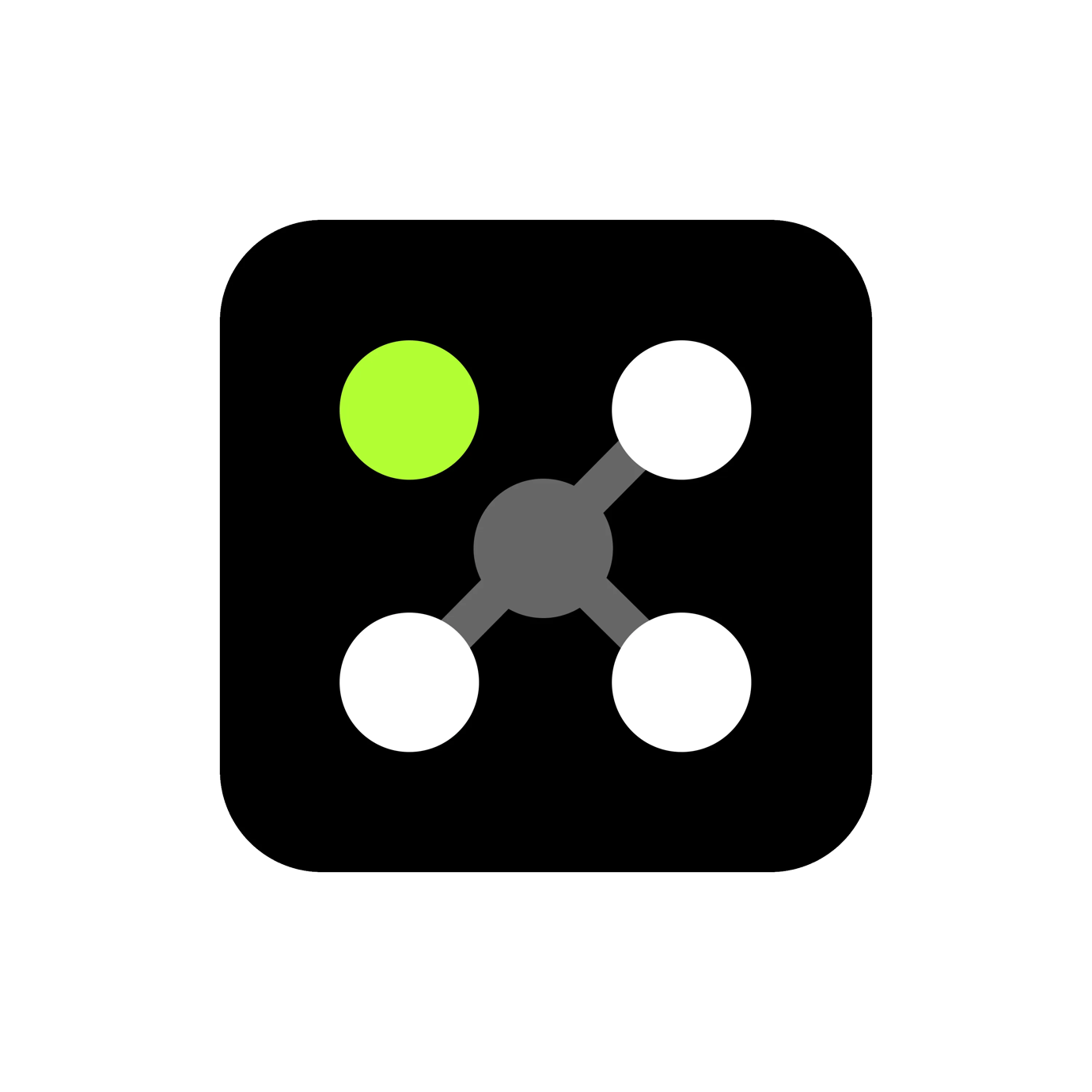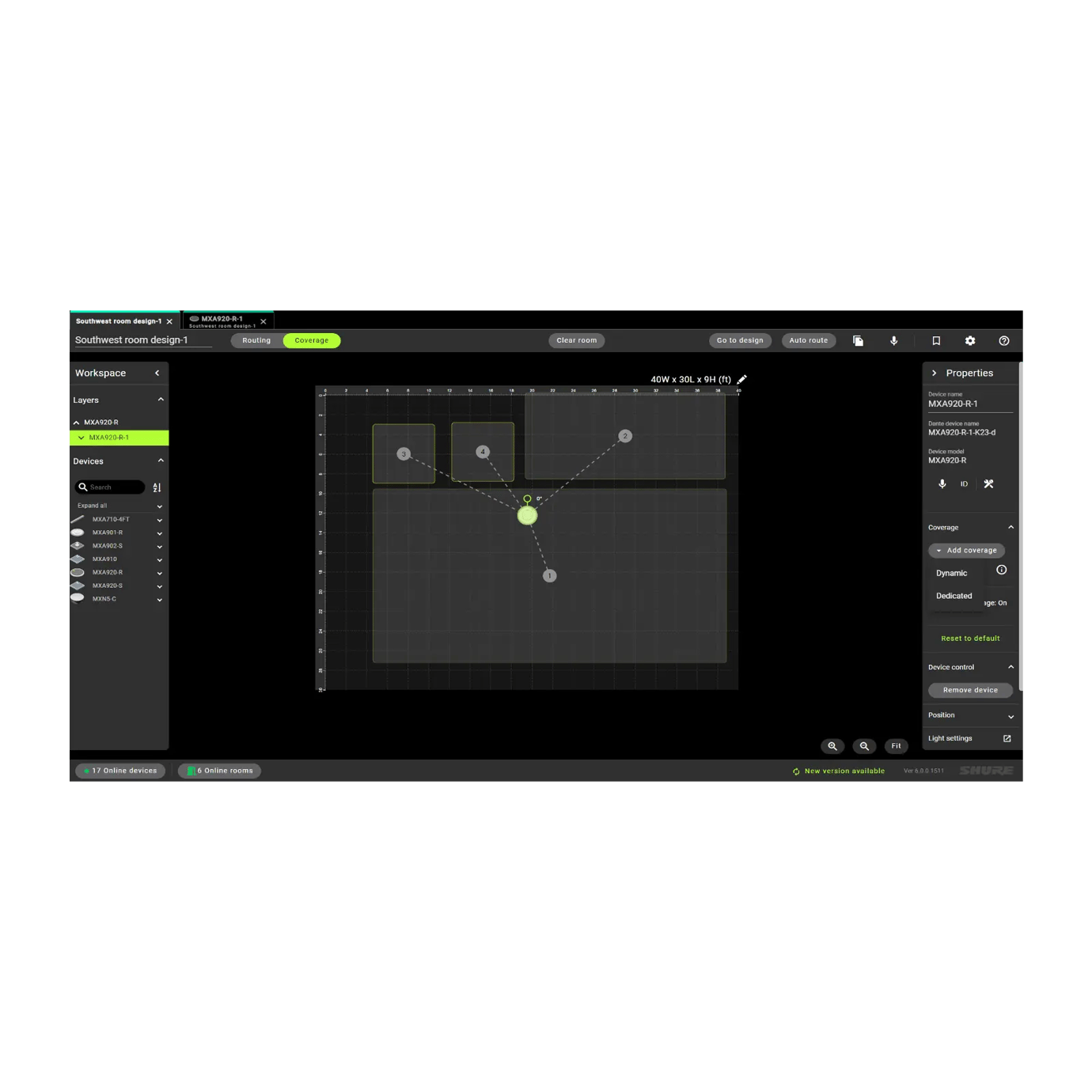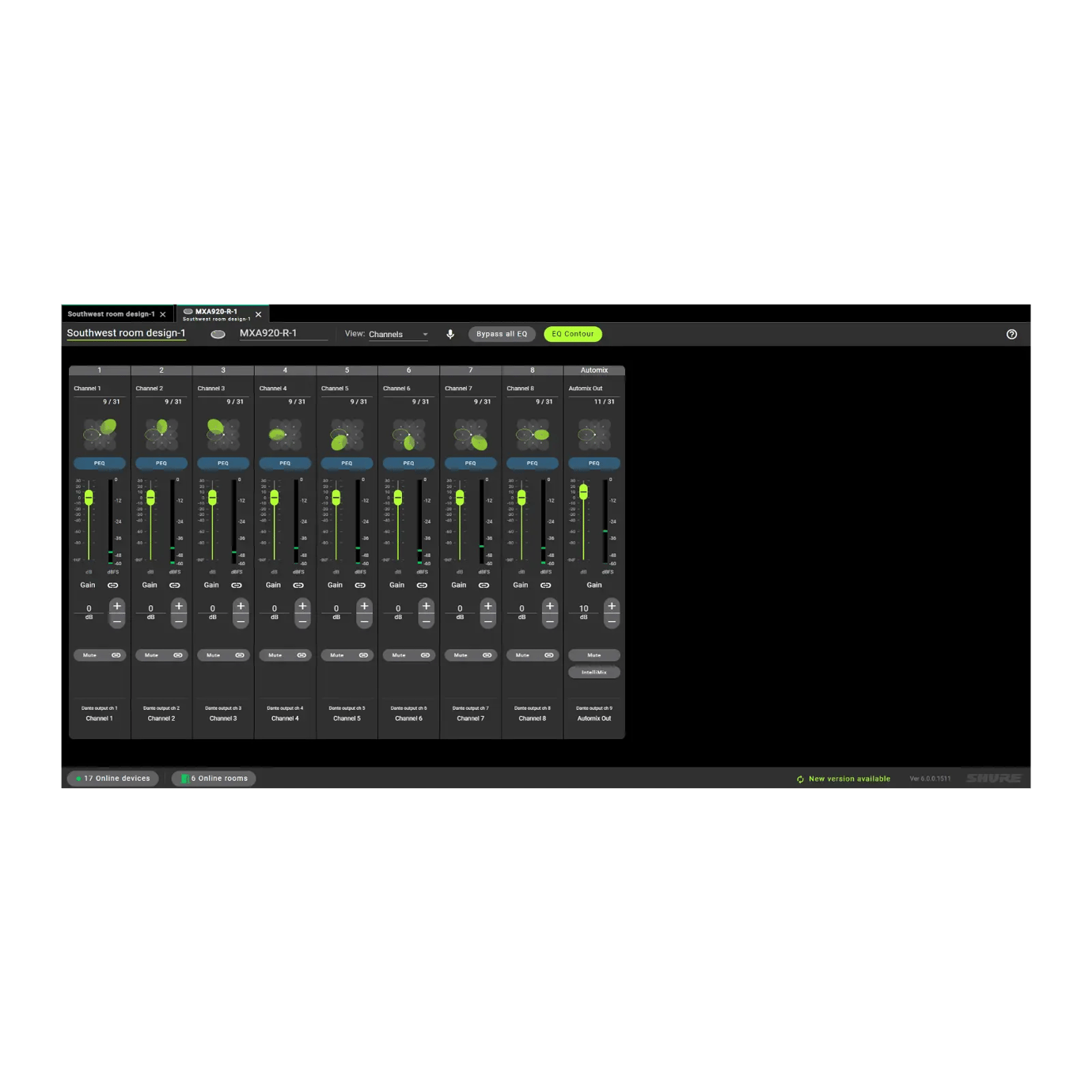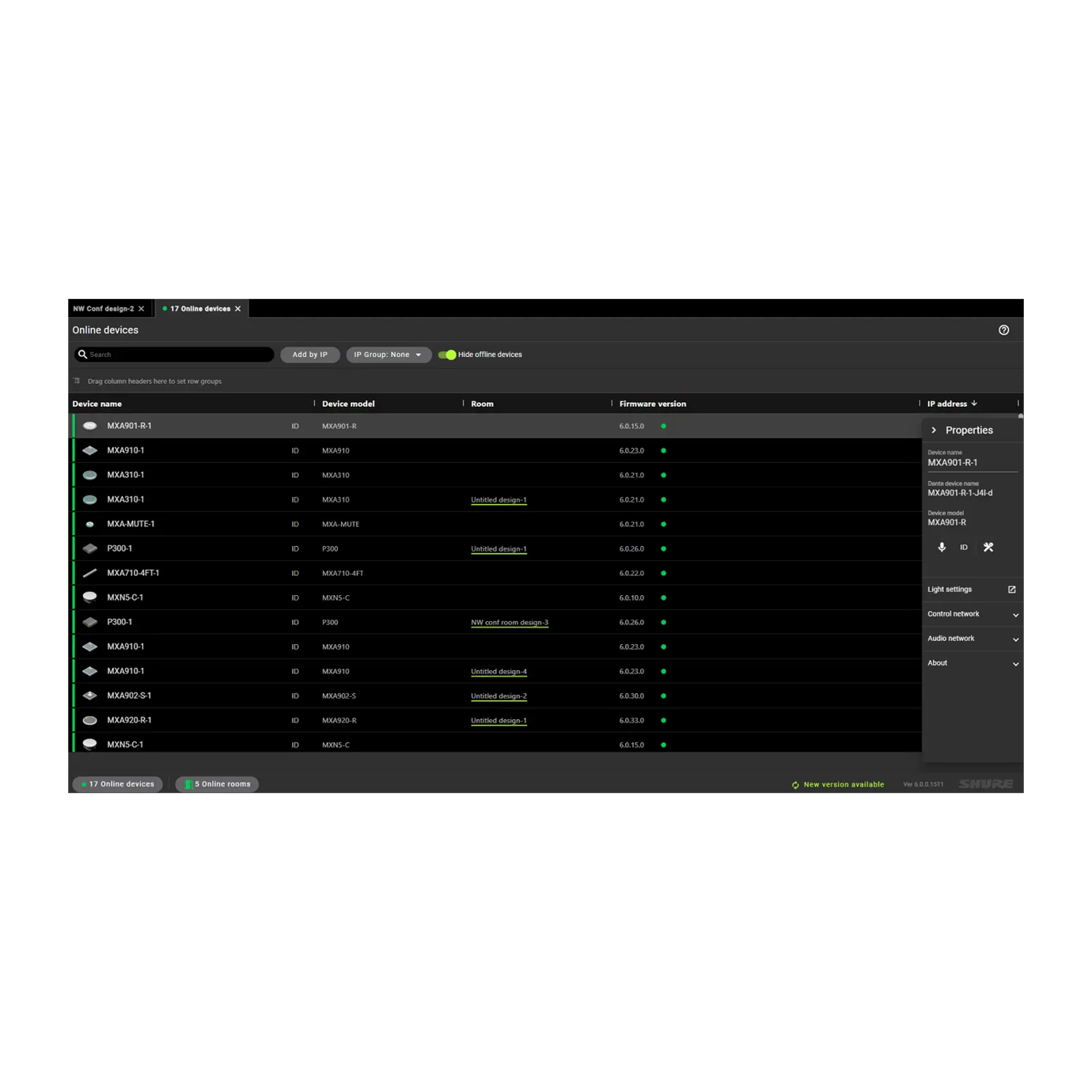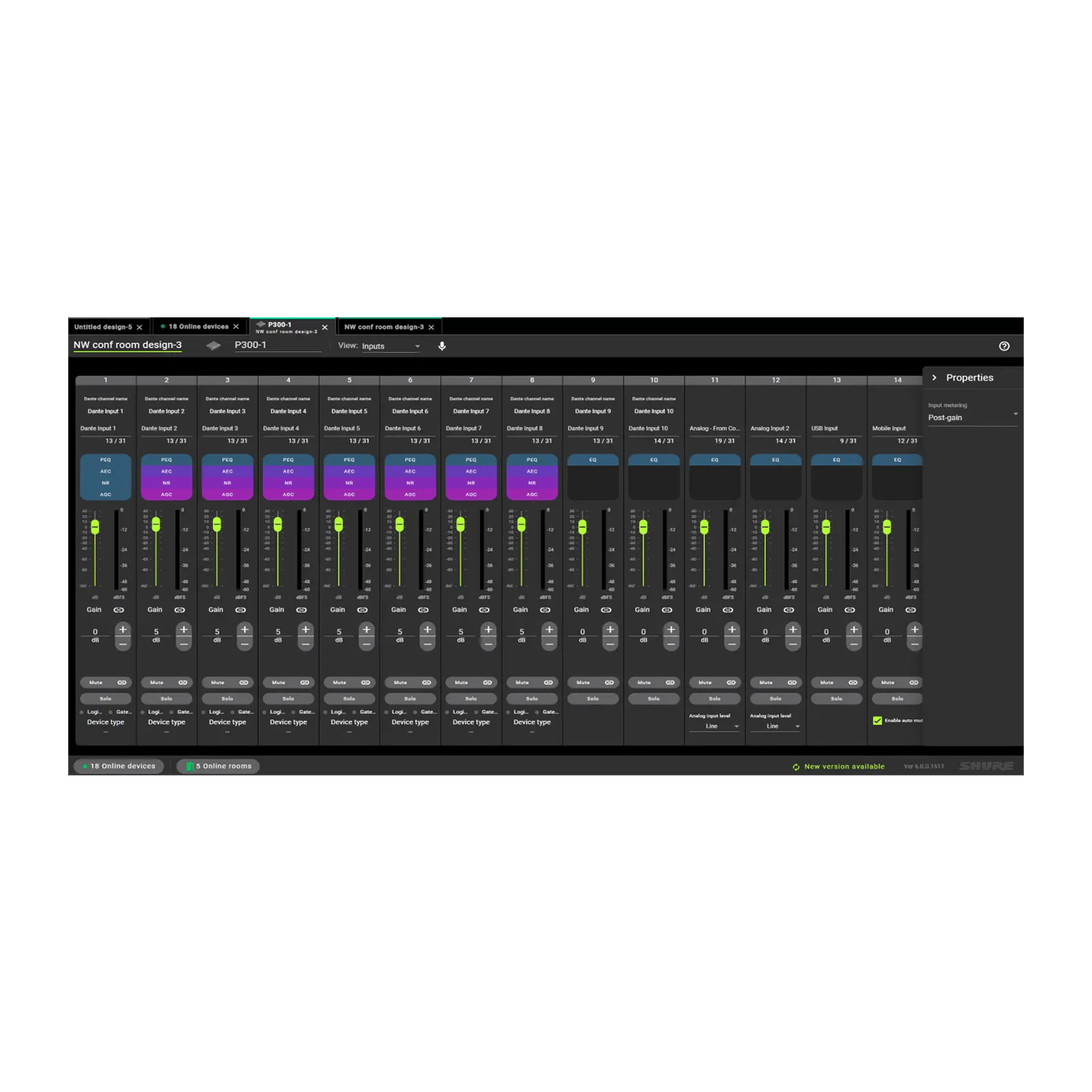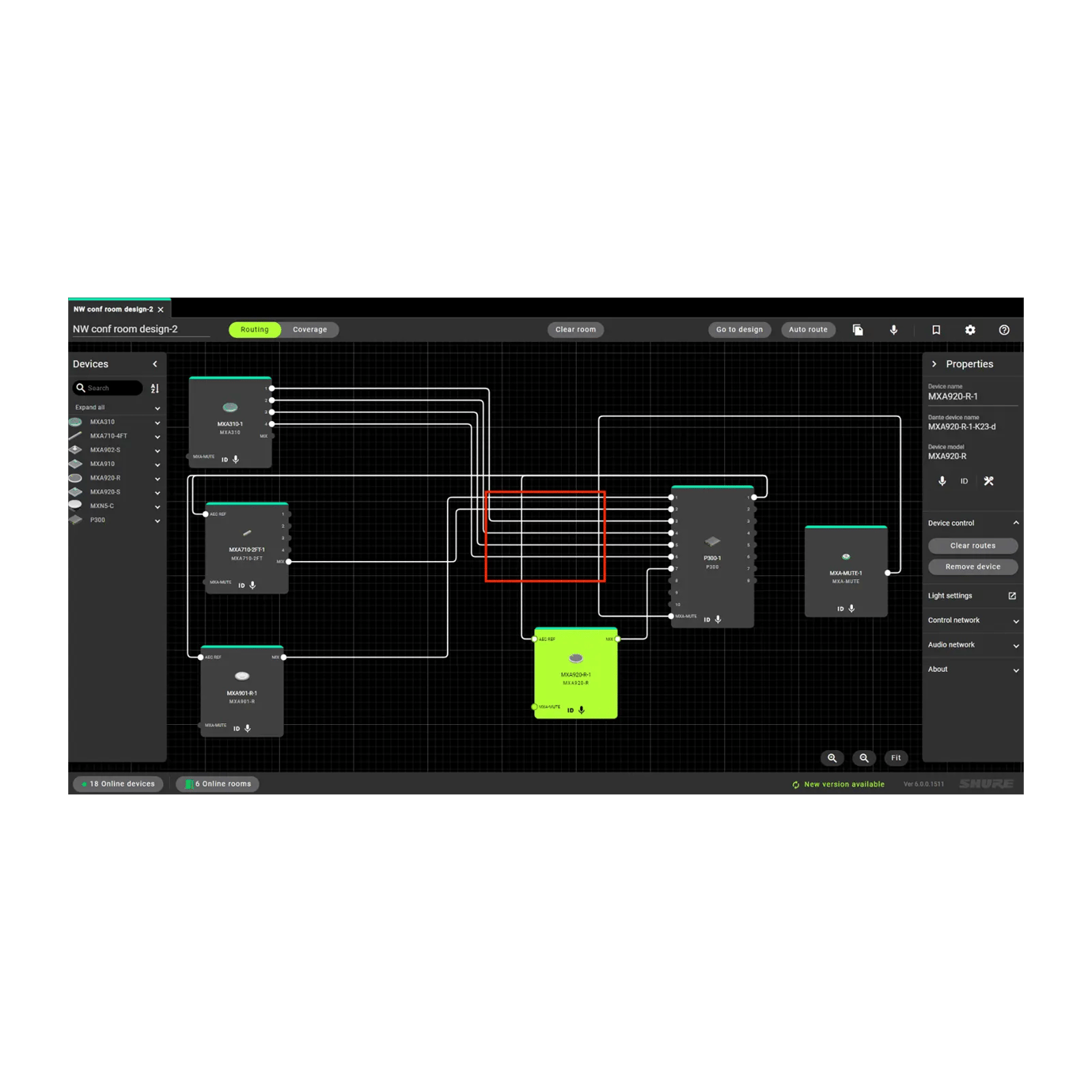Designer 6
システム設計・調整ソフトウェア
Designerシステム設計・調整ソフトウェアにより、Microflex® Advanceマイクロホン、オーディオインターフェース、IntelliMix®オーディオプロセッサー、Microflexスピーカー、コントロールアクセサリーなど、Shureネットワークオーディオシステムの設計から調整に至るまでをシームレスに行うことができます。 シンプルなワークフローと直感的な操作を実現するために一新されたShure Designer 6は設定、調整作業の効率を大幅に改善します。
Shure製品の特長
この無料ソフトウェア使用すると、Microflex Ecosystemデバイスを用いたシステムの設計、既存のシステムの効率的な管理が行えます。カバーエリアやオーディオルーティングをすばやく設定し、設計ファイルを効率的に保存・共有できます。Designer 6以上のバージョンでは、WindowsとMacに対応しています。

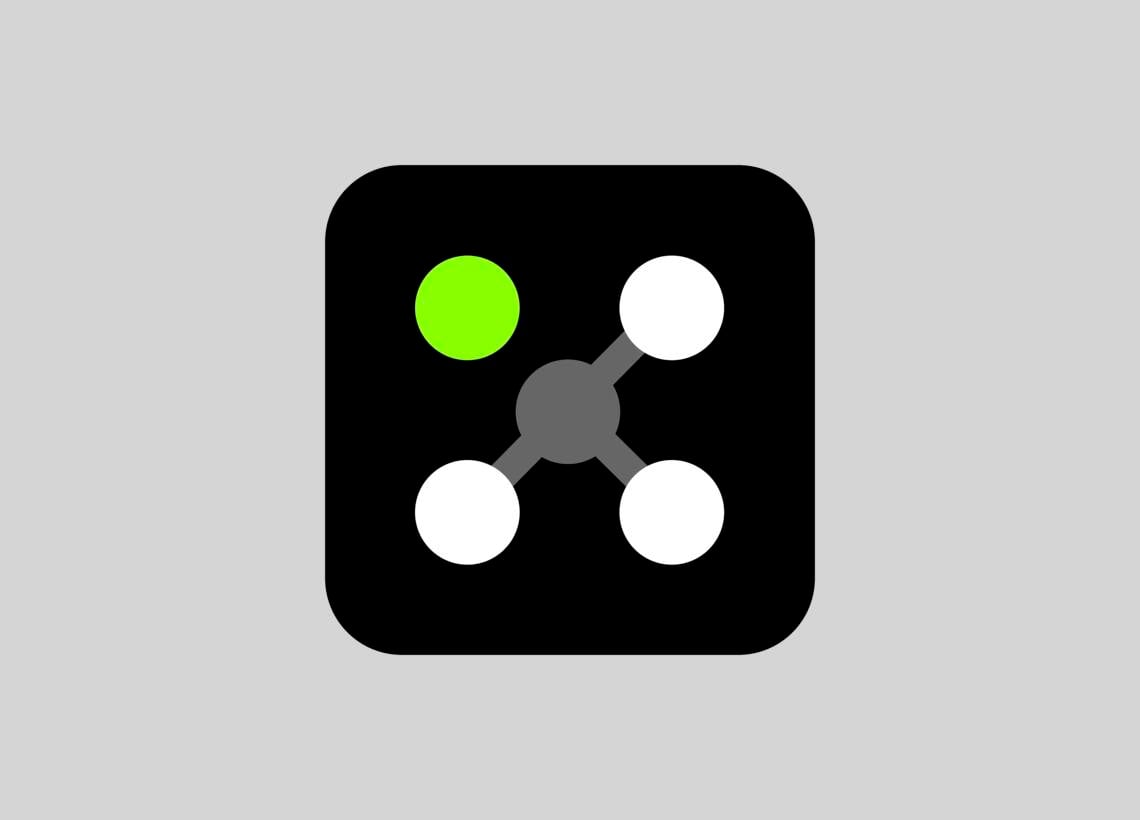
ダウンロードDesigner 6
- ダウンロードバージョン 6.5.1 | すべての更新を表示