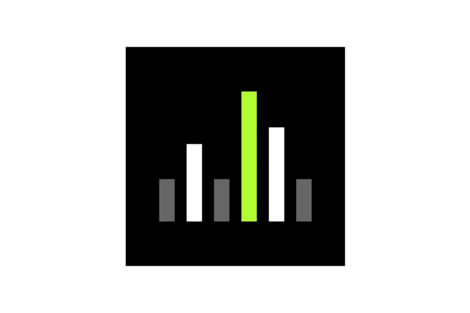Wireless Workbench
所有版本
发布日期
下载
New Features
- Lock Monitor Mode
- Option to use a PIN code to lock the Monitor Only Mode, preventing unauthorized changes to your file for installations with multiple users and different permission levels
- Enter a 4-digit numerical PIN in Preferences. You will need to enter the same PIN to exit Monitor Only mode and regain editing capabilities.
- Updated equipment profiles
- Sound Devices: A20-RX and A20-Nexus models
- Wisycom: MTK952 and MTK982 models
Improvements
- Modal/popup/alerts windows
- Reverting to previous WWB behavior, you can resolve issues in the main WWB window without closing alerts or popups windows
- IP Address Sort Order Improvements
- Now, IP Addresses in the Inventory sort in either ascending or descending numerical order.
- Example:
| Previously, these IP addresses were unsorted: | They now sort in ascending/descending order: |
|---|---|
|
|
Bug Fixes
- Files from the Anritsu spectrum analyzer (.spa format) now import successfully even when no device model is included in the file data
- For ULXD receivers, the encryption mode will now display correctly after merging virtual devices with online devices.
- When using Timeline for devices in Frequency Diversity mode, separate events are logged only for channels that have a change to the FD Lock state
- Fixed various issues involving Axient Digital in FD-C mode, including mixed use of the frequency and group/channel widgets and deploying frequencies to virtual devices
- ULX-D receivers updating from firmware 2.0.28 or earlier no longer trigger a Settings Conflict in WWB
- A virtual and online device with different transmission mode settings can now be merged and resolved with settings conflicts dialog like any other device property
- WWB no longer creates extra Event Log entries with device parameters and values as that device comes online
- WWB no longer erroneously displays an empty frequency list in certain circumstances after deploying frequencies to a spectrum manager, disconnecting from the network and deleting all inventory.
Known Issues
- When Monitor-only mode enabled and application closed, double clicking a show file to launch the app may not open successfully.
- Workaround: Close and relaunch WWB. Go to File > Load show file to open the file
- SLX Analog and ULX Analog frequencies in Master List mode cannot be manually entered in the Coordination Workspace. They can, however, be coordinated and analyzed.
Notes
- User Guide
- WWB 6.15.x and WWB7 can be installed on the same machine but cannot run at the same time.
- The following features are no longer supported in WWB7 (please use WWB 6.15.x if these features are required):
- Online UHF-R control and monitoring
- Frequency Conversion (e.g., converting a J50 receiver to J50A).
- Import and export inventory
- Opening show files created with older versions of Wireless Workbench may result in the Settings Conflicts dialog opening once the file has loaded. This is due to newly supported hardware parameters that have been introduced with updated firmware versions. To maintain all settings from the show file, select "Keep all settings from: Wireless Workbench."
Compatibility
- Windows
- Windows 10, Intel only
- Windows 11, Intel only
- macOS
- macOS Monterey 12, Intel and Apple Silicon
- macOS Ventura 13, Intel and Apple Silicon
- macOS Sonoma 14, Intel and Apple Silicon
- To operate this version of Wireless Workbench with other Shure products, reference the following list of recommended versions:
- Axient Digital 1.4.15
- AD600 1.0.39
- Axient 2.1.41
- PSM1000 1.8.9
- QLXD 2.7.1
- SLXD 1.2.13
- ULXD 2.8.7
- SBC220/240 Two-bay Chargers 1.4.7
- SBC250/450/850 Networked Charging Stations 2.8.6
- SBRC Shure Battery Rack Charger 1.1.6
- Shure Update Utility 2.8.5
- ShurePlus Channels iOS 1.6.1
- ShurePlus Channels Android 1.6.2
New Features
- ADX portable device management: Use the “Portable slots” column in the Inventory to view Axient Digital transmitters slots in the corresponding receiver rows, and show or hide connected ADX transmitters as rows in the Inventory using the new “Show Portables” toggle (next to the Group by dropdown menu)
- Scans now identify known transmitter frequencies from your inventory, viewable in the exclusion list. A new setting “Ignore Spectrum from Known Transmitters” in Preferences > Coordination allows the calculator to use these known frequencies and surrounding spectrum but preserve the known channels in your inventory.
- In-app feedback: Send Shure feedback from the Help menu
Improvements
- Native support Apple Silicon (WWB is now a Universal Binary, and Rosetta is no longer required)
- Granular settings conflicts: When resolving settings conflicts between online devices and Wireless Workbench, you can select the individual properties to apply.
- Updated AD600 property panel relocates tabs under Zone Details button
- 3rd party equipment profiles and TV database info can now be updated without installing a new release of Wireless Workbench. You will see prompts when a new download is available from Shure (internet required)
- Add new frequency default behavior: When adding a new frequency using the “+” button in the coordination workspace, the device will default with “Find Best” instead of a placeholder, uncoordinated frequency (like WWB6). This prevents multiple unprepared frequency requests with the same placeholder frequency which can cause accidental errors.
- When selecting set or clear all in the Zone Management settings, a popup will ask if you wish to override your current setting to avoid accidental loss of information
- TV 37-51 are no longer shown for coordinations in the United States. The Guard Band (614-616 MHz) and Duplex Gap (653-663 MHz) are not affected and still usable.
Known Issues
- ULX-D receivers running firmware version 2.0.28 or earlier may trigger a Settings Conflict when rediscovered after updating their firmware to version 2.1 or later. There is no issue with the device—there was simply a new property added in version 2.1. To dismiss the alert, resolve the Settings Conflict by selecting the properties you wish to keep.
- The Timeline System Event “Active Transmitter Online” for ULXD6/8 transmitters does not always include Transmitter Device ID in the event description.
- SLX and ULX frequencies in Master List mode cannot be manually entered in the Coordination Workspace. They can, however, be coordinated and analyzed.
- In certain scenarios, the Frequency List dialog is empty and the CFL is not imported from AXT600.
- While Timeline is running, no marker will display when changing FD-Override on an FD-Selection channel.
- Deploying CWS frequencies to a created virtual FD-C channel can fail in certain cases, particularly when multiple virtual devices of the same type are created simultaneously via "Add New Devices” dialog (i.e., the "Active Devices" widget is more than 1). Shure recommends creating such virtual devices one-by-one.
- When editing the two frequencies of an FD-C channel via the property panel, mixed use of the frequency and group/channel widgets on both frequencies can cause unexpected frequencies to be set for the channel. Shure recommends using only the two frequency widgets when editing both frequencies via the property panel, or using the Inventory row frequency, group, or channel widgets to edit each individual FD-C frequency.
- Merging a created virtual device that has a different transmission mode than the target online device can fail in certain cases. Shure recommends directly setting the transmission mode of the online device to match the virtual device before attempting a merge. Note that setting the transmission mode will cause the online device to reboot.
Notes
- User Guide
- WWB 6.15.X and WWB7 can be installed on the same machine but cannot run at the same time.
- The following features are no longer supported in WWB7 (customers may continue to use WWB 6.15.X if these features are required):
- Online UHF-R control and monitoring
- Frequency Conversion (e.g., converting a J50 receiver to J50A).
- Import and export inventory
- Opening show files created with older versions of Wireless Workbench may result in the Settings Conflicts dialog opening once the file has loaded. This is due to newly supported hardware parameters that have been introduced with updated firmware versions. To maintain all settings from the show file, select "Keep all settings from: Wireless Workbench."
- Alerts logged when devices first come online may list device parameters and their values as they are being discovered even though the parameter values themselves have not changed.
Compatibility
- Windows
- Windows 10, Intel only
- Windows 11, Intel only
- macOS
- macOS Monterey 12, Intel and Apple Silicon
- macOS Ventura 13, Intel and Apple Silicon
- macOS Sonoma 14, Intel and Apple Silicon
- To operate this version of Wireless Workbench with other Shure products, reference the following list of recommended versions:
- Axient Digital 1.4.15
- AD600 1.0.39
- Axient 2.1.41
- PSM1000 1.8.9
- QLXD 2.7.1
- SLXD 1.2.13
- ULXD 2.8.7
- SBC220/240 Two-bay Chargers 1.4.7
- SBC250/450/850 Networked Charging Stations 2.8.6
- SBRC Shure Battery Rack Charger 1.1.6
- Shure Update Utility 2.8.5
- ShurePlus Channels iOS 1.6.1
- ShurePlus Channels Android 1.6.2
New Features
- A new, in-app feedback form allows users to submit feedback directly from the help menu
Improvements
- New hardware support
- Bug fixes and code enhancements
- Translation improvements
Known Issues
- ULX-D receivers running firmware version 2.0.28 or earlier may trigger a Settings Conflict when rediscovered after updating their firmware to version 2.1 or later. There is no issue with the device—there was simply a new property added in version 2.1. To dismiss the alert, resolve the Settings Conflict by selecting the properties you wish to keep.
- The Timeline System Event “Active Transmitter Online” for ULXD6/8 transmitters does not always include Transmitter Device ID in the event description.
- SLX and ULX frequencies in Master List mode cannot be manually entered in the Coordination Workspace. They can, however, be coordinated and analyzed.
- While working in the RF Coordination or Frequency Plot, the scan data peaks change depending on horizontal zoom level.
- In certain scenarios, the Frequency List dialog is empty and the CFL is not imported from AXT600.
- While Timeline is running, no marker will display when changing FD-Override on an FD-Selection channel.
- Selecting a virtual UHF-R device in Inventory shows all types of presets in Item properties in Inventory sidebar.
- When Interference is active and a channel strip is added to Monitor area, the Interference text may take ~15sec to disappear when power cycling the device.
- Deploying CWS frequencies to a created virtual FD-C channel can fail in certain cases, particularly when multiple virtual devices of the same type are created simultaneously via "Add New Devices” dialog (i.e., the "Active Devices" widget is more than 1). Shure recommends creating such virtual devices one-by-one.
- When editing the two frequencies of an FD-C channel via the property panel, mixed use of the frequency and group/channel widgets on both frequencies can cause unexpected frequencies to be set for the channel. Shure recommends using only the two frequency widgets when editing both frequencies via the property panel, or using the Inventory row frequency, group, or channel widgets to edit each individual FD-C frequency.
- Merging a created virtual device that has a different transmission mode than the target online device can fail in certain cases. Shure recommends directly setting the transmission mode of the online device to match the virtual device before attempting a merge. Note that setting the transmission mode will cause the online device to reboot.
- In the AD600/AXT600 Property panel, when accessing 'Edit CFL', the user is unable to select 'Type' as AD or existing type in backups after changing it.
Notes
- User Guide
- WWB 6.15.X and WWB7 can be installed on the same machine but cannot run at the same time.
- The following features are no longer supported in WWB7 (customers may continue to use WWB 6.15.X if these features are required):
- Online UHF-R control and monitoring
- Frequency Conversion (e.g., converting a J50 receiver to J50A).
- Import and export inventory
- Opening show files created with older versions of Wireless Workbench may result in the Settings Conflicts dialog opening once the file has loaded. This is due to newly supported hardware parameters that have been introduced with updated firmware versions. To maintain all settings from the show file, select "Keep all settings from: Wireless Workbench."
- Alerts logged when devices first come online may list device parameters and their values as they are being discovered even though the parameter values themselves have not changed.
Compatibility
- Windows
- Windows 10, Intel only
- Windows 11, Intel only
- macOS
- macOS Monterey 12, Intel and Apple Silicon
- macOS Ventura 13, Intel and Apple Silicon
- macOS Sonoma 14, Intel and Apple Silicon
- To operate this version of Wireless Workbench with other Shure products, reference the following list of recommended versions:
- Axient Digital 1.4.10
- AD600 1.0.39
- Axient 2.1.41
- PSM1000 1.8.6
- QLX-D 2.6.2
- SLX-D 1.1.2
- ULX-D 2.8.6
- SBC220/240 Two-bay Chargers 1.4.7
- SBC250/450/850 Networked Charging Stations 2.8.6
- SBRC Shure Battery Rack Charger 1.1.6
- Shure Update Utility 2.8.3
- ShurePlus Channels iOS 1.6.1
- ShurePlus Channels Android 1.6.2
New Features
- WWB Scan Library
- Scan Library, a new cloud-based tool, enables customers around the globe to upload their RF scans to an online database. Users can save scans privately or share them publicly so others can download the scan data to prepare for their live events.
- App UI Refresh
- A new dark mode user interface reduces brightness emitted from the screen to accommodate production settings and low-light environments.
- Welcome Screen
- Upon opening the software, a new welcome screen allows quick access to recently edited shows, the option to create a new show, and the ability edit network settings.
- Show Pack
- Show Pack, a new file storage option, contains all the files necessary to recreate your show file, streamlining sharing and collaboration with others.
Improvements
- Improved Device Discovery and Management
- In Network settings, each network interface is displayed with the number of discovered devices, making it quicker and easier to select the right one.
- Devices are now clearly marked as Online (Green), Offline (Gray) and Virtual (White) to help the user distinguish between device status
- Improved HD Mode Support
- Customers using Axient Digital and ULX-D in HD mode can now generate a set of evenly spaced, compatible frequencies by right-clicking on the device profile header.
- Improved Workflows
- Wireless Workbench now provides more ways to customize reports to ensure it only includes the information you need.
- Users can now import multiple scan files at the same time for a more efficient workflow.
- An updated Zone Management workflow reduces accidental clearing of all zone mappings.
- New Third-Party Profiles
- Sony DWX profiles have been added.
- Updated TV Database data for the United States and Canada.
- Wireless Workbench now allows a continuous scan for up to 72 hours, provided sufficient disc space
Known Issues
- ULX-D receivers running firmware version 2.0.28 or earlier may trigger a Settings Conflict when rediscovered after updating their firmware to version 2.1 or later. There is no issue with the device—there was simply a new property added in version 2.1. To dismiss the alert, resolve the Settings Conflict by selecting the properties you wish to keep.
- The Timeline System Event “Active Transmitter Online” for ULXD6/8 transmitters does not always include Transmitter Device ID in the event description.
- SLX and ULX frequencies in Master List mode cannot be manually entered in the Coordination Workspace. They can, however, be coordinated and analyzed.
- While working in the RF Coordination or Frequency Plot, the scan data peaks change depending on horizontal zoom level.
- In certain scenarios, the Frequency List dialog is empty and the CFL is not imported from AXT600.
- While Timeline is running, no marker will display when changing FD-Override on an FD-Selection channel.
- Selecting a virtual UHF-R device in Inventory shows all types of presets in Item properties in Inventory sidebar.
- When Interference is active and a channel strip is added to Monitor area, the Interference text may take ~15sec to disappear when power cycling the device.
- Deploying CWS frequencies to a created virtual FD-C channel can fail in certain cases, particularly when multiple virtual devices of the same type are created simultaneously via "Add New Devices” dialog (i.e., the "Active Devices" widget is more than 1). Shure recommends creating such virtual devices one-by-one.
- When editing the two frequencies of an FD-C channel via the property panel, mixed use of the frequency and group/channel widgets on both frequencies can cause unexpected frequencies to be set for the channel. Shure recommends using only the two frequency widgets when editing both frequencies via the property panel, or using the Inventory row frequency, group, or channel widgets to edit each individual FD-C frequency.
- Merging a created virtual device that has a different transmission mode than the target online device can fail in certain cases. Shure recommends directly setting the transmission mode of the online device to match the virtual device before attempting a merge. Note that setting the transmission mode will cause the online device to reboot.
- In the AD600/AXT600 Property panel, when accessing 'Edit CFL', the user is unable to select 'Type' as AD or existing type in backups after changing it.
Notes
- User Guide
- WWB 6.15.X and WWB 7.0.0 can be installed on the same machine but cannot run at the same time.
- The following features are no longer supported in WWB7 (customers may continue to use WWB 6.15.X if these features are required):
- Online UHF-R control and monitoring
- Frequency Conversion (e.g., converting a J50 receiver to J50A).
- Import and export inventory
- Opening show files created with older versions of Wireless Workbench may result in the Settings Conflicts dialog opening once the file has loaded. This is due to newly supported hardware parameters that have been introduced with updated firmware versions. To maintain all settings from the show file, select "Keep all settings from: Wireless Workbench."
- Alerts logged when devices first come online may list device parameters and their values as they are being discovered even though the parameter values themselves have not changed.
Compatibility
- Supported operating systems
- Windows
- Windows 10, Intel only
- Windows 11, Intel only
- macOS
- macOS 11 (Big Sur), Intel only
- macOS 12 (Monterey), Intel and Apple Silicon
- macOS 13 (Ventura), Intel and Apple Silicon
- Note: WWB 6.15.2 was the last release to support macOS 10.15 (Catalina)
- Windows
- To operate this version of Wireless Workbench with other Shure products, reference the following list of recommended versions:
- Axient Digital 1.4.7
- AD600 1.0.39
- Axient 2.1.41
- PSM1000 1.8.5
- QLX-D 2.6.2
- SLX-D 1.1.2
- ULX-D 2.7.3
- SBC220/240 Two-bay Chargers 1.4.7
- SBC250/450/850 Networked Charging Stations 2.7.3
- SBRC Shure Battery Rack Charger 1.1.6
- Shure Update Utility 2.8.2
- ShurePlus Channels iOS 1.6.0
- ShurePlus Channels Android 1.6.0
Improvements
- Bug fixes and performance improvements
Known Issues
- Certain AD600 property panel items are not presently translated into languages other than English.
- Wireless Workbench is limiting a continuous scan to 8 hours.
- Battery type may not persist between power cycles for SLX-D transmitters on firmware version 1.0.13. To resolve, you must set the battery type on the transmitter again.
- ULX-D receivers running firmware version 2.0.28 or earlier may trigger a Settings Conflict when rediscovered after updating their firmware to version 2.1 or later. There is no issue with the device—there was simply a new property added in version 2.1. To dismiss the alert, resolve the Settings Conflict by selecting the properties you wish to keep.
- The Timeline System Event “Active Transmitter Online” for ULXD6/8 transmitters does not always include Transmitter Device ID in the event description.
- SLX and ULX frequencies in Master List mode cannot be manually entered in the Coordination Workspace. They can, however, be coordinated and analyzed.
- While working in the RF Coordination or Frequency Plot, the scan data peaks change depending on horizontal zoom level.
- In certain scenarios, the Frequency List dialog is empty and the CFL is not imported from AXT600.
- While Timeline is running, markers will not display when changing FD-Override from current state to a new state.
Notes
- Opening show files created with older versions of Wireless Workbench may result in the Settings Conflicts dialog opening once the file has loaded. This is due to newly supported hardware parameters that may have been introduced with updated firmware versions. To maintain all settings from the show file, select "Keep all settings from: Wireless Workbench."
- Alerts logged when devices first come online may list device parameters and their values as they are being discovered even though the parameter values themselves have not changed.
- The ability to request replacement frequency band labels through the Frequency Band Conversion Tool and Report has been discontinued. The band conversion function is still available for use in WWB6. For more information, please refer to the WWB Help System in the application, or contact Shure Applications Engineering.
Compatibility
- Supported operating systems
- Windows
- Windows 10, Intel Only
- Windows 11, Intel Only
- macOS
- macOS Monterey 12, Intel and Apple Silicon
- macOS Ventura 13, Intel and Apple Silicon
- macOS Sonoma 14, Intel and Apple Silicon
- Windows
- To operate this version of Wireless Workbench with other Shure products, reference the following list of recommended versions:
- Axient Digital 1.4.10
- AD600 1.0.39
- Axient 2.1.41
- PSM1000 1.7.10
- QLX-D 2.6.2
- SLX-D 1.1.2
- UHF-R 1.171
- ULX-D 2.7.6
- SBC220/240 Two-bay Chargers 1.4.7
- SBC250/450/850 Networked Charging Stations 2.7.3
- SBRC Shure Battery Rack Charger 1.1.6
- Shure Update Utility 2.8.3
- ShurePlus Channels iOS 1.6.1
- ShurePlus Channels Android 1.6.2
Improvements
- Improved Shure hardware support
Known Issues
- Wireless Workbench may crash when importing scan files from an AXT600 when a device or channel name has special characters in it such as “/”.
- Workaround: remove special characters from the device or channel name.
- Snap Cursor does not presently work for Live Scans on ShowLink Plots.
- Certain AD600 property panel items are not presently translated into languages other than English.
- Wireless Workbench is limiting a continuous scan to 8 hours.
- Battery type may not persist between power cycles for SLX-D transmitters on firmware version 1.0.13. To resolve, you must set the battery type on the transmitter again.
- ULX-D receivers running firmware version 2.0.28 or earlier may trigger a Settings Conflict when rediscovered after updating their firmware to version 2.1 or later. There is no issue with the device—there was simply a new property added in version 2.1. To dismiss the alert, resolve the Settings Conflict by selecting the properties you wish to keep.
- The Timeline System Event “Active Transmitter Online” for ULXD6/8 transmitters does not always include Transmitter Device ID in the event description.
- SLX and ULX frequencies in Master List mode cannot be manually entered in the Coordination Workspace. They can, however, be coordinated and analyzed.
- While working in the RF Coordination or Frequency Plot, the scan data peaks change depending on horizontal zoom level.
- In certain scenarios, the Frequency List dialog is empty and the CFL is not imported from AXT600.
- While Timeline is running, markers will not display when changing FD-Override from current state to a new state.
Notes
- User Guide
- Supported operating systems
- Windows
- Windows 10, Intel Only
- Windows 11, Intel Only
- macOS
- macOS 11 (Big Sur), Intel and Apple Silicon
- macOS 12 (Monterey), Intel and Apple Silicon
- macOS 13 (Ventura), Intel and Apple Silicon
- Note: WWB 6.15.2 was the last release to support macOS 10.15 (Catalina)
- Windows
- Opening show files created with older versions of Wireless Workbench may result in the Settings Conflicts dialog opening once the file has loaded. This is due to newly supported hardware parameters that may have been introduced with updated firmware versions. To maintain all settings from the show file, select "Keep all settings from: Wireless Workbench."
- Alerts logged when devices first come online may list device parameters and their values as they are being discovered even though the parameter values themselves have not changed.
- The ability to request replacement frequency band labels through the Frequency Band Conversion Tool and Report has been discontinued. The band conversion function is still available for use in WWB6. For more information, please refer to the WWB Help System in the application, or contact Shure Applications Engineering.
- To operate this version of Wireless Workbench with other Shure products, reference the following list of recommended versions:
- Axient Digital 1.4.7
- AD600 1.0.39
- Axient 2.1.41
- PSM1000 1.7.10
- QLX-D 2.6.2
- SLX-D 1.1.2
- UHF-R 1.171
- ULX-D 2.7.3
- SBC220/240 Two-bay Chargers 1.4.7
- SBC250/450/850 Networked Charging Stations 2.7.3
- SBRC Shure Battery Rack Charger 1.1.6
- Shure Update Utility 2.8.0
- ShurePlus Channels iOS 1.6.0
- ShurePlus Channels Android 1.6.0
New Device Support
- Added support for the new AD600 Axient® Digital Spectrum Manager
- Updated and increased scan speed time
- Newly designed Property Panel for AD600
- Multi-antenna configuration
- Ability to import Custom User Groups from AD600
Improvements
- The following issues were addressed in this update:
- Scans and Plots
- Wireless Workbench was unable to save a scan when a device ID contained special characters.
- After relaunching Wireless Workbench, a crash would intermittently happen after previously selecting all the devices to start scanning and then trying to stop the scan.
- The “Scan Storage Limit Reached” dialog was not correctly displayed when a scan would be greater than the storage limit available.
- Importing scan data from ADX5D showed the same color for all antennas.
- Wireless Workbench would crash by loading a CWS file while a live scan is in progress.
- Device Management
- .csv and .txt files were failing to import to Custom Groups.
- Wireless Workbench would crash when a virtual AD4Q is dragged onto an online AD4Q for merging.
- Wireless Workbench might crash when closing the “select from frequency list dialog” when a spectrum manager is online.
- Custom Groups are now shareable with PSM1000 and other IEM devices.
- Monitoring
- ADX5D would display power source, battery sled model, and serial number as blank after switching between wired power supply and battery sled.
Known Issues
- Wireless Workbench is limiting a continuous scan to 8 hours.
- Battery type may not persist between power cycles for SLX-D transmitters on firmware version 1.0.13. To resolve, you must set the battery type on the transmitter again.
- ULX-D receivers running firmware version 2.0.28 or earlier may trigger a Settings Conflict when rediscovered after updating their firmware to version 2.1 or later. There is no issue with the device—there was simply a new property added in version 2.1. To dismiss the alert, resolve the Settings Conflict by selecting the properties you wish to keep.
- The Timeline System Event “Active Transmitter Online” for ULXD6/8 transmitters does not always include Transmitter Device ID in the event description.
- SLX and ULX frequencies in Master List mode cannot be manually entered in the Coordination Workspace. They can, however, be coordinated and analyzed.
- While working in the RF Coordination or Frequency Plot, the scan data peaks change depending on horizontal zoom level.
- In certain scenarios, the Frequency List dialog is empty and the CFL is not imported from AXT600.
- While Timeline is running, markers will not display when changing FD-Override from the current state to a new state.
Notes
- User Guide
- Supported operating systems
- Windows 10 and 11
- macOS 10.15 (Catalina), 11 (Big Sur), 12 (Monterey)
- To operate Wireless Workbench successfully, you must run it as an administrator. This includes when updating from within the application using Wireless Workbench version 6.13.1 or prior. Consult your IT department if you have questions about enabling administrator permissions on your computer.
- Opening show files created with older versions of Wireless Workbench may result in the Settings Conflicts dialog opening once the file has loaded. This is due to newly supported hardware parameters that have been introduced with updated firmware versions. To maintain all settings from the show file, select "Keep all settings from: Wireless Workbench."
- Alerts logged when devices first come online may list device parameters and their values as they are being discovered even though the parameter values themselves have not changed.
- The ability to request replacement frequency band labels through the Frequency Band Conversion Tool and Report has been discontinued. The band conversion function is still available for use. For more information, please refer to the WWB Help System in the application, or contact Shure Applications Engineering.
- To operate this version of Wireless Workbench with other Shure products, reference the following list of recommended versions:
- Axient Digital 1.3.45
- AD600 1.0.38
- Axient 2.1.41
- PSM1000 1.7.10
- QLX-D 2.5.2
- SLX-D 1.1.2
- UHF-R 1.171
- ULX-D 2.7.3
- SBC220/240 Two-bay Chargers 1.3.45
- SBC250/450/850 Networked Charging Stations 2.7.3
- SBRC Shure Battery Rack Charger 1.1.6
- Shure Update Utility 2.7.2
- ShurePlus Channels iOS 1.5.2
- ShurePlus Channels Android 1.1.1
Important Update: In the previous version of Wireless Workbench 6.15.0, there was a known issue where if your computer's language settings is not set to English, any scan file created with WWB 6.14.1 or earlier will fail to import into 6.15.0.111, and newly created scan are unable to be saved as a file unless the language setting is set to English. For those files that are able to be imported, the original scan time and date may change to the date and time it was imported into the application. The issue has now been resolved with updated version 6.15.0.119. If you experienced this issue, please download the updated version now and verify that you installed v.6.15.0.119.
New Features
- Deploy frequencies to individual RF zones for maximum control over when and where your frequencies are deployed.
- Create custom groups of frequencies by importing .csv and .txt files.
- Deploy custom groups of frequencies to multiple networked devices, like ADX5D, simultaneously without having to use the hardware.
- Natively import Rhode & Schwarz spectrum scan files.
Device Management
- Fixed an issue where changes to the AXT400 fan mode were not affecting the device.
- Fixed an issue where scanning was allowed on an ADX5D portable receiver channel while in channel standby mode.
Coordination
- Updated the offline TV channel and user group databases for Belgium.
- Fixed an issue where RF zone order was not being saved in the show file.
- Fixed an issue where creating a new custom compatibility profile in the equipment profile dialog would remove any changes to the modified compatibility profile selected in the coordination workspace.
- Fixed an issue where the incorrect custom group frequencies were listed when a device went offline and then came back online.
- Fixed an issue where changing the app language would remove the selected inclusions list in the coordination sidebar.
Scans and Plots
- Added new app preferences menu for scans, including the ability to set the default save location of scan files, set a disk space threshold to stop all scans, and reset all scan settings.
- Improved scan sidebar for better scrolling, dragging the separator between scan sources and scan data tables to collapse the sections, and an indication of the number of scan sweeps initiated.
- Fixed an issue in the ShowLink plot where the device marker label of a ShowLink access point would be incorrect when there is only a single access point and a single ADX5D online.
Monitoring
- Fixed an issue where the app would silently crash while overwriting a Timeline file with an edited version or attempting to open the resulting corrupted file.
- Fixed a display issue in Timeline where frequency 2 (F2) of an ADX5D in frequency diversity combining (FD-C) mode would appear to have no RF connection while channel standby mode was enabled.
Known Issues
- Battery type may not persist between power cycles for SLX-D transmitters on firmware version 1.0.13. To resolve, you must set the battery type on the transmitter again.
- ULX-D receivers running firmware version 2.0.28 or earlier may trigger a Settings Conflict when rediscovered after updating their firmware to version 2.1 or later. There is no issue with the device—there was simply a new property added in version 2.1. To dismiss the alert, resolve the Settings Conflict by selecting the properties you wish to keep.
- The Timeline System Event “Active Transmitter Online” for ULXD6/8 transmitters does not always include Transmitter Device ID in the event description.
- SLX and ULX frequencies in Master List mode cannot be manually entered in the Coordination Workspace. They can, however, be coordinated and analyzed.
- While working in the RF Coordination or Frequency Plot, the scan data peaks change depending on horizontal zoom level.
- In certain scenarios, the Frequency List dialog is empty and the CFL is not imported from AXT600.
- While Timeline is running, markers will not display when changing FD-Override from current state to a new state.
Notes
- Supported operating systems
- Windows 8, 10, and 11
- macOS 10.14 (Mojave), 10.15 (Catalina), and 11 (Big Sur).
- macOS 12 (Monterey) is not yet officially supported, though initial testing has been positive. We encourage everyone to remain on one of the currently supported operating system versions until support is confirmed.
- To operate Wireless Workbench successfully, you must run it as an administrator. This includes when updating from within the application using Wireless Workbench version 6.13.1 or prior. Consult your IT department if you have questions about enabling administrator permissions on your computer.
- Opening show files created with older versions of Wireless Workbench may result in the Settings Conflicts dialog opening once the file has loaded. This is due to newly supported hardware parameters that have been introduced with updated firmware versions. To maintain all settings from the show file, select "Keep all settings from: Wireless Workbench."
- Alerts logged when devices first come online may list device parameters and their values as they are being discovered even though the parameter values themselves have not changed.
- The ability to request replacement frequency band labels through the Frequency Band Conversion Tool and Report has been discontinued. The band conversion function is still available for use. For more information, please refer to the WWB Help System in the application, or contact Shure Applications Engineering.
- To operate this version of Wireless Workbench with other Shure products, reference the following list of minimum versions supported:
- Axient Digital 1.3.6
- Axient 2.1.11
- PSM1000 1.7.10
- QLX-D 2.3.24
- SLX-D 1.0.13
- UHF-R 1.171
- ULX-D 2.4.25
- SBC220/240 Two-bay Chargers 1.3.6
- SBC250/450/850 Networked Charging Stations 2.4.13
- SBRC Shure Battery Rack Charger 1.1.6
- Shure Update Utility 2.6.2
- ShurePlus Channels iOS 1.5.0
- ShurePlus Channels Android 1.0.2
New Features
- Added support to import third-party scan files generated by Anritsu spectrum analyzers.
- Added the ability to scan with, and view data for, individual antennas on Axient Digital receivers (requires Axient Digital firmware 1.3.6 or later)
- Added the ability to edit a stopped or imported Timeline file..
- Create and edit markers and general file information.
- Trim start time and stop time, and save as a new file.
- Added an option to use computer location data to populate the TV channel exclusion data table (for select counties)
- Location services must be enabled on your computer so that the application can approximate your location.
- Your location data is not stored by Shure or the application.
New Device and Frequency Band Support
- Added support for Axient® Digital ADX5D dual-channel portable slot-in receiver.
- Added support for SLX-D® single- and dual-channel wireless receivers.
- Added support for new Shure frequency bands:
- BLX M19 | 694.500 MHz – 702.700 MHz
- BLX Q12 | 748.300 MHz – 757.700 MHz
- PSM300 L26 | 655.125 MHz – 678.875 MHz
Coordination
- Updated the offline TV channel database for the following countries:
- United States – post-600 MHz transition
- Added ability to rename or delete the Default RF Zone.
- Fixed an issue where the scan peak hold overlay color was not being saved as part of the show file.
- Fixed an issue where the name of a channel listed on the in-use tab of the frequency list dialog could be blank in one scenario.
- Fixed an issue where it was not possible to sort by dBm or assigned channels in the assign & deploy dialog.
- Fixed an issue where frequency values in the coordination workspace (CWS) list would not update after a custom equipment profile was edited in the equipment profile dialog.
- Fixed an issue where resolving a conflict between stock and custom compatibility profiles by renaming the custom profile would cause some of its device info to display as empty.
Timeline
- Markers can now be multi-selected and assigned a color or deleted as a group.
- Fixed an issue where an invalid system event marker (“Inactive Tx Status”) would be presented when a transmitter was RF muted.
- Fixed an issue where a channel header may not be visible after showing or hiding data streams.
General
- Added support for P10R+ “battery type” IR preset on P10T in-ear monitor transmitters.
- Added error icon to the tabs in charger properties panels for better visibility to the issue.
- The first column of the RF Zone configuration matrix is now fixed when scrolling horizontally.
- Added Antenna Cascade Status label to AXT630 properties panel.
- Fixed an issue where the “Tx Hot” battery alert did not display for VHF, 900 MHz ISM, and 1.x GHz variants of QLX-D and ULX-D systems.
- Fixed an issue where sorting the channel list by channel strip visibility in the monitor view was not working properly.
- Fixed an issue where the ADX/AXT linking capability icon was not presented after relaunching the application or loading a show file.
- Fixed an issue where changing the IP address of an AD610 ShowLink access point and rebooting it would cause the current channel and channel mask to be set to 0.
Known Issues
- Battery type may not persist between power cycles for SLX-D transmitters on firmware version 1.0.13. To resolve, you must set the battery type on the transmitter again.
- ULX-D receivers running firmware version 2.0.28 or earlier may trigger a Settings Conflict when rediscovered after updating their firmware to version 2.1 or later. There is no issue with the device—there was simply a new property added in version 2.1. To dismiss the alert, resolve the Settings Conflict by selecting the properties you wish to keep.
- The Timeline System Event “Active Transmitter Online” for ULXD6/8 transmitters does not always include Transmitter Device ID in the event description.
- SLX and ULX frequencies in Master List mode cannot be manually entered in the Coordination Workspace. They can, however, be coordinated and analyzed.
Notes
- To operate Wireless Workbench successfully, you must run it as an administrator. This includes when updating from within the application using Wireless Workbench version 6.13.1 or prior. Consult your IT department if you have questions about enabling administrator permissions on your computer.
- Opening show files created with older versions of Wireless Workbench may result in the Settings Conflicts dialog opening once the file has loaded. This is due to newly supported hardware parameters that have been introduced with updated firmware versions. To maintain all settings from the show file, select "Keep all settings from: Wireless Workbench."
- Alerts logged when devices first come online may list device parameters and their values as they are being discovered even though the parameter values themselves have not changed.
- The ability to request product labels through the Frequency Band Conversion Tool and Report has been discontinued. The band conversion function is still available for use. For more information, please refer to the WWB Help System in the application, or contact Shure Applications Engineering.
- To operate Wireless Workbench 6.14.1 with other Shure products, reference the following list of minimum versions supported:
- Axient Digital 1.3.6
- Axient 2.1.11
- PSM1000 1.7.10
- QLX-D 2.3.24
- SLX-D 1.0.13
- UHF-R 1.171
- ULX-D 2.4.25
- SBC220/240 Two-bay Chargers 1.3.6
- SBC250/450/850 Networked Charging Stations 2.4.13
- SBRC Shure Battery Rack Charger 1.1.6
- Shure Update Utility 2.6.0
- ShurePlus Channels 1.4.6
***** Update — February 10, 2021 *****
Version 6.14.0.186 is now available.
Improvements:
- Fixed an issue where certain date/time settings on a computer would invalidate scan file importing.
- Fixed an issue where the application was waiting for internet connection in order to import frequency list of spectrum scan data from AXT600 or P10T.
- Fixed an issue where some legacy TTi PSA2701 scan files would sometimes fail to import due to extra or missing characters.
If you have version 6.14.0.182 installed (as indicated on the splash screen during launch and on the About screen), please visit the WWB product page on Shure.com to download the latest version.
*****
New Features
- Added support for creating up to twelve custom Compatibility Profiles for any Equipment Profile.
- Create from a new profile from scratch or duplicate an existing profile. Modify filter and spacing parameters. Export profiles to share with your team. Deploy frequencies to online or offline equipment in the inventory, even when they use custom Compatibility Profiles.
- Improved Equipment Profile dialog with graphical user interface.
- Coordination Workspace (CWS) files created in previous versions of the application are automatically converted upon import but must be saved using this version so that conversion is not required again.
- Added support to import third-party scan files generated by TTi, RF Explorer, and WinRadio scanners, and Sennheiser receivers.
- Additional support for multi-sweep scan files from RF Explorer.
- Continued support for importing scan data in .CSV and .TXT files where the data consists of frequency (decimal notation in MHz) and amplitude (decimal notation in dBm), separated by a comma.
New Device and Frequency Band Support
- Added support for viewing Q5X transmitter side-channel data in Axient Digital channel strips.
- Added support for new Shure frequency bands:
- BLX G18 | 470.000 – 494.000 MHz
- BLX L27 | 674.000 – 698.000 MHz
- SVX G21 | 480.000 MHz – 492.000 MHz
- SVX G22 | 492.000 – 504.000 MHz
- SVX L21 | 630.000 – 642.000 MHz
- SVX L22 | 642.000 – 654.000 MHz
- SVX L24 | 666.000 – 678.000 MHz
- SVX L25 | 686.000 – 698.000 MHz
Coordination
- Updated the offline TV channel database for the following countries:
- Australia – now includes VHF data
- Hungary – post-700 MHz clearance
- Germany – updated effective radiated power (ERP)
- United States – post-600 MHz transition
- Fixed an issue where changes to the AXT600 Spectrum Manager scan settings were not affecting the device.
- Fixed an issue where the Effective Bandwidth Filter plot overlay was not updating after a custom Equipment Profile was edited and the frequency was removed and re-added to the Coordination Workspace (CWS).
- Fixed an issue where the Select All/Deselect All control in the Scan Sources table was being applied to all possible scan sources, even if the list was filtered using the search bar.
- Fixed an issue where the Coordination Workspace (CWS) plot was sometimes visually squashed after navigating to away from the Frequency Coordination tab, changing the size of the application window, and then returning to the Frequency Coordination tab.
Timeline
- Updated the default Timeline filename to include the date and time it was started instead of the time it was stopped.
- Fixed an issue so that Timeline files that are recovered after a crash now include the Timeline view name in the filename.
- Fixed an issue where Mini-Timeline widgets cannot be added to monitor views in certain scenarios.
General
- Supported on macOS 11.0 Big Sur. (Please note that support for Apple computers with M1 chips are not yet supported).
- Improved user interface for AD610 and AXT610 ShowLink access point properties panels.
- Improved user interface for AXT600 Spectrum Manager properties panels.
- Fixed an issue where the application sometimes crashed in the background when attempting to change an IP address while the application was already trying to close.
- Fixed an issue where devices on separate subnets of a network configured for multicast traffic would be discovered inconsistently. It is also recommended to use the Remote Device Connection feature to manage cross-subnet communication.
- Fixed an issue where the link icon for ShowLink-capable transmitters is sometimes not visible in the corresponding receiver’s properties panel.
- Fixed an issue where scans can be started or stopped when the application is in Monitor Only Mode.
- Fixed an issue where ShowLink status was not presented in monitor widgets in certain scenarios.
- Fixed an issue where the Settings Conflict dialog was not triggered for Axient Digital and Axient receivers at the time a Show File was loaded if the receiver was simultaneously experiencing interference.
- Fixed various minor user interface issues to improve text visibility.
Known Issues
- ULX-D receivers running firmware version 2.0.28 or earlier may trigger a Settings Conflict when rediscovered after updating their firmware to version 2.1 or later. There is no issue with the device—there was simply a new property added in version 2.1. To dismiss the alert, resolve the Settings Conflict by selecting the properties you wish to keep.
- The Timeline System Event “Active Transmitter Online” for ULXD6/8 transmitters does not always include Transmitter Device ID in the event description.
- Mac computers with i5 processors running Timeline may experience an application crash after an indeterminate period of time. A resolution is being investigated.
- SLX and ULX frequencies in Master List mode cannot be manually entered in the Coordination Workspace. They can, however, be coordinated and analyzed.
Notes
- To operate Wireless Workbench successfully, you must run it as an administrator. This includes when updating from within the application using version 6.13.1 or prior. Consult your IT department if you have questions about enabling administrator permissions on your computer.
- Opening show files created with older versions of Wireless Workbench may result in the Settings Conflicts dialog opening once the file has loaded. This is due to newly supported hardware parameters that have been introduced with updated firmware versions. To maintain all settings from the show file, select "Keep all settings from: Wireless Workbench."
- Alerts logged when devices first come online may list device parameters and their values as they are being discovered even though the parameter values themselves have not changed.
New Device and Frequency Band Support
- Added support for Axient Digital AD3 plug-on transmitter monitoring information and IR presets
- Added support for offline coordination of SLX-D wireless microphone systems
Inventory
- Fixed an issue where audio level values were not in sequential order in the item properties sidebar
Notes
- When using the in-app update function, in order to successfully install Wireless Workbench, you must run it as an administrator. Consult your IT department if you have questions about your admin rights on your computer.
- Opening show files created with older versions of Wireless Workbench may result in the Settings Conflicts dialog opening once the file has loaded. This is due to newly supported hardware parameters that have been introduced with updated firmware versions. To maintain all settings from the show file, select "Keep all settings from: Wireless Workbench."
- Alerts logged when devices first come online may list device parameters and their values as they are being discovered even though the parameter values themselves have not changed
Known Issues
- ULX-D receivers running firmware version 2.0.28 or earlier may trigger a Settings Conflict when rediscovered after updating their firmware to version 2.1 or later. There is no issue with the device—there was simply a new property added in version 2.1. To dismiss the alert, resolve the Settings Conflict by selecting the properties you wish to keep
- Timeline System Events displayed for Active Transmitter Online for ULXD6/8 transmitters do not always include Transmitter Device ID in the event description
- SLX and ULX frequencies in Master List mode cannot be manually entered in the Coordination Workspace. They can, however, be coordinated and analyzed
新设备和频段支持
- 增加了对新舒尔频段的支持
- Axient Digital G63 | 487.125 – 636.875 MHz
- Axient Digital P55 | 694.500 – 805.700 MHz
- PSM900 Q12 | 748.300 – 757.700 MHz
- PSM1000 M19 | 694.500 – 702.700 MHz
- PSM1000 Q12 | 748.300 – 757.700 MHz
- QLX-D M19 | 694.500 – 702.700 MHz
- QLX-D Q12 | 748.300 – 757.700 MHz
- ULX-D M19 | 694.500 – 702.700 MHz
- ULX-D Q12 | 748.300 – 757.700 MHz
- 更新了Axient Digital Z16频段的功率电平
稳定性
- 在某个场景中保存Timeline文件时,WWB不再崩溃。
- 当属性面板的模式子对话框位于顶部时,如果离线设备恢复联机,WWB不再崩溃。
- 在某个场景中出现“通道在FD-C模式下运行”警告对话框时,WWB不再崩溃。
- 搜索零英里半径内的电视频道排除频率时,WWB不再崩溃。
- 在某个场景中启用“仅监控”模式时,WWB不再崩溃。
频率协调
- 改进了“频率协调”选项卡和“频率图”工具中的频谱扫描工作流程和用户界面。
- 简化了扫描设置对话框。
- 在扫描源表中查看和选择扫描设备。
- 在扫描数据表中查看已完成的扫描和正在进行的扫描。
- 使用扫描数据表中的选项和快捷菜单显示或隐藏扫描数据、更改颜色以及将扫描数据另存为单独的文件。
- 在“频率协调”频谱图和“频率图”工具中添加了频谱图标签。
- 将频率添加到CWS时会显示频段标签;默认情况下,“频率图”工具中会显示目录中设备的频段。
- 协调工作区(CWS)中所有频率的互调(IMD)产物标签可以在CWS的右侧栏中切换。
- 按住Ctrl键并单击再拖动频率标记(在Mac上为按住command键并单击),以查看IMD实时移动。
- 右键单击频率标记以查看设备配置文件间距。
- 右键单击频率标记以查看有效的带宽滤波器。
- 在线美国电视频道数据库现在由舒尔无线频率查找器提供支持,让您可以查看FCC管理的电视发射机数据的最新更新。
- 更新了以下国家/地区的用户群组参数:
- 澳大利亚 – 户外:将起始频率从520.000 MHz更改为520.150 MHz
- 比利时:按省添加了所有新增群组和范围
- 更新了以下国家/地区的离线电视频道数据库:
- 比利时(为了支持用户群组而已移除)
- 丹麦
- 芬兰
- 法国
- 美国
- 改进了频率标记的“在表格中显示”快捷菜单选项:如果频率不在当前区域中,则协调工作区将切换区域。
- 将Telex BRT-1基站C波段的调谐带宽从554.100 – 571.900 MHz更新为了554.000 – 572.00 MHz。
- 将Radio Active Designs UV-1G Belt Pack的步长从5 kHz更新为了25 kHz。
- 修复了在某个场景中“频率协调”选项卡中频谱图的x轴会消失的问题。
- 修复了“分配和部署”对话框中的“自动分配”和“取消分配”按钮并非适用于所有区域的问题。
- 修复了使用“目录中的所有频率”选项将协调频率列表(CFL)中的备用频率导入协调工作区时的问题。
- 修复了在更改检测到的扫描排除频率参数时不会将源更改为“用户定义”的问题。
- 修复了即使设置为公里时电视频道对话框中的距离单位也默认为英里的问题。
- 停用了900 MHz ISM Site Survey工具。
目录
- 修复了合并目录中的设备时并不保留WWB元数据(即RF区域、通道颜色、标签和允许组)的问题。
- 修复了在FD-BP模式下重新启动AXT400接收机并将接收机锁定设置为Rx1或Rx2时,将触发AXT400接收机设置冲突的问题。
监控
- 为AD610和AXT610添加了新的ShowLink接入点小部件,使您可以查看所有已连接的设备、它们的设备类型、设备ID、RF传输状态、ShowLink质量水平和电池电量。
- 添加了分配给Dante域的Axient Digital接收机的网络状态指示。
- 修复了Axient Digital发射机硬件版本未显示在AD4*属性面板的“发射机”选项卡中的问题。
- 修复了通道条排序顺序未保留在已保存演出记录文件中的问题。
- 修复了设备离线时属性面板中的充电器存储模式为空白的问题。
- 修复了通过更改频率清除了干扰警报时,AXT400和ULX-D的事件日志中的错误文本。
- 修复了支持ShowLink的发射机在网络重新连接期间更改频率时,事件日志中的错误文本
- 修复了存在多个视图时Mini Timeline视图模式不会更新的问题。
- 修复了在某个场景下Mini Timeline会重叠的问题。
- 修复了在警报清除或变为非活动状态时显示警报的OS通知的问题。
- 修复了将SBC240充电器组合使用时电池信息和固件版本过时的问题。
- 修复了属性面板中组合充电器的温度值不更新的问题。
- 修复了在FD-C模式下更改离线AD4*的F2时会报告F1和F2更改的问题。
- 修复了拥有多个监控视图会导致所有选项卡的右侧栏从屏幕上超出的问题。
时间
- 修复了在某个场景下Timeline中的通道会重叠的问题。
- 修复了重复使用FD模式的系统事件的问题。
- 修复了在某个场景下不显示FD Override的系统事件标记的问题。
- 修复了放大再缩小时间轴值后,时间轴值会相互重叠的问题。
- 修复了从多通道接收机的第二或第四通道的属性面板启用频率分集模式会在Timeline中取消选择该通道的问题。
- 修复了当文件达到2 GB时,Timeline将停止记录并显示“无效路径”消息的问题。
- 修复了通道选择器中搜索栏的提示文本不会清除的问题。
联网
- 修复了删除远程设备可能不会删除目录中某些设备的问题。
- 修复了尝试添加一系列IP地址(其中至少一个IP地址已经在列表中)时,首选项“远程设备”选项卡中的“保存”和“应用”按钮被禁用的问题。
文件管理
- 现在,应用程序崩溃日志将存储在本地机器上。超过30天的文件将被自动删除。您可以选择将这些崩溃日志的匿名和假名副本发送给舒尔(默认设置),或在合适时手动发送。
- 对自定义设备配置文件名称与库存设备配置文件名称冲突时所显示警告对话框的文本进行了改进。
- 修复了重新打开使用自动计算的备份频率保存的演出记录文件时,会创建未使用RF区域的问题。
- 修复了默认RF区域的颜色未保留在演出记录文件中的问题。
- 修复了通道条的ShowLink发射机控制页面未保存在演出记录文件中的问题。
- 修复了某些ShowLink发射机属性未保存在演出记录文件中的问题。
基本规格
- 从首选项对话框中删除了“更新”选项卡,并从应用程序中删除了应用程序内更新功能。请继续从Shure.com上的WWB产品页面下载新版本。
- 修复了在某个场景下在Frequency Band Conversion Tool中之前设置为“不转换”设备无法转换的问题。
注意
- 使用应用程序内更新功能时,为了成功安装Wireless Workbench,您必须以管理员身份运行。如有疑问,请咨询IT部门。
- 打开较旧版本Wireless Workbench创建的演出记录文件时,可能会在文件加载后出现“设置冲突”对话。这是因为,已更新的固件版本中引入了新支持的硬件参数。要保留演出记录文件的所有设置,请选择“保留所有设置:Wireless Workbench。”
- 设备首次上线时,登录的警报可能会列出设备参数及各项值,因为即便参数值本身未发生变化,也会被警报发现。
已知问题
- 使用多个频谱管理器时,如果它们具有相同的设备ID,则在其中指定接收机和频谱管理器之间链接的任何组合框都不会列出所有可用的频谱管理器。要解决此问题,请为所有频谱管理器提供唯一的设备ID。
- 运行2.0.28或更早版本固件的ULX-D接收机在固件更新至2.1或更高版本后,重新发现设备可能触发“设置冲突”。设备本身并没有问题——只是2.1版本新增加的一项属性而已。要解除警报,请选择要保留的属性,来解决此“设置冲突”。
- 在显示的ULXD6/8发射机“在线活动发射机”的“Timeline系统事件”中,事件描述不会始终包括发射机设备ID。
- 主列表模式下的SLX和ULX频率无法在协调工作区中手动输入。但能对它们进行协调和分析。
新功能
操作系统级别警报通知:“硬件警报”和“干扰事件”功能增强,即使在Wireless Workbench最小化的情况下,用户也能通过操作系统接收通知。
- 对于Mac用户,Wireless Workbench警报和事件将显示在右上方、带有操作系统级别的通知,并且可以在“通知中心”查看。
- 对于Windows用户,Wireless Workbench警报和事件将显示在系统任务栏右下方、带有操作系统级别的通知,并且可以在“操作中心”查看。
改进功能
- 增加了对macOS Catalina(10.15版本)的支持
新设备和频段支持
- 增加了对新舒尔频段的支持
H22 for PSM1000
H22 for PSM900
Axient Digital:X56和Z16
SVX:H14和G15
BLX:H10E和J11
- 增加了对Sennheiser Digital 6000的支持
- 增加了对AKG DMS800的支持
稳定
- 在某个场景中,更改频率分集(FD)模式时,WWB不再崩溃。
- 从Timeline中选择ULX-D的某些频段时,WWB不再崩溃。
- 在某个场景中,删除离线设备时,WWB不再崩溃。
- 在打开多个属性面板的情况下更改语言时,WWB不再崩溃。
- 在调整Timeline通道选择器的大小时,WWB不再崩溃。
- 从目录视图中选择AXT400行时,WWB不再崩溃。
性能
- 提高了加载演出记录文件的速度。
- 提高了加载“设置冲突”对话并使设备重新联网的速度。
- 提高了在监控视图中创建通道条的速度。
- 提高了当Timeline和Mini-Timelines记录大量通道时,CPU的利用率。
网络
- 改进了macOS上的网络接口对话框,以显示实际的网络接口卡名称。
- 现在,应用程序主窗口右下角的网络状态是一个按钮,将打开应用程序网络首选项。
- 远程设备列表进行了改进,以便多选或取消选择IP地址。
目录
- 对于频带X7和H19,SLX主列表频段的发射机功率电平不再为空白。
- AXT400属性面板和目录属性侧边栏进行对齐,以按相同的顺序显示属性。
- ULX-D扫描锁定和同步锁定划分为两个不同的属性,可从目录属性侧边栏和属性面板中访问。
- 在目录侧边栏和属性面板中添加了PSM1000 IR预设。
频率协调
- 更新了适用于以下国家/地区的电视频道数据:
奥地利
澳大利亚
荷兰
波兰
美国
- 在“电视频道”对话框中添加了电视发射机功率电平。
- 添加了在Coordination Chooser中调整列大小和重新排序的功能。
- 现在,演出记录文件可以保存近期扫描的选择标记状态。
监控
- 添加了分配给Dante域的ULX-D的网络状态指示。
- 在ULX-D和Axient Digital设备的属性面板中,添加了Dante固件、硬件和引导程序版本。
- Axient Digital属性面板的下拉菜单中不再有文本被截断,并且垂直滚动条现在可以正确显示。
- 在应用程序首选项中启用音频过载保持后,通道条和属性面板中的音频电平表将不再卡住。
- 在某个场景中,频率分集(FD)模式下的通道不再被另一个通道条覆盖。
Timeline
- Timeline文件现在包括它们的视图设置,从而在加载文件时使用保存的视图配置。
- 在更改语言后,所选的通道数不再重置为零。
- 在监视器视图的自动视图模式下,Mini-Timeline图不再相互重叠。
- 在Timeline中,PSM1000左右音频电平数据流不再相互重叠。
- 现在,重新启动Timeline录制将在所有频率分集(FD)模式下保留Timeline设置。
基本规格
- 改进了“区域管理器”>“配置”选项卡的用户界面,以在选中区域的列或行时突出显示相关区域。
- 在“区域管理器”>“配置”选项卡中添加了一个选项,用于为选定区域选择全部或取消选择全部间距选项。
- 将U.S. 600MHz Conversion Tool更改为Frequency Band Conversion Tool。
- 改进了整个应用程序的按钮样式。
新功能
高级区域管理:区域功能增强之后,用户能够更仔细地考虑区域关系,现在可将区域关系配置为遵循频道到频道或频道间互调间隔。
- 在您需要的频率超过Wireless Workbench计算器能够找到的频率时,以及在您使用包含多个独立空间的场所时,不妨考虑使用区域。
- 区域改变了Wireless Workbench计算和分析频率的方式,不应纯粹用于组织目的。要让频率保持有序,请使用标记。
在线电视频道数据库搜索(仅限美国):通过KeyBridge Global提供的获得FCC许可的数据库,增加对电视台实施在线搜索的支持。
改进功能
- 增加了对macOS Mojave(10.14版本)的支持
新设备和频段支持
- 适用于ULX-D的新频段V52
- 适用于QLX-D的新频段V52
- 适用于PSM1000的新频段X55
- 适用于PSM900的新频段X55
- 增加了对适用于SVX的新频段M18的支持
- 增加了对适用于BLX的新频段H11的支持
- 增加了对PGX-D频段X8、X8A和X8B的支持
- 增加了对Audix AP41和AP61系统的支持
稳定
- 尝试删除Timeline中的最后一个可用视图选项卡时,WWB不再崩溃
- 在某些ULX-D设备中启用Timeline或Mini-Timeline时,WWB不再崩溃
- 更新当前存在于目录中的自定义设备配置文件时,WWB不再崩溃
- 在某种场景下保存Timeline后,WWB不再冻结
- 在某种场景下尝试调整Coordination Chooser对话框的大小之后,WWB不再冻结
- 在选择不同的网络接口卡(NIC)并快速回到激活的Timeline之后,WWB不再崩溃
性能
- 改善了“监控”视图中的集中计量表响应
- 提高了大量添加到“监控”视图中时“通道条”的显示速度
- 提高了“应用程序首选项”对话框打开的速度
- 提高了生成“目录报告”、“固件和网络摘要报告”的速度
- 在没有使用3T3O互调产品的情况下,提高了频率计算和分析的速度
- 改善了Timeline数据写入和绘图性能
联网
- 应用程序启动期间导致显示错误的网络设备,对这一网络接口选择过程进行了改进
目录
- 在“目录”选项卡中对AD4Q频率的更改不再影响到其他通道
- “目录组/通道”下拉菜单中不再列出适用于ULXD6和ULXD8发射机的重复通道
- 现在针对“自定义设备配置文件”能够可靠地显示“目录”中的频率值
- “目录表”按照“设备ID”进行排序不再错误地将括号[ ]当做“设备ID”中的字符
- 通过重新排列项目,改善了目录行的快捷菜单
频率协调
- 更新了适用于以下国家/地区的离线电视数据:奥地利,芬兰,美国
- 更新了德国用户组
- 更新了“排除项”对话框的布局,以降低创建和查看单个频率和频率范围排除项的难度
- 在“分配和部署”对话框中添加了“dBm”等级
- 移除了“暂停”和“恢复”控制,并将它们整合到“协调工作区”的“停止计算”部分
- 重新计算时,“调整排除阈值”不会再创建重复频率排除项
- “在电视频道数据库中搜索”不再拒绝逗号分隔符后有一个空格的地理坐标
- 从WWB发送至AXT600频谱管理器的数据不会再因为电视格式不同而引发冲突
监控
- 增加了一个在关闭“监控”视图时会出现的“确认”对话框,以防意外关闭
- Ad4接收机的属性面板现在显示“话筒/线路”和“接地/悬浮”状态,以显示在设备处于FD-C或Quadversity模式时,是否存在冗余输出
- 处于Quadversity模式时,AD4Q的属性面板不再显示错误的Dante通道名称
- 与ULXD1和ULXD2发射机配合使用时,QLXD的属性面板现在会在“通道条”中正确显示“发射机静音”警报
- 多台设备均离线时,SBC220和SBC240的某些属性值现在会保存在这些设备的“属性面板”中
- SBC240的“属性面板”现在允许在设备数量超过允许的最大成组设备数量时访问“设备设置”
- 当警报不再有效时,现在“警报”文本会从某些充电器的“属性面板”中移除
- 在某个场景的“首选项”中,如果“低电量警报”被禁用,现在“硬件警报”对话框中也会将其移除
- 现在,除了“通道条”之外,在“监控”选项卡的“Device Chooser”中拖放通道行还会创建“Mini-Timelines”
- 将射频功率作为“通道条”小部件的组件添加
Timeline
- 添加了WWB或Timeline意外退出时对“Timeline文件恢复”的支持
- 现在保存的Timeline文件默认文件名中包含选项卡名称和日期时间
- 将“电池充电百分比”添加为“Timeline电池数据流”中的一个选项
- 针对电池错误添加了“Timeline系统事件”
- 现在,“通道条接收机/发射机控制”部分中的“发射机设备ID”在其处于离线,而另一个发射机要覆盖其ID时保持更新
- 现在,当视图转变为一个空槽,小部件隐藏起来,然后重新显示时,ShowLink数据会在Mini-Timeline中正确的发射机槽中显示
- 现在,使用搜索栏搜索“Timeline用户标记”会考虑“标记描述”字段中的文本
- “打开Timeline”不会在打开时,默认再创建一个0字节文件
基本规格
- 添加了应用程序的温度单位首选项(摄氏度或华氏度)
- 增加了能够在“属性面板”的“设备设置”中“启用/禁用访问控制”的功能
- 在“固件和网络摘要报告”中,添加了MAC地址字段
- 不再禁用Mac中的“调整对话框大小”选项
- Mac中的下拉菜单的尺寸不再过小或过大
- AXT400中的某些“IR预设”在“冲突设置”对话框被忽略时,不再自动支持“WWB”
- 将“Flash”操作更名为“Identify”,但仍然触发联网设备,让它们的显示器和LED闪烁
- 在一种场景中,600 MHz转换实用程序不会在Mac OS上无法转换发射机
- “通道条”现在会在保存的“演出记录文件”中保留选定的“接收机/发射机控制”页面
已知问题
- 运行2.0.28或更早版本固件的ULX-D接收机在固件更新至2.1或更高版本后,重新发现设备可能触发“设置冲突”。设备本身并没有问题——只是2.1版本新增加的一项属性而已。要解除警报,请选择要保留的属性,来解决此“设置冲突”
- 某些便携式腰包与SBC220(P3RA、 P9HW和UR5)不兼容,因而不能通过WWB远程监控充电状态和其他属性。使用SBC220时这些便携式腰包仍可进行充电,只是不能通过WWB查看电池充电百分比或其他属性
- 在某些特定频道出现过载的情况下,ULX-D接收机报告的“音频合并”会报告所有频道都出现“音频过载”,而不会指出特定频道
- 使用Axient Digital FD-Override(在FD-S中,选择锁定至Rx 1/2/自动开关)时,如果两个FD通道都未显示,则会出现“Timeline系统事件”
- 设备首次上线时,登录的警报可能会列出设备参数及各项值,因为即便参数值本身未发生变化,也会被警报发现
- 主列表模式下的SLX和ULX频率无法在协调工作区中手动输入。但能对它们进行协调和分析
- 在Windows中,当计算机的显示器比例没有设置为默认值时,通道条的某些组件可能隐藏不显示。救急方法:关闭该应用程序,右键点击应用程序的可执行文件,选择“兼容”选项卡,然后选择“覆盖高DPI缩放行为”复选框,然后在“执行缩放项”下拉菜单中选择“系统(增强型)”。这会防止应用程序显示的缩放比例增高或降低,但是可以保证整个“通道条”可见
说明
- 要顺利运行Wireless Workbench软件,您必须以管理员身份登录。(如有疑问,请咨询IT部门。)
- 打开较旧版本Wireless Workbench创建的演出记录文件时,可能会在文件加载后出现“设置冲突”对话。这是因为,已更新的固件版本中引入了新支持的硬件参数。要保留演出记录文件的所有设置,请选择“保留所有设置:Wireless Workbench”
改进功能
- 支持更新至ULX-D
- 修复漏洞
已知问题
- 当电视频道带度不是6 MHz时,导出电视排除文件至频谱管理器可能导致电视排除范围错误。
- 运行2.0.28或更早版本固件的ULX-D接收机在固件更新至2.1或更高版本后,重新发现设备可能触发“设置冲突”。设备本身并没有问题——只是2.1版本新增加的一项属性而已。要解除警报,请选择要保留的属性,来解决此“设置冲突”。
- 在某些特定频道出现过载的情况下,ULX-D接收机报告的“音频合并”会报告所有通道都出现“音频过载”,而不会指出特定通道。
- 使用Axient Digital FD-Override(在FD-S中,选择锁定至Rx 1/2/自动开关)时,如果两个FD通道都未显示,则会出现“Timeline系统事件”。
- 在显示的ULXD6/8发射机“在线活动发射机”的“Timeline系统事件”中,事件描述不会始终包括发射机设备ID。
- 在Mac操作系统上,当用户打开演出记录文件,并启动“频率分析”对话框时(通过选中复选框并按“分析”),“频率协调”选项卡可能停止响应键盘输入(例如使用键盘来编辑或删除频率)。为了解决这个问题,请选择应用程序中的另一个选项卡(例如“目录”或“监控”),然后重新选择“频率协调”选项卡。
- master模式下的SLX和ULX频率无法在协调工作区中手动输入。但能够对其进行协调和分析。
- 使用AXT400接收机扫描时,“现场扫描设置”对话框中的“频道预设”值不会始终与接收机当前所选频道保持同步。可手动调整“频道预设”值,扫描任何支持的范围。
- 设备首次上线时,登录的警报可能会列出设备参数及各项值,因为即便参数值本身未发生变化,也会被警报发现。
- 某些便携式腰包与SBC220(P3RA、 P9HW和UR5)不兼容,因而不能通过WWB远程监控充电状态和其他属性。使用SBC220时这些便携式腰包仍可进行充电,只是不能通过WWB查看电池充电百分比或其他属性。
说明
- Wireless Workbench软件要顺利运行,您必须以管理员身份登录。(如有问题,请咨询IT部门。)
- 标签添加至演出记录文件,但未分配给任何设备时,不会保存在演出记录文件中。
- 打开较旧版本Wireless Workbench创建的演出记录文件时,可能会在文件加载后出现“设置冲突”对话。这是因为,新支持的硬件参数使用了已更新的固件版本。要保留演出记录文件的所有设置,请选择“保留所有设置:Wireless Workbench”。
- 对于运行Windows 7的机器,无论已连接舒尔设备的IP寻址是什么,当机器退回到169.254.xxx.yyy回退IP地址时,Wireless Workbench都不会发现设备。要解决此问题,请执行以下一种操作:
将DHCP服务器加入到您的网络,将您的机器和舒尔设备设置为接受IP自动寻址。
新功能
- 增加对采用ADX系列发射机的Axient® Digital的支持
- 增加对SBC220联网插座充电器的支持
改进功能
- 增加对频率分集模式下系统的支持,从频率分集对的每个通道中强制进行1 MHz频率分离
⁃这包含Axient Digital A频段接收机的G57+频段在内。
- 从日本电视图谱上删除了TV 53。
- Monitor View和Timeline作了大量性能提升,包括解决了可能导致内存使用过多或应用程序滞后的问题。
- 修复了一般的漏洞
已知问题
- 当电视频道宽度不是6 MHz时,导出电视排除文件至频谱管理器可能导致电视排除范围错误。
- 运行2.0.28或更早版本固件的ULX-D接收机在固件更新至2.1或更高版本后,重新发现设备可能触发“设置冲突”。设备本身并没有问题——只是2.1版本新增加的一项属性而已。要解除警报,请选择要保留的属性,来解决此“设置冲突”。
- 在某些特定频道出现过载的情况下,ULX-D接收机报告的“音频合并”会报告所有频道都出现“音频过载”,而不会指出特定频道。
- 使用Axient Digital FD-Override(在FD-S中,选择锁定至Rx 1/2/自动开关)时,如果两个FD通道都未显示,则会出现“Timeline系统事件”。
- 在显示的ULXD6/8发射机“在线活动发射机”的“Timeline系统事件”中,事件描述不会始终包括发射机设备ID。
- 在Mac操作系统上,当用户打开演出记录文件,并启动“频率分析”对话框时(通过选中复选框并按“分析”),“频率协调”选项卡可能停止响应键盘输入(例如使用键盘来编辑或删除频率)。为了解决这个问题,请选择应用程序中的另一个选项卡(例如“目录”或“监控”),然后重新选择“频率协调”选项卡。
- Master模式下的SLX和ULX频率无法在协调工作区中手动输入。但能够对其进行协调和分析。⁃ 设备首次上线时,登录的警报可能会列出设备参数及各项值,因为即便参数值本身未发生变化,也会被警报发现。⁃ 某些便携式腰包与SBC220(P3RA、 P9HW和UR5)不兼容,因而不能通过WWB远程监控充电状态和其他属性。使用SBC220时这些便携式腰包仍可进行充电,只是不能通过WWB查看电池充电百分比或其他属性。
说明
- Wireless Workbench软件要顺利运行,您必须以管理员身份登录。(如有问题,请咨询IT部门。)
- 标签添加至演出记录文件,但未分配给任何设备时,不会保存在演出记录文件中。
- 打开较旧版本Wireless Workbench创建的演出记录文件时,可能会在文件加载后出现“设置冲突”对话。这是因为,新支持的硬件参数使用了已更新的固件版本。要保留演出记录文件的所有设置,请选择“保留所有设置:Wireless Workbench”。
- 对于运行Windows 7的机器,无论已连接舒尔设备的IP寻址是什么,当机器退回到169.254.xxx.yyy回退IP地址时,Wireless Workbench都不会发现设备。要解决此问题,请执行以下一种操作:将DHCP服务器加入到您的网络,将您的机器和舒尔设备设置为接受IP自动寻址。将您机器的IP地址静态分配到169.254.xxx.yyy回退子网,确保IP地址与退回的原始地址不同。
*****
UPDATE: July 31, 2018: U.S. customers who convert multiple devices of the same model as part of the 600 MHz Conversion Process may only be mailed a single device label. A fix for this issue has been released in Wireless Workbench version 6.12.4.64.
If you have version 6.12.4.63 installed (as indicated on the splash screen during launch and on the About screen), please visit the WWB page on Shure.com to download the updated version.
If you have multiple products of the same model and band combination AND have already completed the conversion process, please contact Shure Customer Service to discuss options to resolve any issues.
*****
Release Date: 6/20/2018
New Features
- WWB6 is now translated in 9 new languages - The WWB6 application and help system have been translated into 9 new languages, including: Spanish, French, Italian, German, Russian, Korean, Simplified Chinese, Japanese, and Portuguese
- U.S. 600 MHz Conversion Tool - In response to the 600 MHz Incentive Auction (United States only), Shure has created a utility that enables users with gear operating in the 600 MHz range to convert the bands of these devices so that they can continue to be used within legal ranges. For more information, go to www.shure.com/600mhz
Improvements
- Added support for mac OS X 10.13 (High Sierra)
- Monitoring Enhancements
- New Properties Panel Design for networked receivers and transmitters (AD4*, AXT400, UR4*/MW4*, ULXD4*, and P10T) better organizes and displays all device and channel properties.
- Added Encryption as a Channel Strip Component which can be added via the Monitoring Widget Designer
- Charger Widgets can now be added onto the Monitor Stage by checking the checkbox next to Chargers in the Device Chooser within the Monitor view. Inspect charge level of networked chargers directly from within the Monitor Tab.
- Channel Strip Alerts display alert conditions (such as Interference, Low Battery, Talk Switch, Tx Mute) right within the Channel Strip UI, creating a convenient and surface-level view of significant events impacting your channels.
- Timeline Enhancements
- Data streams are now displayed with a gradient style, enhancing visibility of those data streams
- Time zone data within Timeline files will now be saved, making it easier to view data from Timeline files captured in alternate time zones (preserving the time zone of where the file was captured).
- The ShowLink Data stream features slot carousel creating a convenient way to jump through the various slots of a receiver channel while only displaying a single ShowLink data stream plot.
- Horizontal Scrolling can now be done by clicking and dragging within the background plot area of a data stream. Be sure to not click on a user marker, as this will move the marker instead of scroll.
- New Device/Band Support
- SBC250 Networked Docking Station for ULXD6/8 transmitters.
- Hardware Alerts Enhancements
- Added Hardware Alert configuration options (RF Front End Power Overload, RF Front End Limited Engaged) for Axient Digital AD4D/Q receivers to provide control of the display of these conditions.
- Fixed Bugs including but not limited to:
- Improper UHF-R audio metering where meters in WWB would not match those on front panel
- Channel strips displayed in one Monitor Tab would be copied to another Monitor Tab
- Inability to scan with multiple bands of UHF-R receivers
- Scan files would not generate exclusions in the Coordination Workspace in some conditions
Known Issues
- ULX-D receivers running firmware version 2.0.28 or earlier may trigger a Settings Conflict when rediscovered after updating their firmware to version 2.1 or later. There is no issue with the device – there was simply a new property added in version 2.1. To dismiss the alert, resolve the Settings Conflict by selecting the properties you wish to keep.
- Audio Summing reported from ULX-D receivers reports an Audio Overload on all channels instead of on the specific channel(s) experiencing the overload.
- Timeline System Events displayed when using the Axient Digital FD-Override (in FD-S, selecting to Lock to Rx 1/2/Auto Switch) do not get displayed on both FD channels.
- Timeline System Events displayed for Active Transmitter Online for ULXD6/8 transmitters do not always include Transmitter Device ID in the event description.
- On Macs, when users open show files and launch the Frequency Analysis dialog (by checking the checkbox and pressing “Analyze”), the Frequency Coordination tab may stop responding to keyboard inputs (for example, editing or deleting frequencies with the keyboard). To work around this issue, select another tab in the application (e.g.: Inventory or Monitor) and then reselect the Frequency Coordination tab.
- SLX and ULX frequencies in Master List mode cannot be manually entered in the Coordination Workspace. They can, however, be coordinated and analyzed.
- When scanning with AXT400 receivers, the Band Preset value in the Live Scan Settings dialog does not always stay in sync with the currently selected band of the receiver. The Band Preset can be manually changed to scan any supported range.
- Alerts logged when devices first come online may list device parameters and their values as they are being discovered even though the parameter values themselves have not changed.
Notes
- To operate Wireless Workbench successfully, you must run it as an administrator. (Consult your IT department if you have questions.)
- Tags that have been added to a show file but are not assigned to any devices are not saved within the show file.
- Opening show files created with older versions of Wireless Workbench may result in the Settings Conflicts dialog opening once the file has loaded. This is due to newly supported hardware parameters that have been introduced with updated firmware versions. To maintain all settings from the show file, select "Keep all settings from: Wireless Workbench".
- On machines running Windows 7, Wireless Workbench will not be able to discover devices when the machine has fallen back to its 169.254.xxx.yyy fallback IP address, regardless of the IP addressing of the connected Shure devices. To address this, perform one of the following:
- Insert a DHCP server onto your network and set your machine and Shure devices to accept automatic IP addressing.
- Statically assign your machine's IP address to the 169.254.xxx.yyy fallback subnet with a different IP address than the one it fell back to originally.
Improvements
- Added support for Axient Digital receivers and AD series transmitters, including:
- AD1/2 Bodypack and Handheld Transmitters
- AD4D Dual Receiver
- AD4Q Quad Receiver
- AD610 Diversity ShowLink Access Point
- Added support for the following new devices/bands:
- ULX-D ULXD6/8 Boundary and Gooseneck Transmitters
- SBC450/850 Networked Charging Stations (featuring redesigned properties panels)
- BLX H62
- PSM300 H62
- PSM900 G62
- PSM1000 G62
- QLX-D G62
- SLX H62
- Added prompt in Preferences > Coordination to enable User Group for countries that support them
Known Issues
- Installing & Upgrading
- Version 6.12.2 requires a 64-bit system. To install Wireless Workbench 6 on a 32-bit system, install and run version 6.12.0.88: Windows 7, 8, 10 or Mac OS X 10.9-10.11
- Windows users attempting to install version 6.12.2 or later may see an error message mentioning a missing .dll file(s). Users should contact their computer's Administrator to ensure the computer has the necessary libraries configured in order to install Wireless Workbench.
- Checking for Wireless Workbench 6 updates using Shure Update Utility 2.2.2.8 will not detect new versions of Wireless Workbench. Download the latest version of Shure Update Utility
- If you are running the Mac OS X Yosemite Operating System, be sure to run version 10.10.4 or later. Earlier beta versions of the Operating System are not supported.
- When connecting to AXT400, AXT610, and AXT transmitters across subnets (as Remote Devices), ShowLink connectivity between the transmitter and other components is not fully functional. Linked transmitter status from the vantage point of the receiver and the Access Point will show as not connected.
- On Macs, when users open show files and launch the Frequency Analysis dialog (by checking the checkbox and pressing “Analyze”), the Frequency Coordination tab may stop responding to keyboard inputs (for example, editing or deleting frequencies with the keyboard). To work around this issue, select another tab in the application (e.g.: Inventory or Monitor) and then reselect the Frequency Coordination tab.
- SLX and ULX frequencies in Master List mode cannot be manually entered in the Coordination Workspace. They can, however, be coordinated and analyzed.
- When scanning with AXT400 receivers, the Band Preset value in the Live Scan Settings dialog does not always stay in sync with the currently selected band of the receiver. The Band Preset can be manually changed to scan any supported range.
- Alerts logged when devices first come online may list device parameters and their values as they are being discovered even though the parameter values themselves have not changed.
Notes
- Tags that have been added to a show file, but are not assigned to any devices, are not saved within the show file.
- Opening show files created with older versions of Wireless Workbench may result in the Settings Conflicts dialog opening once the file has loaded, which is due to newly supported hardware parameters that have been introduced with updated firmware versions. To maintain all settings from the show file, select "Keep all settings from: Wireless Workbench".
- On machines running Windows 7, Wireless Workbench will not discover devices when the machine has fallen back to its 169.254.xxx.yyy fallback IP address, regardless of the IP addresses of the connected Shure devices. To resolve this, perform one of the following:
- Insert a DHCP server onto your network and set your machine and Shure devices to accept automatic IP addresses.
- Statically assign your machine's IP address to the 169.254.xxx.yyy fallback subnet with a different IP address than the one it fell back to originally.
Improvements
- OS Support
- Added compatibility with macOS Sierra (10.12), including signing Wireless Workbench with Gatekeeper (macOS only)
- General UI
- Optimized UI to render on high-resolution screens
- Improved performance of Monitor view with large counts of Channel Strips
- Added "View Release Notes" to Help menu
- Added "Open Recent Show" to File menu
- Added "Assign Color" to context menu of Properties Panels
- Remote Device Connection
- Added option to connect to remote devices through a VPN Connection. After a VPN connection is established, go to Network Preferences in WWB6, select the NIC of your VPN, and then specify the IP addresses of remote devices.
- Timeline
- Fixed issue that stopped recording ShowLink data if UHF reception was lost.
- Added capability to record and display ShowLink data per channel slot.
- Added the following new system events:
- Active Tx Change
- Audio Mode Change
- Audio Peak Overload
- RF Power Change
- Added Y-axis color scales to the plot views of RF, Audio, and Battery data streams.
- Added "Keep channels armed" option after a Timeline recoding has finished in order open a new Timeline tab to record another Timeline with the same channels.
- Improved presentation of Antenna Status for ULX-D systems to represent Interference states (red).
- Improved presentation of Frequency Diversity channels while recording.
- Increased time resolution for markers to 100 ms.
- Frequency Coordination
- Updated coordination preference for "minimum spacing from TV channel" to support different spacing for leading and trailing edges of an avoided TV channel.
- Added context menu options to frequency headers in Coordination Workspace (delete groups of frequencies, move to another zone)
- Added ability to import a list of frequencies from common file formats (.csv, .txt) into Exclusions dialog.
- TV Management
- Added a coordination preference to "Ignore scan peaks within an excluded TV channel".
- Fixed issue that prevented WWB version 6.12.0 from importing TV exclusion files that were created by previous WWB versions and had "Countries with 6 MHz (Japan)" as the selected country.
- New Device/Band Support
- ULX-D bands: G62, Z17, Z18, Z19, Z20
- QLX-D bands: Z17, Z18, Z19, Z20
- Shure Battery Rack Charger (SBRC)
Known Issues
- When connecting to AXT400, AXT610, and AXT transmitters across subnets (as Remote Devices), ShowLink connectivity between the transmitter and other components is not fully functional. Linked transmitter status from the vantage point of the receiver and the Access Point will show as not connected.
- Checking for Wireless Workbench 6 updates using Shure Update Utility 2.2.2.8 will not detect new versions of Wireless Workbench.
- If you are running the Mac OS X Yosemite Operating System, be sure to run version 10.10.4 or later. Earlier beta versions of the Operating System are not supported.
- On Macs, when users open show files and launch the Frequency Analysis dialog (by checking the checkbox and pressing “Analyze”), the Frequency Coordination tab may stop responding to keyboard inputs (for example, editing or deleting frequencies with the keyboard). To work around this issue, select another tab in the application (e.g.: Inventory or Monitor) and then reselect the Frequency Coordination tab.
- SLX and ULX frequencies in Master List mode cannot be manually entered in the Coordination Workspace. They can, however, be coordinated and analyzed.
- When scanning with AXT400 receivers, the Band Preset value in the Live Scan Settings dialog does not always stay in sync with the currently selected band of the receiver. The Band Preset can be manually changed to scan any supported range.
- Alerts logged when devices first come online may list device parameters and their values as they are being discovered even though the parameter values themselves have not changed.
Notes
- Version 6.12.1 requires 64-bit systems. To use Wireless Workbench 6 on a 32-bit system, install and run version 6.12.0.88 or older. Get previous versions
- WWB6 Help now opens in your system’s default browser and does not require internet connectivity to access it.
- Tags that have been added to a show file but are not assigned to any devices are not saved within the show file.
- Opening show files created with older versions of Wireless Workbench may result in the Settings Conflicts dialog opening once the file has loaded. This is due to newly supported hardware parameters that have been introduced with updated firmware versions. To maintain all settings from the show file, select "Keep all settings from: Wireless Workbench".
- On machines running Windows 7, Wireless Workbench will not be able to discover devices when the machine has fallen back to its 169.254.xxx.yyy fallback IP address, regardless of the IP addressing of the connected Shure devices. To address this, perform one of the following:
- Insert a DHCP server onto your network and set your machine and Shure devices to accept automatic IP addressing.
- Statically assign your machine's IP address to the 169.254.xxx.yyy fallback subnet with a different IP address than the one it fell back to originally.
New Features
- Timeline: A comprehensive logging utility designed to capture channel status information over time, including RF Level/Antenna Status, Audio Level, Interference, ShowLink, and more.
- Record data for up to 120 channels at a time, and for an effectively unlimited amount of time (provided sufficient hard drive space).
- Markers can be added and customized, as well as be placed automatically to correspond with certain important conditions, like RF Dropouts.
- Monitor view includes "Mini Timeline", featuring a buffer of 1-5 minutes of Timeline data for all networked channels. Start a new Timeline with this data using the "Auto-Timeline" control.
- Get More Frequencies: Several features to better serve high-channel-count frequency coordination.
- Scan Peak Management
- The Scan Peak threshold is now displayed on the coordination plot (orange). This threshold assumes that scan peaks above it are active transmitters, and thusly assigns an equipment profile to the frequency of the scan peak to protect and/or avoid this transmission.
- In Preferences > Coordination > General, a new preference allow users to specify the default equipment profile to be associated with scan peaks above the threshold.
- For more information about the "Generic" profiles that are associated with scan peaks by default, see the Help System.
- Ignore IMDs: In extremely RF-dense environments, or where very high channel counts are necessary, some users choose to ignore certain IMD products for RF channels for which they know transmitters will not be proximate. WWB6 now lets users do this as a part of the main frequency coordination workflow per group of frequency.
- Coordination Order Enhancements
- Users can now rearrange Compatibility Keys (system frequency headers, like "UHF-R G1") directly in the Coordination Workspace by dragging and dropping the headers around in the list. This rearrangement will override the preferences, and directly determine the order in which frequencies are coordinated.
- The order can be reset to the default (as specified in Preferences > Coordination > Coordination Order) at any time.
- Scan Peak Management
- Remote Device Connection
- In environments where devices are managed in separate subnets (ex: separate VLANs for each floor of a building, venue in a park, etc.), WWB6 can now connect to devices outside the subnet in which it is connected.
- Once connected to the software, remote devices within WWB are just like local discovered devices in every way.
- All IP addresses within the Remote Device List (RDL) will be saved like a preference, and will persist the next time WWB6 is launched (regardless of whether a show file was saved or not).
- Feature Constraints: (see the Help System for a full description of setup recommendations and feature requirements)
- Remote Device Connection will be supported by the following systems:
- Axient
- ULX-D
- PSM1000
- All remotely connected devices must be routable through the selected Network Interface Card (NIC) selected in Preferences > Network > Interface
- Permissions must be set such that WWB6 has the same access (through firewalls, port restrictions, etc.) to remote devices that it has with local devices.
- While not required, it is strongly recommended to use Remote Device connection with statically IP addressed devices only. This feature will not track changing IP addresses in any environment (which is likely when using DHCP).
- Connection to devices via a VPN connection is not supported at this time.
- Remote Device Connection will be supported by the following systems:
- Access Control: PIN protection for networked devices to prevent them from being changed by unauthenticated Shure software.
- Assign a PIN to a Shure networked wireless device. Shure software will monitor those devices, but prevent control of devices that have not authenticated. Enter the PIN to authenticate and gain access to control that device.
- Feature Constraints (see the Help System for a full description of setup recommendations and feature requirements)
- Access Control is supported by select systems running the following minimum firmware versions:
- Axient AXT400 - 1.17.10
- ULX-D ULXD4/D/Q - 2.0.19
- PSM1000 P10T - 1.4.2
- Access Control is supported by select systems running the following minimum firmware versions:
- Presets: Leveraging the Inventory Sidebar, users can save sets of parameters to a file and quickly apply them to selected devices, as opposed to manually setting parameter values each time before deploying changes to one or more devices.
Improvements
- ShowLink Tx Controls in Channel Strips: For ShowLink compatible systems, transmitter controls are now available as a part of the channel strip. This allows users to change RF Mute and Tx Gain from the Monitor View.
- Coordination Plot Interaction Enhancements
- Zooming in with the scroll wheel of a mouse now zooms in centered on where a cursor is within the plot.
- Scrolling through the plot can now be done by clicking and dragging the background of the plot.
- Right-click "Full Screen" option has been added to the Coordination plot.
- TV Channels can be excluded from the Coordination plot by right-click menu.
- The Frequency and Coordination plots have been extended to support a frequency range between 30 - 2000 MHz. This also extends to custom equipment profile specification (allowable frequency range) and frequency coordination (coordinate-able frequencies).
- Coordination Workspace Enhancements
- Frequencies can now be imported from a .txt or .csv file directly into the Coordination Workspace.
- Locked frequencies within the Coordination Workspace are now non-editable (including manual frequency edits and drag-and-drop of markers).
- When selecting frequencies to bring into the Coordination Workspace, the option to "Add all from Inventory and CFLs" has been added.
- Inventory View Enhancements
- Online/offline presentation of devices has been updated.
- IP address is now a displayable column.
- "By Network" is now a sortable option, which divides devices by subnet.
- The Inventory Report can now be sorted by a variety of sorting criteria.
- Monitor View Enhancements
- Timeline checkbox has been added, enabling users to display a "Mini Timeline".
- Channel Strip Designer is renamed to "Monitoring Widget Designer" and allows for Mini Timeline configuration.
- Channel Strips now have a "Tiny" size option.
- Tags column has been added to the Device Chooser.
- User Groups have been updated for Australia and the United Kingdom.
- P10T Audio Input Level can now be saved as a part of a show file.
- Support for High Speed and Low Speed fan modes for AXT400, AXT600, and all AXT63X models.
- Support has been added for VHF TV channels, as well as DAB+ stations.
- Added/updated TV data for Hungary, Belgium, and the Netherlands.
- A shortcut Network Information panel has been added to the application toolbar. Right-click on the "Devices Online" indicator in the toolbar to access.
- Support for the "Polarity" transmitter parameter for ULX-D.
- Added equipment profile for Radio Active Designs UV-1G intercom system.
Known Issues
- Users running Mac OS X Yosemite should run version 10.10.4 or later. Earlier beta versions of the Operating System are not supported by WWB6.
- Mac users opening show files and launching the Frequency Analysis dialog (by checking the checkbox and pressing "Analyze") may find the Frequency Coordination tab unresponsive to keyboard inputs (e.g., editing or deleting frequencies with the keyboard). To work around this issue, select another tab in the application (e.g., Inventory or Monitor) and then reselect the Frequency Coordination tab.
- SLX and ULX frequencies in Master List mode cannot be manually entered in the Coordination Workspace. They can, however, be coordinated and analyzed.
- When scanning with AXT400 receivers, the Band Preset value in the Live Scan Settings dialog does not always stay in sync with the currently selected band of the receiver. The Band Preset can be manually changed to scan any supported range.
- Alerts logged when devices first come online may list device parameters and their values as they are being discovered even though the parameter values themselves have not changed.
Notes
- High Density mode for ULX-D has been renamed to "Modem Mode". Instead of High Density mode "Off" vs "On", this parameter will now be referred to as Modem Mode "Standard" vs "High Density".
- Tags that have been added to a show file, but are not assigned to any devices, are not saved within the show file.
- Opening show files created with older versions of Wireless Workbench may result in the Settings Conflicts dialog opening once the file has loaded. This is due to newly supported hardware parameters that have been introduced with updated firmware versions. To maintain all settings from the show file, select "Keep all settings from: Wireless Workbench".
- On Windows 7, WWB6 will not be able to discover devices when the machine has fallen back to its 169.254.xxx.yyy fallback IP address, regardless of the IP addressing of the connected Shure devices. To address this, perform one of the following:
- Insert a DHCP server onto the network and set the machine and Shure devices to accept automatic IP addressing.
- Statically assign the machine's IP address to the 169.254.xxx.yyy fallback subnet with a different IP address than the one it fell back to originally.
New Features
- Added support for AXT100 Talk Switch capabilities. This update requires supporting Axient firmware (1.16)
Improvements
- Added compatibility with Windows 10 and Mac OS X El Capitan.
- Added support for new QLX-D bands in the ISM range: X52, X53, X54.
- Added support for new ULX-D band: Z16.
- In order to support this new band, the plot ranges in the Coordination Plot and Frequency Plot have been extended.
- Updated TV Data for Italy, Belgium, and the Netherlands.
Known Issues
- If you are running the Mac OS X Yosemite Operating System, be sure to run version 10.10.4 or later. Earlier beta versions of the Operating System are not supported.
- On Macs, when users open show files and launch the Frequency Analysis dialog (by checking the checkbox and pressing “Analyze”), the Frequency Coordination tab may stop responding to keyboard inputs (for example, editing or deleting frequencies with the keyboard). To work around this issue, select another tab in the application (e.g.: Inventory or Monitor) and then reselect the Frequency Coordination tab.
- SLX and ULX frequencies in Master List mode cannot be manually entered in the Coordination Workspace. They can, however, be coordinated and analyzed.
- When scanning with AXT400 receivers, the Band Preset value in the Live Scan Settings dialog does not always stay in sync with the currently selected band of the receiver. The Band Preset can be manually changed to scan any supported range.
- Alerts logged when devices first come online may list device parameters and their values as they are being discovered even though the parameter values themselves have not changed.
Notes
- In order to monitor and control networked devices, you must be connected to the same subnet. Cross-subnet connections to a network of gear are not supported.
- Tags that have been added to a show file but are not assigned to any devices are not saved within the show file.
- Opening show files created with older versions of Wireless Workbench may result in the Settings Conflicts dialog opening once the file has loaded. This is due to newly supported hardware parameters that have been introduced with updated firmware versions. To maintain all settings from the show file, select "Keep all settings from: Wireless Workbench".
- On machines running Windows 7, Wireless Workbench will not be able to discover devices when the machine has fallen back to its 169.254.xxx.yyy fallback IP address, regardless of the IP addressing of the connected Shure devices. To address this, perform one of the following:
- Insert a DHCP server onto your network and set your machine and Shure devices to accept automatic IP addressing.
- Statically assign your machine's IP address to the 169.254.xxx.yyy fallback subnet with a different IP address than the one it fell back to originally.
New Features
Added Site Survey (902 - 928 MHz) Utility, which utilizes ISM-band devices to capture long-term scans and generates processed scan data, tailored specifically for coordination in this spectrum. Access this utility by selecting Tools > Site Survey (902 - 928 MHz).
- This utility is designed to use an ISM-band Shure receiver to assess whether a particular venue is well suited for ISM-band operation of fixed frequency microphone systems.
- This utility includes the “Usability Report”, which runs sample calculations and reports an approximate number of usable channels in the ISM band.
- For more information, consult the WWB6 Help System.
Improvements
- Added support for new ULX-D bands in the ISM range: X52, X53, X54.
- Added support for new BLX bands: H9, H10.
- Fixed bugs regarding deleting frequencies in the Coordination Workspace, and enabled deleting frequencies with the “Backspace” key as well as the “Delete” key.
- Fixed TV Data for Italy and the Netherlands.
- Fixed bug that would hide channel markers (from Inventory) in the Frequency Plot.
- Fixed bug that would prevent scanning with MW4 receivers.
Known Issues
- If you are running the Mac OS X Yosemite Operating System, be sure to run version 10.10.4 or later. Earlier beta versions of the Operating System are not supported.
- On Macs, when users open show files and launch the Frequency Analysis dialog (by checking the checkbox and pressing “Analyze”), the Frequency Coordination tab may stop responding to keyboard inputs (for example, editing or deleting frequencies with the keyboard). To work around this issue, select another tab in the application (e.g.: Inventory or Monitor) and then reselect the Frequency Coordination tab.
- SLX and ULX frequencies in Master List mode cannot be manually entered in the Coordination Workspace. They can, however, be coordinated and analyzed.
- When scanning with AXT400 receivers, the Band Preset value in the Live Scan Settings dialog does not always stay in sync with the currently selected band of the receiver. The Band Preset can be manually changed to scan any supported range.
- Alerts logged when devices first come online may list device parameters and their values as they are being discovered even though the parameter values themselves have not changed.
Notes
- In order to monitor and control networked devices, you must be connected to the same subnet. Cross-subnet connections to a network of gear are not supported.
- Tags that have been added to a show file but are not assigned to any devices are not saved within the show file.
- Opening show files created with older versions of Wireless Workbench may result in the Settings Conflicts dialog opening once the file has loaded. This is due to newly supported hardware parameters that have been introduced with updated firmware versions. To maintain all settings from the show file, select "Keep all settings from: Wireless Workbench".
- On machines running Windows 7, Wireless Workbench will not be able to discover devices when the machine has fallen back to its 169.254.xxx.yyy fallback IP address, regardless of the IP addressing of the connected Shure devices. To address this, perform one of the following:
- Insert a DHCP server onto your network and set your machine and Shure devices to accept automatic IP addressing.
- Statically assign your machine's IP address to the 169.254.xxx.yyy fallback subnet with a different IP address than the one it fell back to originally.
New Features
- Added Item Properties sidebar, enabling batch edits of devices and channels in the Inventory tab.
- Stage parameter changes to multiple channels or devices in the Properties sidebar, and send them all at the same time.
- Assign increasing numerical values to Device ID or Channel Name with “Auto-enumerate”
- The Coordination Workspace in the Frequency Coordination tab allows for the selection of subsets of Inventory channels to consider during Frequency Coordination.
- Perform coordinations for subsets of channels to accomplish time or location based frequency coordination.
- Bring frequencies in from the Inventory via “Select Frequencies from Inventory”.
- Additional frequencies (including backup frequencies) can be added to the Coordination Workspace via “Request Additional Frequencies”.
- Drag and drop frequency markers in the plot view to reposition them (and their frequency values) in the spectrum.
- Leverage Analysis results to keep compatible frequencies and only recalculate incompatible frequencies.
- Review and adjust assignments of ranked frequencies to channels prior to deployment.
- Save and recall coordinations with Coordination Workspace (.cws) files.
- The Monitor Tab has been completely redesigned.
- Channel strips have been redesigned to have a uniform layout, and can be customized with the Channel Strip Designer.
- Condensed Metering displays RF and Audio meters as a single LED, for quick sign-of-life referencing.
- Customize the arrangement of channel strips with “Auto”, “Free”, and “Snap” modes.
- Resize channel strips for better visibility or emphasis of important channels.
- Organize Channel Strips into Groups and Views.
Improvements
- ULX-D receivers have the ability to disable Interference alerts. This property can be set from the Properties Panel.
- AXT610 Axient ShowLink Access Points now have the ability to be rebooted from Wireless Workbench 6. This action can be triggered from the Properties Panel.
- The selection of Group and Channel has been separated for more convenient selection of a particular group and channel value.
- Tags are now managed from the Tag Manager dialog. To access this view, select Tools > Manage Tags.
- Zones are now managed from the Zone Manager dialog. To access this view, select Tools > Manage Zones.
- Added right sidebar to plot with controls to adjust plot view, adjust exclusion threshold, and control visibility of the inclusion/exclusion ranges considered by the calculator, including TV Channels, Additional Exclusions (those manually entered or generated from scan data), Inclusion Groups, and User Groups.
- Assign different colors to exclusion/inclusion ranges by clicking on the color swab in the right sidebar and picking a different color.
- Assign colors to Inclusion Groups in the Inclusion Lists dialog by right-clicking on a group and selecting “Assign Color”. Inclusion Groups’ colors will be displayed as ranges on the plot view when selected in the plot’s right sidebar.
- Default Gateway can now be specified for all networked Shure devices via the Properties Panel.
- NOTE: Wireless Workbench 6 cannot control devices across subnets. Default Gateway addressing permits device communication with Third Party Control Strings to traverse subnets.
- Added full support to enable UHF-R transmitters to sync to AXT400 J receivers (including syncing of Custom Groups).
- Added support to select “Inclusion Groups” in the Add New Device dialog.
- Added support to handle frequency coordinations for PSM300 in terms of Groups and Channels.
- Updated TV Data for Australia, Denmark, Belgium, The Netherlands
Known Issues
- When scanning with AXT400 receivers, the Band Preset value in the Live Scan Settings dialog does not always stay in sync with the currently selected band of the receiver. The Band Preset can be manually changed to scan any supported range.
- When importing show files that contain a deployed frequency list, channels in that list with a custom equipment profile type will not be removed from the backups section of the Channel Summary dialog regardless of whether the custom profile is stored on the local machine's equipment profiles database. The calculator will not be able to coordinate frequencies until all channels are removed from the backups section for which there is not a custom equipment profile.
- Alerts logged when devices are first come online may list device parameters and their values as they are being discovered even though the parameter values themselves have not changed.
Notes
- Requested backup frequencies from show files created with WWB 6.10 or earlier will not be imported after the show file conversion in WWB 6.11.
- In order to monitor and control networked devices, you must be connected to the same subnet. Cross-subnet connections to a network of gear are not supported.
- Tags that have been added to a show file but are not assigned to any devices are not saved within the show file.
- Opening show files created with older versions of Wireless Workbench may result in the Settings Conflicts dialog opening once the file has loaded. This is due to newly supported hardware parameters that have been introduced with updated firmware versions. To maintain all settings from the show file, select "Keep all settings from: Wireless Workbench".
- On machines running Windows 7, Wireless Workbench will not be able to discover devices when the machine has fallen back to its 169.254.xxx.yyy fallback IP address, regardless of the IP addressing of the connected Shure devices. To address this, perform one of the following:
- Insert a DHCP server onto your network and set your machine and Shure devices to accept automatic IP addressing.
- Statically assign your machine's IP address to the 169.254.xxx.yyy fallback subnet with a different IP address than the one it fell back to originally.
Improvements
- Fixed bug which would not display Group and Channel for frequencies coordinated for PSM300 In-Ear Monitor systems, as well as FP and BLX wireless systems.
- Added support to repair a rare networking issue with Duplicate Dante MAC Addresses for Dante-enabled ULX-D receivers. Note: this fix requires updating ULX-D to firmware version 1.5.18.
- Added support for Mac OS X 10.10 Yosemite.
Known Issues
- When scanning with AXT400 receivers, the Band Preset value in the Live Scan Settings dialog does not always stay in sync with the currently selected band of the receiver. The Band Preset can be manually changed to scan any supported range.
- When importing show files that contain a deployed frequency list, channels in that list with a custom equipment profile type will not be removed from the backups section of the Channel Summary dialog regardless of whether the custom profile is stored on the local machine's equipment profiles database. The calculator will not be able to coordinate frequencies until all channels are removed from the backups section for which there is not a custom equipment profile.
- Alerts logged when devices are first come online may list device parameters and their values as they are being discovered even though the parameter values themselves have not changed.
Notes
- In order to monitor and control networked devices, you must be connected to the same subnet. Cross-subnet connections to a network of gear are not supported.
- Tags that have been added to a show file but are not assigned to any devices are not saved within the show file.
- Opening show files created with older versions of Wireless Workbench may result in the Settings Conflicts dialog opening once the file has loaded. This is due to newly supported hardware parameters that have been introduced with updated firmware versions. To maintain all settings from the show file, select "Keep all settings from: Wireless Workbench".
- On machines running Windows 7, Wireless Workbench will not be able to discover devices when the machine has fallen back to its 169.254.xxx.yyy fallback IP address, regardless of the IP addressing of the connected Shure devices. To address this, perform one of the following:
- Insert a DHCP server onto your network and set your machine and Shure devices to accept automatic IP addressing.
- Statically assign your machine's IP address to the 169.254.xxx.yyy fallback subnet with a different IP address than the one it fell back to originally.
Improvements
- Added support for new PSM300 In-Ear Monitor System.
- Updated TV data for United States, France, and Austria
- Bug fixes
Known Issues
- When scanning with AXT400 receivers, the Band Preset value in the Live Scan Settings dialog does not always stay in sync with the currently selected band of the receiver. The Band Preset can be manually changed to scan any supported range.
- When importing show files that contain a deployed frequency list, channels in that list with a custom equipment profile type will not be removed from the backups section of the Channel Summary dialog regardless of whether the custom profile is stored on the local machine's equipment profiles database. The calculator will not be able to coordinate frequencies until all channels are removed from the backups section for which there is not a custom equipment profile.
- Alerts logged when devices are first come online may list device parameters and their values as they are being discovered even though the parameter values themselves have not changed.
Notes
- In order to monitor and control networked devices, you must be connected to the same subnet. Cross-subnet connections to a network of gear are not supported.
- Tags that have been added to a show file but are not assigned to any devices are not saved within the show file.
- Opening show files created with older versions of Wireless Workbench may result in the Settings Conflicts dialog opening once the file has loaded. This is due to newly supported hardware parameters that have been introduced with updated firmware versions. To maintain all settings from the show file, select "Keep all settings from: Wireless Workbench".
- On machines running Windows 7, Wireless Workbench will not be able to discover devices when the machine has fallen back to its 169.254.xxx.yyy fallback IP address, regardless of the IP addressing of the connected Shure devices. To address this, perform one of the following:
- Insert a DHCP server onto your network and set your machine and Shure devices to accept automatic IP addressing.
- Statically assign your machine's IP address to the 169.254.xxx.yyy fallback subnet with a different IP address than the one it fell back to originally.
Improvements
- Resolved Mac installation issue that resulted in warning saying “Database not found”, and the application not launching.
Known Issues
- When scanning with AXT400 receivers, the Band Preset value in the Live Scan Settings dialog does not always stay in sync with the currently selected band of the receiver. The Band Preset can be manually changed to scan any supported range.
- When importing show files that contain a deployed frequency list, channels in that list with a custom equipment profile type will not be removed from the backups section of the Channel Summary dialog regardless of whether the custom profile is stored on the local machine's equipment profiles database. The calculator will not be able to coordinate frequencies until all channels are removed from the backups section for which there is not a custom equipment profile.
- Alerts logged when devices are first come online may list device parameters and their values as they are being discovered even though the parameter values themselves have not changed.
Notes
- In order to monitor and control networked devices, you must be connected to the same subnet. Cross-subnet connections to a network of gear are not supported.
- Tags that have been added to a show file but are not assigned to any devices are not saved within the show file.
- Opening show files created with older versions of Wireless Workbench may result in the Settings Conflicts dialog opening once the file has loaded. This is due to newly supported hardware parameters that have been introduced with updated firmware versions. To maintain all settings from the show file, select "Keep all settings from: Wireless Workbench".
- On machines running Windows 7, Wireless Workbench will not be able to discover devices when the machine has fallen back to its 169.254.xxx.yyy fallback IP address, regardless of the IP addressing of the connected Shure devices. To address this, perform one of the following:
- Insert a DHCP server onto your network and set your machine and Shure devices to accept automatic IP addressing.
- Statically assign your machine's IP address to the 169.254.xxx.yyy fallback subnet with a different IP address than the one it fell back to originally.
New Features
- Support for QLX-D Digital Wireless System
- Full networked control of the QLX-D receiver parameters
- Perform scans for the Coordination plot, Frequency plot, and RF History plot
- Coordinate and deploy frequencies to online and virtual QLX-D receivers
- Monitor receiver channels with channel strips and properties panels
- Monitor Only mode
- Prevent the software from making changes to any networked devices. Particularly useful during showtime, Monitor Only mode safeguards against accidental parameter changes.
- Select from Frequency List
- Browse and assign frequencies to online or virtual devices from a pre-coordinated frequency list.
- Accessible from the inventory view and properties panels of devices, Select from Frequency List allows convenient assignment of frequencies from Frequency Lists hosted by AXT600 Spectrum Managers, and Wireless Workbench.
Improvements
- Frequency Analysis has been completely redesigned.
- Found conflicts are listed for each frequency by type, and include details describing each conflict’s contributing factors.
- Optimization of conflicts reporting
- Only frequencies that are impacted by conflicts are marked as incompatible. Frequencies that have caused conflicts, but are not impacted themselves are no longer marked as incompatible.
- If you analyze solutions preformed with previous versions of Wireless Workbench 6, you may see different analysis results because of this optimization.
- Selection of both frequencies and conflicts highlight the frequencies that contribute to the respective conflicts.
- Conflicts are filterable from the results view by type.
- Conflict counts are displayed by type.
- Analysis report can be generated, printed, and exported to .csv or .pdf formats.
- ShowLink Properties Panel Enhancements
- Improved display of ShowLink Link Quality with inline icons for each connected transmitter.
- Added Channel Mask feature, allowing limits to be placed on which ShowLink channels are available for automatic selection.
- ULX-D Interference reported by the ULX-D receiver are now displayed in the Interference Events dialog.
- Battery meters for portable devices are now shown in segments instead of a gradient.
- Added TV data for Switzerland and Italy.
- Updated TV data for Germany and Australia.
- Added ShowLink Icon(s) to AXT400 channel strip when linked transmitter data is displayed.
- Added PSM900 band support for G6J, G14J, K1J, and L6J.
- Added PSM1000 band support for G10J, J8J, L8J, and L11J.
- Updated Group and Channel maps for AXT400 J bands G19, H18, J12, and L20.
Known Issues
- When scanning with AXT400 receivers, the Band Preset value in the Live Scan Settings dialog does not always stay in sync with the currently selected band of the receiver. The Band Preset can be manually changed to scan any supported range.
- When importing show files that contain a deployed frequency list, channels in that list with a custom equipment profile type will not be removed from the backups section of the Channel Summary dialog regardless of whether the custom profile is stored on the local machine's equipment profiles database. The calculator will not be able to coordinate frequencies until all channels are removed from the backups section for which there is not a custom equipment profile.
- Alerts logged when devices are first come online may list device parameters and their values as they are being discovered even though the parameter values themselves have not changed.
Notes
- In order to monitor and control networked devices, you must be connected to the same subnet. Cross-subnet connections to a network of gear are not supported.
- Tags that have been added to a show file but are not assigned to any devices are not saved within the show file.
- Opening show files created with older versions of Wireless Workbench may result in the Settings Conflicts dialog opening once the file has loaded. This is due to newly supported hardware parameters that have been introduced with updated firmware versions. To maintain all settings from the show file, select "Keep all settings from: Wireless Workbench".
- On machines running Windows 7, Wireless Workbench will not be able to discover devices when the machine has fallen back to its 169.254.xxx.yyy fallback IP address, regardless of the IP addressing of the connected Shure devices. To address this, perform one of the following:
- Insert a DHCP server onto your network and set your machine and Shure devices to accept automatic IP addressing.
- Statically assign your machine's IP address to the 169.254.xxx.yyy fallback subnet with a different IP address than the one it fell back to originally.
Improvements
- Fixed issue with UHF-R discovery when launching Wireless Workbench while Shure Update Utility is currently running.
Known Issues
- AXT400 R band devices can be set to have a Tx Profile of "MW" when this is not a valid Tx Profile for this band of device. Ensure that all AXT400 R devices have a Tx Profile set to "AXT" or "UHF-R". This value can be set for channels in the Inventory or Channel Summary dialogs
- AXT400 J band devices can be set to have a Tx Profile of "UHF-R" when this is not a valid Tx Profile for this band of device. The frequency calculator fails to coordinate frequencies when AXT400 J devices set to the "UHF-R" Tx Profile are present. Ensure that all AXT400 J devices have a Tx Profile set to "AXT". This value can be set for channels in the Inventory or Channel Summary dialogs.
- When scanning with AXT400 B receivers, the Band Preset value in the Live Scan Settings dialog does not always stay in sync with the currently selected band of the receiver. The Band Preset can be manually changed to scan any supported range.
- When importing show files or inventory files, channels of a custom equipment profile type will not be removed from the backups section of the Channel Summary if the custom profile is not stored on the local machine's equipment profiles database. The calculator will not be able to coordinate frequencies until all channels are removed from the backups section for which there is not a custom equipment profile.
- In rare circumstances, group and channel changes will not be successfully sent to UHF-R receivers in the A24 band.
- On machines running Windows 7, Wireless Workbench will not be able to discover devices when the machine has fallen back to its 169.254.xxx.yyy fallback IP address, regardless of the IP addressing of the connected Shure devices. To address this, perform one of the following:
- Insert a DHCP server onto your network and set your machine and Shure devices to accept automatic IP addressing.
- Statically assign your machine's IP address to the 169.254.xxx.yyy fallback subnet with a different IP address than the one it fell back to originally.
- In the Live Scan Settings dialog, the selectable Band Presets for an AXT600 Spectrum Manager are limited to the 4 US bands originally selectable in the AXT400 A. To scan a different subset of the Spectrum Manager's full range, enter the desired start and stop frequencies manually.
- When coordinating frequencies for Shure's SLX receivers in Master List mode, the frequency calculator will automatically use the "More Frequencies" compatibility level parameters. To change this, select a different compatibility setting from the RF Coordination Results dialog.
- When deploying frequencies from Wireless Workbench to an AXT600 Spectrum Manager with a frequency list (CFL) that includes entries for ULX-D channels in High Density mode, the following limitations apply (note: The AXT600 does calculate, analyze, and deploy frequencies to ULX-D High Density channels that are added manually via the front panel interface):
- The Analyze features accessed from the AXT600 front panel interface cannot perform compatibility analysis
- The AXT600 frequency calculation tools "CFL > New" and "Wizard > Update Freqs" will not calculate frequencies for ULX-D High Density channels that were offline entries in Wireless Workbench's Inventory at the time of deployment to the Spectrum Manager.
- Deployment of a frequency coordination may falsely report "Not all settings deployed successfully" when deploying data to UHF-R devices in the H4HK band, but data is actually sent out
- PSM1000 transmitters running firmware version 1.1.0 will not be shown in the Inventory view, and must be updated using the Shure Update Utility before interaction with Wireless Workbench can occur.
- ULX-D Interference events are displayed differently between the LED ladders on the hardware and Wireless Workbench; the hardware shows red LEDs through the antenna indicator while Wireless Workbench shows blue LEDs
- When using MW receivers (UHF-R receivers in Japan), changing the band value from the front panel of the receiver may cause the band preset value in the Live Scan Settings dialog to become out of sync.
- Alerts logged when devices are first come online may list device parameters and their values as they are being discovered even though the parameter values themselves have not changed.
- Devices in an intermediate state (where there is an unsettled merge between hardware and WWB) will cause WWB to get out of sync with the state of the hardware. To avoid this state, always resolve all merges.
- Merging offline and online devices (via drag-and-drop) with a recently fallen-offline device will not trigger a successful merge. After 3+ seconds of a device being offline, the merge will then be able to be performed. See the Merging Online and Offline Devices page for more information on this type of merging.
- Known performance issues with scrolling through large channel counts of channel strips in the monitor view. Using Channel Groups will help avoid this issue. See the Setting up Channel Strips and Configuring the Monitor Tab page for more information on Channel Groups.
- Do not use the application while any files are in the process of loading. This includes show files and scan files for any of the plots.
- To ensure proper operation of monitoring channel strips and properties panels of networked devices, "Sleep" mode must be disabled on your machine.
Notes
- The Firmware Update Manager has been removed from Wireless Workbench. The Shure Update Utility must be used to perform firmware updates, and can be downloaded at the following URL: www.shure.com/software
- Tags that have been added to a show file but are not assigned to any devices are not saved within the show file.
- Opening show files created with older versions of Wireless Workbench may result in the Settings Conflicts dialog opening once the file has loaded. This is due to newly supported hardware parameters that have been introduced with updated firmware versions. To maintain all settings from the show file, select "Keep all settings from: Wireless Workbench".
- Internet/Web Sharing with other computers is not supported when running Wireless Workbench.
- In order to monitor and control networked devices, you must be connected to the same subnet. VPN connections to a network of gear are not supported.
Improvements
- Fixed issue with the "Regenerate Keys" function of ULX-D encryption mode in the ULX-D receiver properties panel.
Known Issues
- AXT400 R band devices can be set to have a Tx Profile of "MW" when this is not a valid Tx Profile for this band of device. Ensure that all AXT400 R devices have a Tx Profile set to "AXT" or "UHF-R". This value can be set for channels in the Inventory or Channel Summary dialogs
- AXT400 J band devices can be set to have a Tx Profile of "UHF-R" when this is not a valid Tx Profile for this band of device. The frequency calculator fails to coordinate frequencies when AXT400 J devices set to the "UHF-R" Tx Profile are present. Ensure that all AXT400 J devices have a Tx Profile set to "AXT". This value can be set for channels in the Inventory or Channel Summary dialogs.
- When scanning with AXT400 B receivers, the Band Preset value in the Live Scan Settings dialog does not always stay in sync with the currently selected band of the receiver. The Band Preset can be manually changed to scan any supported range.
- When importing show files or inventory files, channels of a custom equipment profile type will not be removed from the backups section of the Channel Summary if the custom profile is not stored on the local machine's equipment profiles database. The calculator will not be able to coordinate frequencies until all channels are removed from the backups section for which there is not a custom equipment profile.
- In rare circumstances, group and channel changes will not be successfully sent to UHF-R receivers in the A24 band.
- On machines running Windows 7, Wireless Workbench will not be able to discover devices when the machine has fallen back to its 169.254.xxx.yyy fallback IP address, regardless of the IP addressing of the connected Shure devices. To address this, perform one of the following:
- Insert a DHCP server onto your network and set your machine and Shure devices to accept automatic IP addressing.
- Statically assign your machine's IP address to the 169.254.xxx.yyy fallback subnet with a different IP address than the one it fell back to originally.
- In the Live Scan Settings dialog, the selectable Band Presets for an AXT600 Spectrum Manager are limited to the 4 US bands originally selectable in the AXT400 A. To scan a different subset of the Spectrum Manager's full range, enter the desired start and stop frequencies manually.
- When coordinating frequencies for Shure's SLX receivers in Master List mode, the frequency calculator will automatically use the "More Frequencies" compatibility level parameters. To change this, select a different compatibility setting from the RF Coordination Results dialog.
- When deploying frequencies from Wireless Workbench to an AXT600 Spectrum Manager with a frequency list (CFL) that includes entries for ULX-D channels in High Density mode, the following limitations apply (note: The AXT600 does calculate, analyze, and deploy frequencies to ULX-D High Density channels that are added manually via the front panel interface):
- The Analyze features accessed from the AXT600 front panel interface cannot perform compatibility analysis
- The AXT600 frequency calculation tools "CFL > New" and "Wizard > Update Freqs" will not calculate frequencies for ULX-D High Density channels that were offline entries in Wireless Workbench's Inventory at the time of deployment to the Spectrum Manager.
- Deployment of a frequency coordination may falsely report "Not all settings deployed successfully" when deploying data to UHF-R devices in the H4HK band, but data is actually sent out
- PSM1000 transmitters running firmware version 1.1.0 will not be shown in the Inventory view, and must be updated using the Shure Update Utility before interaction with Wireless Workbench can occur.
- ULX-D Interference events are displayed differently between the LED ladders on the hardware and Wireless Workbench; the hardware shows red LEDs through the antenna indicator while Wireless Workbench shows blue LEDs
- When using MW receivers (UHF-R receivers in Japan), changing the band value from the front panel of the receiver may cause the band preset value in the Live Scan Settings dialog to become out of sync.
- Alerts logged when devices are first come online may list device parameters and their values as they are being discovered even though the parameter values themselves have not changed.
- Devices in an intermediate state (where there is an unsettled merge between hardware and WWB) will cause WWB to get out of sync with the state of the hardware. To avoid this state, always resolve all merges.
- Merging offline and online devices (via drag-and-drop) with a recently fallen-offline device will not trigger a successful merge. After 3+ seconds of a device being offline, the merge will then be able to be performed. See the Merging Online and Offline Devices page for more information on this type of merging.
- Known performance issues with scrolling through large channel counts of channel strips in the monitor view. Using Channel Groups will help avoid this issue. See the Setting up Channel Strips and Configuring the Monitor Tab page for more information on Channel Groups.
- Do not use the application while any files are in the process of loading. This includes show files and scan files for any of the plots.
- To ensure proper operation of monitoring channel strips and properties panels of networked devices, "Sleep" mode must be disabled on your machine.
Notes
- The Firmware Update Manager has been removed from Wireless Workbench. The Shure Update Utility must be used to perform firmware updates, and can be downloaded at the following URL: www.shure.com/software
- Tags that have been added to a show file but are not assigned to any devices are not saved within the show file.
- Opening show files created with older versions of Wireless Workbench may result in the Settings Conflicts dialog opening once the file has loaded. This is due to newly supported hardware parameters that have been introduced with updated firmware versions. To maintain all settings from the show file, select "Keep all settings from: Wireless Workbench".
- Internet/Web Sharing with other computers is not supported when running Wireless Workbench.
- In order to monitor and control networked devices, you must be connected to the same subnet. VPN connections to a network of gear are not supported.
New Features
- Added channel number labels to Channel Strips
- Added “Flash” functionality from Properties Panels and Channel Strips
- Added “Flash All Devices” control to the status bar of the application
- Added new threshold-driven alerts, which can be enabled/disabled, and configured from the Alerts tab in Preferences
- Low Battery (bars or minutes remaining)
- Low RF Signal
- Low ShowLink Signal
- RF Overload
- Audio Input Overload
- Audio Meter Overload
- Added support to integrate with the Shure Update Utility (version 2.0.2 and later)
- Wireless Workbench can utilize the Shure Update Utility to check for, download, and install updated software versions.
- Wireless Workbench can launch the Shure Update Utility to send firmware updates to Shure devices
Improvements
- Windows 8.1 and Mac OS X 10.9 (Mavericks) are now supported.
- Interference Events Management
- Added preference to configure whether dialog opens when an Interference event occurs
- Added toolbar button to access the Interference Events dialog. The toolbar button icon’s color will reflect any interference events if present, as well as display a badge counter, indicating the number of events listed in the dialog.
- The Interference Events dialog will show interference events at 3 levels: inactive, “Alert” level, and “Detected” level. Active events will always be displayed, and inactive events can be cleared from the dialog.
- Hardware Alerts Management
- Consolidated all fault dialog popups and other hardware alerts to this new dialog.
- Added new threshold-driven alerts to the Hardware Alerts dialog.
- Added preference to configure whether dialog opens when a hardware alert occurs
- Added toolbar button to access the Hardware Alerts dialog. The toolbar button icon’s color will reflect any hardware alerts if present, as well as display a badge counter, indicating the number of alerts listed in the dialog.
- The Hardware Alerts dialog will show hardware alerts at 2 levels: inactive, active. Active alerts will always be displayed, and inactive alerts can be cleared from the dialog.
- Events Log
- The “Alert Log” has been renamed “Event Log”.
- The Event Log captures any threshold-driven alerts that are checked to be monitored in the Alerts tab of Preferences.
- Added support for the M6 band for the following products:
- UR4S, UR4D
- Added support for L53 and J51 bands for the following products
- ULXD4, ULXD4D, ULXD4Q
- Improved functionality and user interface of TV Channels dialog
- Now allows search for TV Transmitters without using Postal Code information
- Added TV data for the following countries:
- Poland
- Ireland
- Kuwait
- South Africa
- Iceland
- Updated TV data for the following countries
- United States
- Australia
- Added functionality to CFL Editor to call out frequency entries with missing bands. All frequency entries should have bands specified in order for analysis to be reliable.
- Added support for new “Manual” setting for the ULX-D Encryption.
- Added support for changes to Hard Lock feature in AXT100
- Added support to import .csv scan files with any step size so long as they conform to the specific format requirements. See help system for details.
- WWB no longer prompts to save the show file on close unless unsaved changes have been made.
Known Issues
- AXT400 R band devices can be set to have a Tx Profile of "MW" when this is not a valid Tx Profile for this band of device. Ensure that all AXT400 R devices have a Tx Profile set to "AXT" or "UHF-R". This value can be set for channels in the Inventory or Channel Summary dialogs
- AXT400 J band devices can be set to have a Tx Profile of "UHF-R" when this is not a valid Tx Profile for this band of device. The frequency calculator fails to coordinate frequencies when AXT400 J devices set to the "UHF-R" Tx Profile are present. Ensure that all AXT400 J devices have a Tx Profile set to "AXT". This value can be set for channels in the Inventory or Channel Summary dialogs.
- When scanning with AXT400 B receivers, the Band Preset value in the Live Scan Settings dialog does not always stay in sync with the currently selected band of the receiver. The Band Preset can be manually changed to scan any supported range.
- When importing show files or inventory files, channels of a custom equipment profile type will not be removed from the backups section of the Channel Summary if the custom profile is not stored on the local machine's equipment profiles database. The calculator will not be able to coordinate frequencies until all channels are removed from the backups section for which there is not a custom equipment profile.
- In rare circumstances, group and channel changes will not be successfully sent to UHF-R receivers in the A24 band.
- On machines running Windows 7, Wireless Workbench will not be able to discover devices when the machine has fallen back to its 169.254.xxx.yyy fallback IP address, regardless of the IP addressing of the connected Shure devices. To address this, perform one of the following:
- Insert a DHCP server onto your network and set your machine and Shure devices to accept automatic IP addressing.
- Statically assign your machine's IP address to the 169.254.xxx.yyy fallback subnet with a different IP address than the one it fell back to originally.
- In the Live Scan Settings dialog, the selectable Band Presets for an AXT600 Spectrum Manager are limited to the 4 US bands originally selectable in the AXT400 A. To scan a different subset of the Spectrum Manager's full range, enter the desired start and stop frequencies manually.
- When coordinating frequencies for Shure's SLX receivers in Master List mode, the frequency calculator will automatically use the "More Frequencies" compatibility level parameters. To change this, select a different compatibility setting from the RF Coordination Results dialog.
- When deploying frequencies from Wireless Workbench to an AXT600 Spectrum Manager with a frequency list (CFL) that includes entries for ULX-D channels in High Density mode, the following limitations apply (note: The AXT600 does calculate, analyze, and deploy frequencies to ULX-D High Density channels that are added manually via the front panel interface):
- The Analyze features accessed from the AXT600 front panel interface cannot perform compatibility analysis
- The AXT600 frequency calculation tools "CFL > New" and "Wizard > Update Freqs" will not calculate frequencies for ULX-D High Density channels that were offline entries in Wireless Workbench's Inventory at the time of deployment to the Spectrum Manager.
- Deployment of a frequency coordination may falsely report "Not all settings deployed successfully" when deploying data to UHF-R devices in the H4HK band, but data is actually sent out
- PSM1000 transmitters running firmware version 1.1.0 will not be shown in the Inventory view, and must be updated using the Shure Update Utility before interaction with Wireless Workbench can occur.
- ULX-D Interference events are displayed differently between the LED ladders on the hardware and Wireless Workbench; the hardware shows red LEDs through the antenna indicator while Wireless Workbench shows blue LEDs
- When using MW receivers (UHF-R receivers in Japan), changing the band value from the front panel of the receiver may cause the band preset value in the Live Scan Settings dialog to become out of sync.
- Alerts logged when devices are first come online may list device parameters and their values as they are being discovered even though the parameter values themselves have not changed.
- Devices in an intermediate state (where there is an unsettled merge between hardware and WWB) will cause WWB to get out of sync with the state of the hardware. To avoid this state, always resolve all merges.
- Merging offline and online devices (via drag-and-drop) with a recently fallen-offline device will not trigger a successful merge. After 3+ seconds of a device being offline, the merge will then be able to be performed. See the Merging Online and Offline Devices page for more information on this type of merging.
- Known performance issues with scrolling through large channel counts of channel strips in the monitor view. Using Channel Groups will help avoid this issue. See the Setting up Channel Strips and Configuring the Monitor Tab page for more information on Channel Groups.
- Do not use the application while any files are in the process of loading. This includes show files and scan files for any of the plots.
- To ensure proper operation of monitoring channel strips and properties panels of networked devices, "Sleep" mode must be disabled on your machine.
Notes
- The Firmware Update Manager has been removed from Wireless Workbench. The Shure Update Utility must be used to perform firmware updates, and can be downloaded at the following URL: www.shure.com/software
- Tags that have been added to a show file but are not assigned to any devices are not saved within the show file.
- Opening show files created with older versions of Wireless Workbench may result in the Settings Conflicts dialog opening once the file has loaded. This is due to newly supported hardware parameters that have been introduced with updated firmware versions. To maintain all settings from the show file, select "Keep all settings from: Wireless Workbench".
- Internet/Web Sharing with other computers is not supported when running Wireless Workbench.
- In order to monitor and control networked devices, you must be connected to the same subnet. VPN connections to a network of gear are not supported.
相关联产品
Wireless Workbench 7
Wireless Workbench将全套射频频谱管理工具整合到一个平台中,让您可以全面掌控兼容的无线设备。